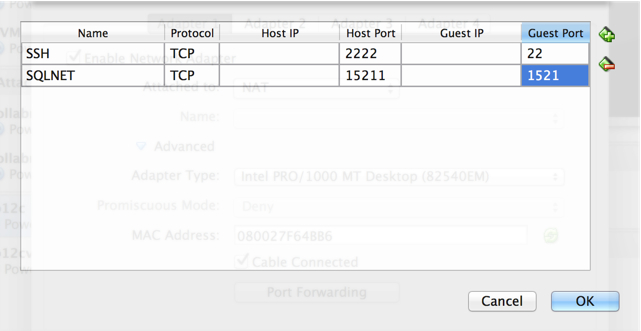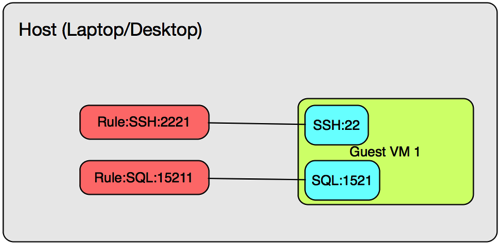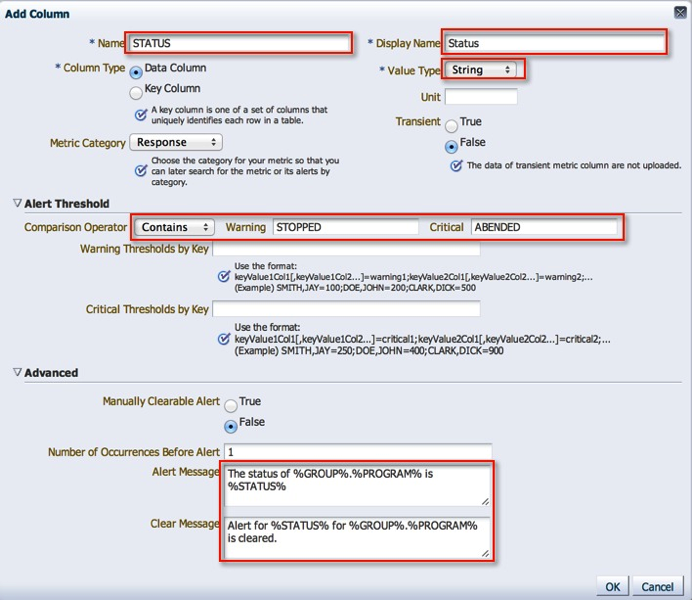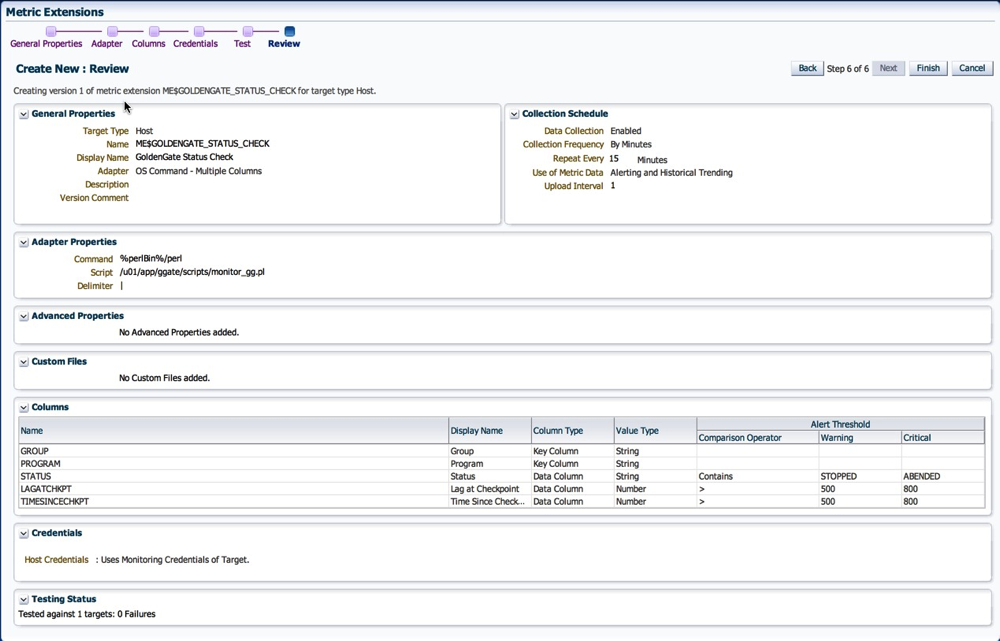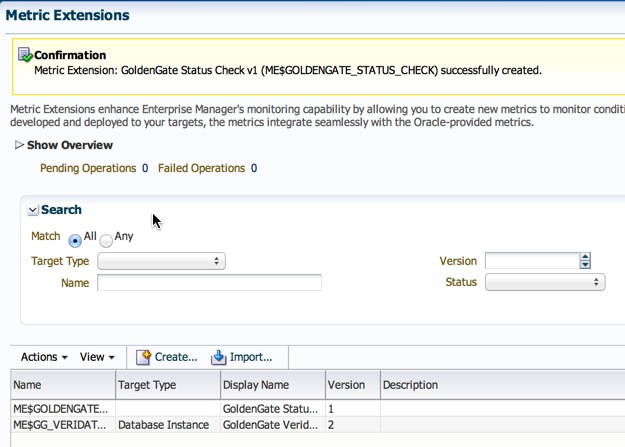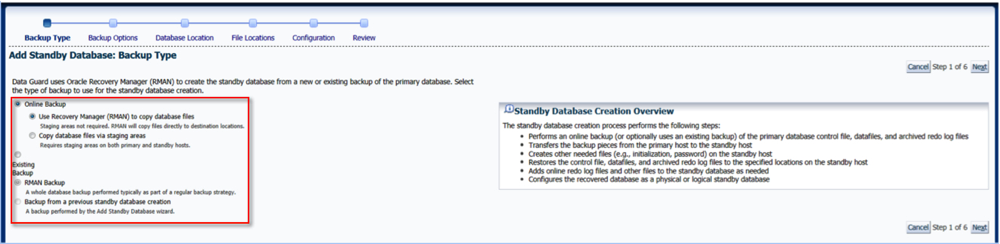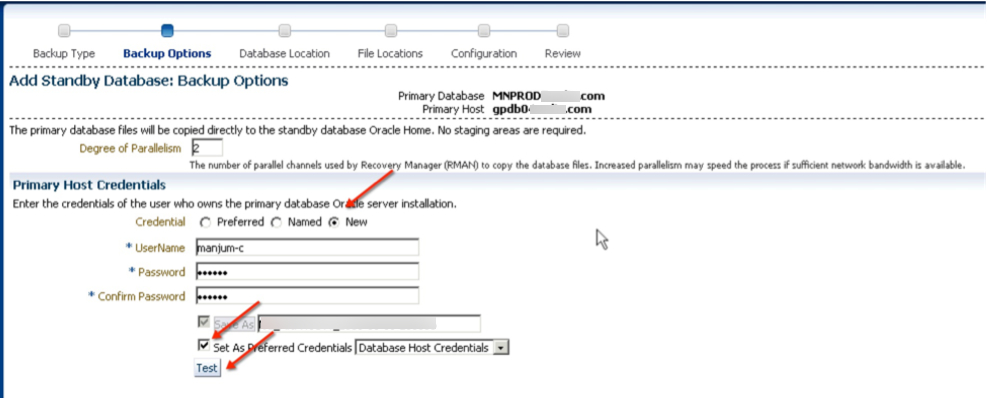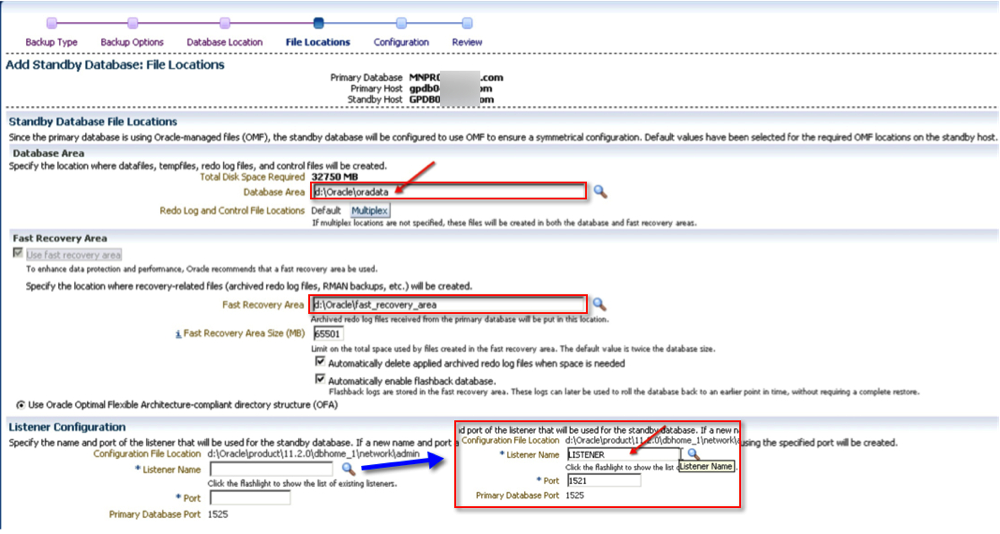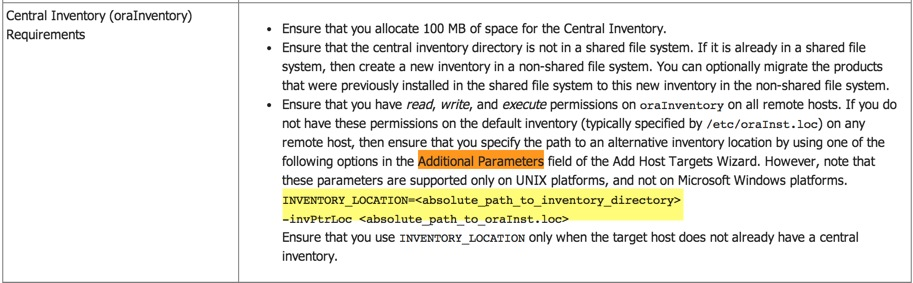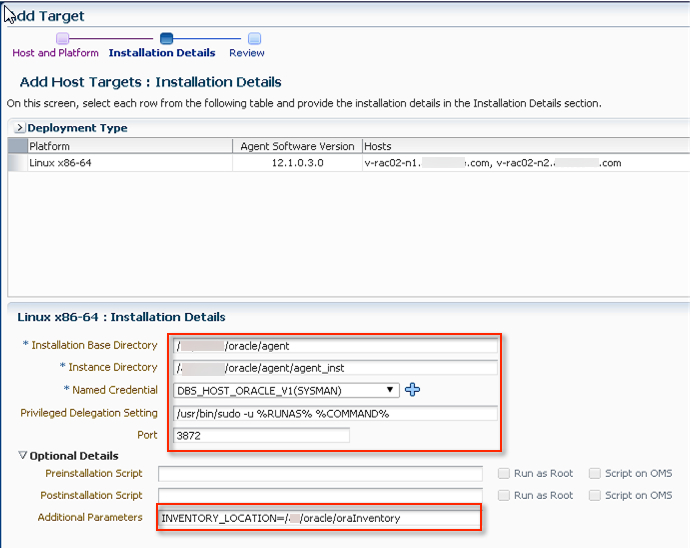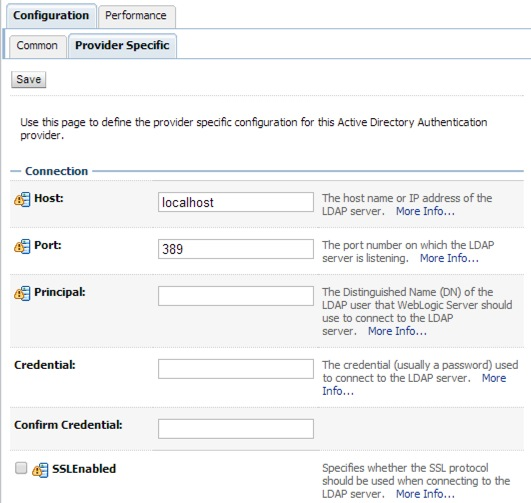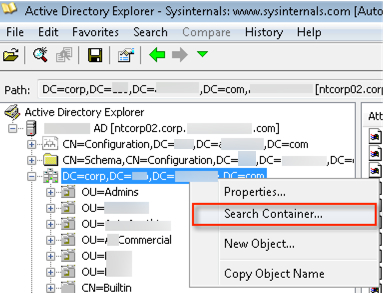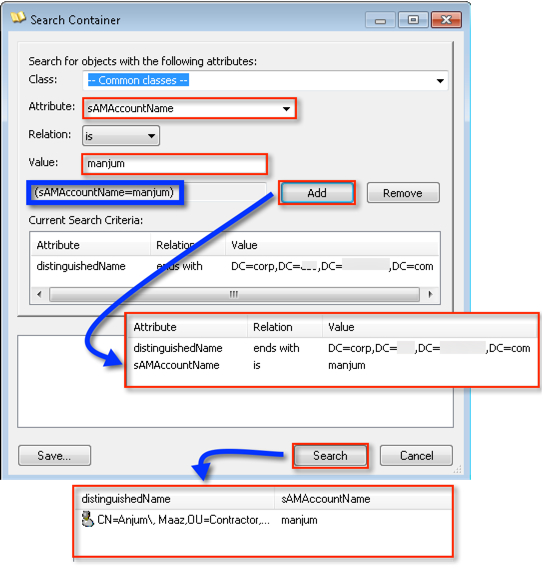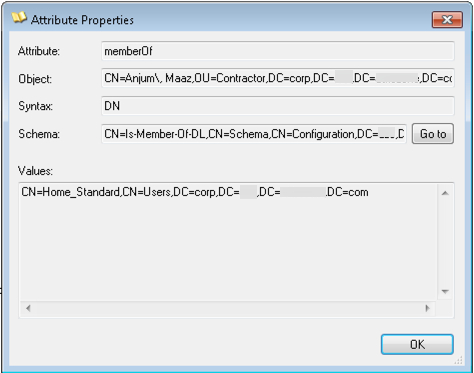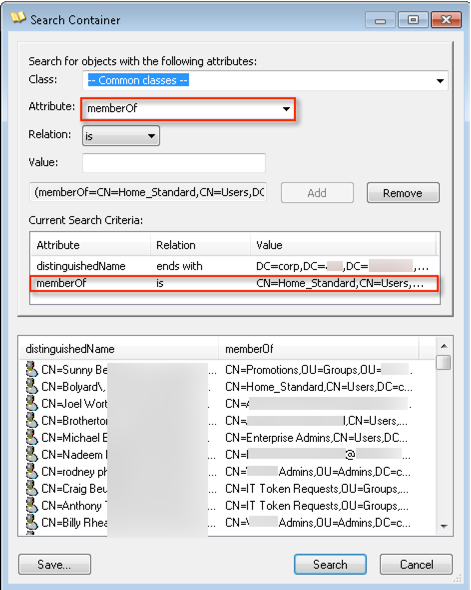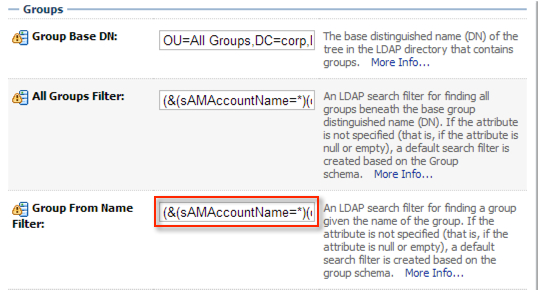Wednesday, April 9, 2014
VirtualBox, NAT, and Port Forwarding
At Bobby’s (@dbasolved) insistence, I decided to write this post because it might prove useful for some folks. He mentioned following a note by Jeff Smith (@thatjeffsmith) that he is unable to locate at this time. If you are a VirtualBox user, you obviously have a need to maintain multiple Virtual Machines. You would also need to setup a type for one (or more) of its network adaptors. Let’s keep going here, I promise there’s a point to this :) Below is a list of your options:
By default, the NAT option for the first adaptor is selected. NAT = Network Address Translation and will basically let the Guest VM share the same network as your Host (laptop/desktop_ where you can check emails or browse the internet. Chapter 6 of the VBox Documentation here will explain the other options. Without going into too many details about the other options, if you really knew what you were doing and how you’d like your network to be configured then most likely NAT will not be your choice. Myself, I prefer to use Bridged Adaptor which effectively assigned an IP address within the VBox network and I can easily SSH or SQLPlus onto the VM.
This post is aimed to discuss network connectivity to a Guest VM while using NAT using Port Forwarding. I use OSX so my screenshots and menu options might be in a slightly different location than on Windows, however the steps are pretty much the same. Also note that the VM can remain powered on during the setup steps below.
Si Comencia!
1. Navigate to the Settings menu for the VM in question.
2. Click on the “Network Tab”.
3. Assuming your adaptor is enable and configured for NAT, click on the “Advanced” section.
4. Now, the key here is to setup Port Forwarding.
5. Port Forwarding is controlled via “Rules”. These can be configured for TCP and/or UDP protocols. In this example, I want to setup SSH and SQLNET rules. Enter a Rule Name, Select the TCP Protocol, Host Port, and Guest Port. You’ll notice that I intentionally left the IP address sections blank, that is because the rule is generic enough that it will apply to any IP address on the adaptor. Click OK when done.
6. Similarly add a SQLNET port as well and click OK twice.
6. At this point, we are ready to test connectivity. I used the “Terminal” app on OSX, but the same can done from putty. Why am I connecting to my localhost? Well, the nature of NAT is a shared network so when a connection attempt to the port 2222 is made, it is automatically forwarded (via the VBox VM Rule) to the correct Guest VM.
theStone:~ maazanjum$ ssh -p 2222 root@localhost The authenticity of host '[localhost]:2222 ([127.0.0.1]:2222)' can't be established. RSA key fingerprint is ad:ea:6e:84:d8:2d:1e:ff:bc:69:fc:14:47:2e:67:b5. Are you sure you want to continue connecting (yes/no)? yes Warning: Permanently added '[localhost]:2222' (RSA) to the list of known hosts. root@localhost's password: Last login: Wed Mar 5 16:04:40 2014 from 10.0.2.2 [root@db12c ~]#
To pictorially review, we basically enabled Port Forwarding for SSH and SQL as illustrated below.
The only catch is that your rules across all Guest VM’s need to be unique. For example, if Rule:SSH:2222 points to Guest VM 1’s Port SSH:22, then for a Guest VM 2 you would likely need a Rule:SSH:2223. I know, it can get a bit confusing but come up with a port numbering scheme. I imagine that you wouldn’t set up Port Forwarding for all of your Guest VMs!
Hope this was helpful!
Cheers.
Metric Extensions in EM12c #1: Monitor a Useful Target such as a GoldenGate Instance
Back in August of 2013, I wrote a post on “Alternative Method to monitor GoldenGate from EM12c outside the GoldenGate 12.1.0.1.0 Plugin” and then back in December of 2013 I wrote another one a Metric Extension to Monitor Unsupported Database Versions. As it turns out, the first post has been quite useful in many customer sites but what it lacks is the process to actually build the Metric Extension (ME).
Note: If you are interested in more ways to monitor GoldenGate, be sure to check out my older posts, Bobby Curtis’ posts (1 & 2), and his upcoming presentation at Collaborate 14. Coincidentally, he is sitting with me on the plane ride over to #C14LV at the moment :-)
It’s important for me to share my experience and reason for not using the metrics provided with the EM12c GoldenGate plugin; I have found it to be a little inconsistent due to several reasons. Starting from the Berkley DB Datastore corruptions, to JAgent hangs, to inaccurate results on the GoldenGate homepage in EM12c, and lastly I’ve experienced unreliable alerting. The JAgent architecture was inherited from the GoldenGate Monitor days and can be roughly described by the illustration below (if this is inaccurate, I’d be more than happy to adjust the diagram below). The parts in green describe the components involved with collecting the data from the GoldenGate instance, as well as, the EM12c side. The process, at certain times, and on certain platforms (Windows) has broken from my experience and after working with Oracle Support for a while until the fixes were released with subsequent patches (11.2.1.0.X), but I still found the incident management and subsequent notifications to work unreliably.
The data flow, as illustrated below described the JAgent which connects to and stores information from the GG Objects periodically in its Datastore (dibdb directory). When the EMAgent polls for updates via the JMX port, it will do so by checking the datastore. Once the raw metric is collected within the repository, it is the EM12c incident management framework which triggers notifications.
With that being said, I’d like to pick up where I left off way back in August of last year.
I already have the output from the monitor_gg.pl script which I will invoke from my new Metric Extension. Let’s begin with a refresher on the lifecycle of an ME:
This post assumes that:
1. You have already downloaded the monitor_gg.pl script onto your host where Golden Gate instances are running.
2. You have tested the script from command line by invoking it, i.e. $ perl monitor_gg.pl and receive the output mentioned in my previous post.
Steps
1. Make your way to the Metric Extensions home page.
2. Click on “Create”, and enter the relevant details such as “Name”, and “Display Name”. Make sure you select the Adapter as “OS Command - Multiple Columns”. The rest you can leave at default values, or change as per your desired check frequency.
3. On the next page, enter the full path of the script in the “Command” section. Alternatively, you could also leave the “Command” section with the %perlBin%/perl and enter the absolute path of the script in the “Script” section.
4. On the next page, you need to specify the columns returned by the status check. The process is similar to what I mentioned in my previous post Metric Extension to Monitor Unsupported Database Versions, so I will quickly skim through the important bits.
It is important to note that I specified this and the following column as Key Columns. This is because the result set in the ME framework requires unique identifiers.
5. The next column represents the actual program name, i.e. Extract, Replicat, Manager etc.
6. Status is an important column because we can use it to trigger state alerts. Note, that I have specified the Warning and Critical thresholds, alert and clear messages. Its quite cool how customizable the framework can be.
7. Next, we have the Lag at Checkpoint, a column which we will use for Alerting. Note, that I have specified the Warning and Critical thresholds, alert and clear messages.
7. Time Since Last Checkpoint is set up in the same manner as the previous column.
8. With that, we are done with the column configuration.
9. I leave the default monitoring credentials in place, however if you are running GoldenGate as user other than the “oracle” user, you will have to either a) create a new monitoring credential set or b) grant the oracle user execute on the monitoring script.
10. We’re coming to the end now. On the next screen, we can actually see this metric in action by running it against a target.
11. Next, we review our settings and save the Metric Extension.
12. Now, back on the ME home page, the metric is in Editable Stage.
13. We simply need to save it as a “Deployable Draft” or a “Published” extension. The former state allows for deployments to individual targets, where as the latter is required for deployments to Monitoring Templates.
14. Follow steps listed under section 10 on my post on creation of metric extensions to deploy the ME.
Once deployed, the metric is collected at the intervals specified in step 2. Depending on how your incident rule sets are configured, you will most likely start receiving alerting once the thresholds we defined above are crossed.
I do have some lessons learned to add to the above posts from an Incident Management perspective, but that will have to be a completely different post :-)
Hope this helps.
Cheers!
Sunday, March 30, 2014
ggsci: error while loading shared libraries: libnnz11.so: wrong ELF class: ELFCLASS32
I know what some of you might be thinking, is this an Elf Class from Word of Warcraft? Not quite. Coincidentally, when you google imagines for “elf world of warcraft”, you get mostly female ones :)
Over the last couple of weeks, I spent a few hours across several sessions explaining and demonstrating a GoldenGate installation and configuration. The team had provided me two Enterprise Linux servers (source and target) where the oracle database software was already installed as well as database instances running.
The environment configuration was:
Source Server: OEL 4.9 32bit
Source Database: Oracle 11.2.0.4 32bit
GoldenGate Binaries: 11.2.1.0.X 32bit
Target: OEL 6.5 64bit
Target Database: Oracle 11.2.0.4 64bit (I assumed)
GoldenGate Binaries: 11.2.1.0.X 64bit
The GoldenGate (11.2.1.0.X) installation on the source was successful, however, on the target side after I unzipped the GoldenGate binaries and executed ggsci I received the nasty error message below:
-bash-4.1$ ./ggsci ./ggsci: error while loading shared libraries: libnnz11.so: wrong ELF class: ELFCLASS32
Interesting. I was used to received the “error while loading shared libraries” which means that 32bit library file location is not in the LD_LIBRARY_PATH. I was still unable to get GGSCI to work. After a lot of toiling around with .bash_profile settings and looking through various MOS notes, I decided to give it a rest until the next day.
Come the next day, it dawned on me that since I did not setup this target environment, is it possible that my assumption about the 64bit Oracle Database binaries was incorrect? The team I was mentoring had told me that this was a sandbox environment, so it was quite likely that someone installed 32bit Oracle Database binaries.
I checked the banner for the “bad” oracle home.
-bash-4.1$ echo $ORACLE_HOME
/u01/11gr2/app/oracle/product/11.2.0/db_1
-bash-4.1$ echo $ORACLE_SID
test1
-bash-4.1$ sqlplus / as sysdba
SQL*Plus: Release 11.2.0.4.0 Production on Wed Mar 26 20:30:10 2014
Copyright (c) 1982, 2013, Oracle. All rights reserved.
Connected to:
Oracle Database 11g Enterprise Edition Release 11.2.0.4.0 - Production
With the Partitioning, OLAP, Data Mining and Real Application Testing options
SQL>
Maybe there was something wrong with the installation to begin with, so I Installed a new Oracle 11.2.0.4. Home and checked it’s banner:
-bash-4.1$ echo $ORACLE_HOME
/u01/11gr2/app/oracle/product/11.2.0/db_2
-bash-4.1$ echo $ORACLE_SID
target01
-bash-4.1$ sqlplus / as sysdba
SQL*Plus: Release 11.2.0.4.0 Production on Wed Mar 26 20:30:59 2014
Copyright (c) 1982, 2013, Oracle. All rights reserved.
Connected to:
Oracle Database 11g Enterprise Edition Release 11.2.0.4.0 - 64bit Production
With the Partitioning, OLAP, Data Mining and Real Application Testing options
SQL>
It wasn’t too surprising that it was exactly the problem. To verify, I started ggsci from the new home and presto it worked!
The point here is, do not take anything for granted. If I had simply gone through my checklist to validate the environment(s), then I could have saved myself a lot of time and effort. And of course, the reason why there were no moss notes directly related to the error message is likely because the support engineers assume that you’ve read the documentation and validated the environment before hand.
Hope this helps.
Cheers.
Tuesday, March 18, 2014
Create a Standby Database using EM12c
I wanted to make this a quick post, because a friend was mentioning a slight problem during a manual set up of Data Guard. I told him you could do it through EM, and then recalled that I had documented it a while back. After the tube light finally went on in my head, it occurred to me that this would a good post.
When leveraging EM to set up, monitor, and manage (Active) Data Guard, Data Guard Broker is configured by default. A quote from Oracle Docs:
"Oracle Data Guard ensures high availability, data protection, and disaster recovery for enterprise data. Data Guard provides a comprehensive set of services that create, maintain, manage, and monitor one or more standby databases to enable production Oracle databases to survive disasters and data corruptions. Data Guard maintains these standby databases as transactionally consistent copies of the primary database. If the primary database becomes unavailable because of a planned or an unplanned outage, Data Guard can switch any standby database to the production role, thus minimizing the downtime associated with the outage. Data Guard can be used with traditional backup, recovery, and cluster techniques, as well as the Flashback Database feature to provide a high level of data protection and data availability.”
Whether or not you chose to set up a different network/listener for the Data Guard traffic is entirely your choice (and a good one in my opinion). However, in this scenario, I simply used the default parameters to illustrate a point.
1. Navigate to the particular database’s home page.
2.On the database home page, click on “Avaliability”->”Add Standby Database”.
3. On the next screen, click the first radio button and “Continue”. We will create a new “Physical Standby” database.
I will explore this section further after Data Guard is setup.
4. We can leverage the Duplicate from Active Database feature in 11g, therefore, leave default values and click “Continue”.
5. Either create a new credential set or use an existing one.
6. Next, we select which host the standby instance will be created on.
7. At this point, we can chose the relevant file locations. You have the option to change them compared to the primary database if needed.
8. Time to give the new guy a name. You could optionally decide to monitor it as well (a good idea in my opinion). Should you also want to use a different connect net services identifier other than what EM uses, now is a good time to do that.
9. Finally, review your settings and click “Finish”.
10. As with most “tasks” in EM, a job is submitted which can be reviewed.
10.1 Job details.
One complete, the new standby database is configured and ready! In addition to EM, you can also verify the status via Data Guard Brokers interface. By the way, the output below is from a different system.
[oracle@server01 ~]$ dgmgrl /
DGMGRL for Linux: Version 11.2.0.3.0 - 64bit Production
Copyright (c) 2000, 2009, Oracle. All rights reserved.
Welcome to DGMGRL, type "help" for information.
Connected.
DGMGRL> show configuration
Configuration - prim_db.global.name
Protection Mode: MaxPerformance
Databases:
prim_db - Primary database
stand_db - Physical standby database
Fast-Start Failover: DISABLED
Configuration Status:
SUCCESS
DGMGRL>
The funny thing about Data Guard, at least from my experience, is that there’s no two same configurations. For some reason or the other, usually related to network configuration, or one-off requirements which cause the difference. If you follow the steps above, then at the very least you will have a standardized way to deploy standby databases.
Hope this helps!
Cheers.
Monday, March 17, 2014
#em12c Metrics - Part 1: An Introduction
From the middle of 2013, I’d been busy in preparation for one of my presentations for IOUG’s Collaborate 14 Conference in Las Vegas. It is on Capacity Planning Enterprise Manager 12c’s Metrics (available on slideshare), one which I had the honor of presenting earlier at a Georgia Oracle User Group meeting in Atlanta, GA this past week. Metrics in any version of Enterprise Manager are collected (via the Enterprise Manager agents) and stored in its repository database, to be used for rendering historical viewing, but only at each targets respective home page. With EM12c, the list of monitored targets has grown to a staggering amount, especially with the advent of Extensibility Exchange and Metric Extensions (previously known as User Defined Metrics).
From Oracle Databases, multiple Unix Platforms, various types of Middleware products, Oracle VM, The Oracle Cloud, Engineered Systems such as Exadata, Exalogic, and the Big Data Appliance, and many other targets, this tool sure does cover a wide spectrum with an even wider range of metrics (or insights) into each managed target. In addition, using Plug-ins developed either by Oracle or by third party vendors, external hardware/software monitoring is also possible on technology such as VMware, NetApp, Cisco, Brocade, HP Storage, EMC Storage, F5 Load Balancers, and like wise many others. All of this monitored data is indeed stored somewhere, and as I have mentioned earlier, it is simply kept in the Enterprise Managers repository.
Starting with this post, I’d like to begin a series that discusses the various parts and pieces associated with Metrics in Enterprise Manager 12c.
I have already established that data is collected from managed/monitored targets, but have yet to explain the delicate intricacies of that collection. By default, once a target is discovered and promoted in EM12c, the collection of certain metrics that are enabled on a collection schedule. Both of which depend on the target type. As an example, lets take a look at an “Oracle Database”. Each time one is added to the EM inventory, we automatically assume that information regarding its configuration, status, etc will be displayed. That is precisely the kind of “default collection of metrics on a schedule” that I mentioned earlier.
So, how does the data get to the repository? One way to look at it, and some of depictions are straight out of my presentation, is that data from targets is collected by the EM Agents, and pulled into the Management Repository. This is a big shift from the previous releases of Enterprise Manager because they employed the push method (from agents) as opposed to a pull method from the Management Server.
The data lands in the em_metric_value table which contains the “raw” data. A quick look at this table’s structure and data reveals the rawness of the information that is collected.
desc em_metric_values Name Null Type --------------- -------- ----------------------- METRIC_ITEM_ID NOT NULL NUMBER(38) COLLECTION_TIME NOT NULL DATE MET_VALUES NOT NULL EM_METRIC_VALUE_ARRAY()
col metric_item_id format 9999999 heading "Metric Item ID"
col collection_time format a25 heading "Collection Time"
col met_values format a100 heading "Metric Values"
select metric_item_id
,collection_time
,met_values
from em_metric_values
where rownum < 11; -- Only used to restrict the data returned.
Metric Item ID Collection Time Metric Values
-------------- ------------------------- ----------------------------------------------------------------------------------------------------
1561578 13-FEB-14 12.13.46 AM SYSMAN.EM_METRIC_VALUE_ARRAY(null,null,0,0.209,null,0,72.899,null,null,16,0,null,0.018)
1561578 13-FEB-14 12.28.46 AM SYSMAN.EM_METRIC_VALUE_ARRAY(null,null,0,0.191,null,0,68.343,null,null,15,0,null,0.017)
1561578 13-FEB-14 12.43.46 AM SYSMAN.EM_METRIC_VALUE_ARRAY(null,null,0,3.604,null,0,651623.938,null,null,2310,0,null,2.57)
1561578 13-FEB-14 12.58.46 AM SYSMAN.EM_METRIC_VALUE_ARRAY(null,null,0,0.187,null,0,68.343,null,null,15,0,null,0.017)
1561578 13-FEB-14 01.13.46 AM SYSMAN.EM_METRIC_VALUE_ARRAY(null,null,0,0.206,null,0,68.343,null,null,15,0,null,0.017)
1561578 13-FEB-14 01.28.46 AM SYSMAN.EM_METRIC_VALUE_ARRAY(null,null,0,0.184,null,0,68.343,null,null,15,0,null,0.017)
1561578 13-FEB-14 01.43.46 AM SYSMAN.EM_METRIC_VALUE_ARRAY(null,null,0,4.53,null,0,958473.112,null,null,3347,0,null,3.723)
1561578 13-FEB-14 01.58.46 AM SYSMAN.EM_METRIC_VALUE_ARRAY(null,null,0,0.195,null,0,68.343,null,null,15,0,null,0.017)
1561578 13-FEB-14 02.13.46 AM SYSMAN.EM_METRIC_VALUE_ARRAY(null,null,0,0.191,null,0,72.899,null,null,16,0,null,0.018)
1561578 13-FEB-14 02.28.46 AM SYSMAN.EM_METRIC_VALUE_ARRAY(null,null,0,0.19,null,0,63.786,null,null,14,0,null,0.016)
10 rows selected
At regular intervals, this table’s data is aggregated into hourly and daily metric values. The corresponding tables are em_metric_values_hourly and em_metric_values_daily.
To ensure adequate performance, all three tables are partitioned as per the chart below. More information regarding the partitioning strategy can be found in “12c Cloud Control Repository: How to Modify the Default Retention and Purging Policies for Metric Data? (Doc ID 1405036.1)”.

Now, I probably know what you are thinking. If I query the raw data, then what good is it to me in the above format. To understand and view the data coherently, the mgmt$metric_values, mgmt$metric_values_hourtly, mgmt$metric_values_daily OR gc$metric_values, gc$metric_values_hourly, gc$metric_values_daily views which are compliments of the tables mentioned earlier.
You might have seen various queries that use the mgmt$ tables, but from what I seen the gc$ tables are newer versions with slightly different metric column names and labels.
Let’s take a quick look at the gc$metric_values and its contents.
desc gc$metric_values Name Null Type ------------------------- -------- ------------- ENTITY_TYPE NOT NULL VARCHAR2(64) ENTITY_NAME NOT NULL VARCHAR2(256) TYPE_META_VER NOT NULL VARCHAR2(8) METRIC_GROUP_NAME NOT NULL VARCHAR2(64) METRIC_COLUMN_NAME NOT NULL VARCHAR2(64) COLUMN_TYPE NOT NULL NUMBER(1) COLUMN_INDEX NOT NULL NUMBER(3) DATA_COLUMN_TYPE NOT NULL NUMBER(2) METRIC_GROUP_ID NOT NULL NUMBER(38) METRIC_GROUP_LABEL VARCHAR2(64) METRIC_GROUP_LABEL_NLSID VARCHAR2(64) METRIC_COLUMN_ID NOT NULL NUMBER(38) METRIC_COLUMN_LABEL VARCHAR2(64) METRIC_COLUMN_LABEL_NLSID VARCHAR2(64) DESCRIPTION VARCHAR2(128) SHORT_NAME VARCHAR2(40) UNIT VARCHAR2(32) IS_FOR_SUMMARY NUMBER IS_STATEFUL NUMBER NON_THRESHOLDED_ALERTS NUMBER METRIC_KEY_ID NOT NULL NUMBER(38) KEY_PART_1 NOT NULL VARCHAR2(256) KEY_PART_2 NOT NULL VARCHAR2(256) KEY_PART_3 NOT NULL VARCHAR2(256) KEY_PART_4 NOT NULL VARCHAR2(256) KEY_PART_5 NOT NULL VARCHAR2(256) KEY_PART_6 NOT NULL VARCHAR2(256) KEY_PART_7 NOT NULL VARCHAR2(256) COLLECTION_TIME NOT NULL DATE COLLECTION_TIME_UTC DATE VALUE NUMBER
col entity_type format a10 heading "Entity|Type"
col entity_name format a25 heading "Entity|Name"
col metric_group_label format a7 heading "Metric|Group|Label"
col metric_group_name format a14 heading "Metric|Group|Name"
col metric_column_label format a50 heading "Metric|Column|Label"
col metric_column_name format a14 heading "Metric|Column|Name"
col short_name format a15 heading "Short|Name"
col value format 99.99 heading "Value"
select entity_type
,entity_name
,metric_group_name
,metric_column_name
,metric_group_label
,metric_column_label
,short_name
,collection_time
,value
from gc$metric_values
where rownum < 11; -- Only used to restrict rows returned.
Metric Metric Metric Metric
Entity Entity Group Column Group Column Short
Type Name Name Name Label Label Name Collection Time Value
---------- ------------------------- -------------- -------------- ------- -------------------------------------------------- --------------- ------------------------- ------
host server01.planet.net Load cpuLoad_1min Load Run Queue Length (1 minute average,per core) CPU Load (1min) 13-FEB-14 12.01.56 AM 4.08
host server01.planet.net Load cpuLoad_1min Load Run Queue Length (1 minute average,per core) CPU Load (1min) 13-FEB-14 12.06.56 AM 4.11
host server01.planet.net Load cpuLoad_1min Load Run Queue Length (1 minute average,per core) CPU Load (1min) 13-FEB-14 12.11.56 AM 4.03
host server01.planet.net Load cpuLoad_1min Load Run Queue Length (1 minute average,per core) CPU Load (1min) 13-FEB-14 12.16.56 AM 4.03
host server01.planet.net Load cpuLoad_1min Load Run Queue Length (1 minute average,per core) CPU Load (1min) 13-FEB-14 12.21.56 AM 4.01
host server01.planet.net Load cpuLoad_1min Load Run Queue Length (1 minute average,per core) CPU Load (1min) 13-FEB-14 12.26.56 AM 4.00
host server01.planet.net Load cpuLoad_1min Load Run Queue Length (1 minute average,per core) CPU Load (1min) 13-FEB-14 12.31.56 AM 4.01
host server01.planet.net Load cpuLoad_1min Load Run Queue Length (1 minute average,per core) CPU Load (1min) 13-FEB-14 12.36.56 AM 4.11
host server01.planet.net Load cpuLoad_1min Load Run Queue Length (1 minute average,per core) CPU Load (1min) 13-FEB-14 12.41.56 AM 4.01
host server01.planet.net Load cpuLoad_1min Load Run Queue Length (1 minute average,per core) CPU Load (1min) 13-FEB-14 12.46.56 AM 4.00
10 rows selected
I know this blog posts probably lends itself to more questions. What data, other than the one showed above, do we actually have access to in Enterprise Manager? How can we obtain the information and then create reports on resource utilization for trend analysis, and capacity planning? How does Enterprise Manager allow data visualization? Which tools could I use for custom reports? Enterprise Manager does indeed monitor, keep track of, and enables the user to gather a myriad of information from each target.
The data is there.
Stay tuned for future posts which will cover the topics I have touched on in the sections above. If you are headed to Collaborate this year, and are interested in hearing further in-person, my Session # is 102 Capacity Planning: How to Leverage OEM12c for Engineered Systems.
Cheers!
Tuesday, March 11, 2014
opatch apply online on 11.2.0.4
The credit for the patch apply in the post goes to a new friend that wishes to remain anonymous, except that her initials start with KA, and who happens to work at a company in Memphis, TN. Coincidentally, that is where I had been liv. During a recent EM12c project at her company, we were going through the steps to create a 2-node RAC environment. After registering it with Enterprise Manager, and adding the relevant targets (Oracle Homes, Databases, Listeners etc) we tested the connectivity (specifically checking the tablespace usage) to one of the databases and receive an “ORA-01000 maximum open cursors” message.
The open_cursors parameter in the respective database was set to 5000, and there were hardly any connections on it at the time which could explain it. We attempted a local login (from the respective host) as well as a listener based login, both of which were successful. After a quick search on MOS, it turns out there’s a bug which causes queries from Enterprise Manager on 11.2.0.4 Databases: “EM 12c: Querying a List of tablespaces for an 11.2 Oracle Database Results in ORA-1000 Error in Enterprise Manager 12.1.0.3 Cloud Control (Doc ID 1618684.1)”. The solution, according to the MOS note, was to apply Patch 17897511 on the RDBMS home where the 11.2.0.4 instance resides.
Since I’d never tested the online patching process, it seemed like a good time to try it out. I’d recommend reading Jason Arniel’s post here on the subtle “ism’s” of online patching - I found it to be quite useful.
Let’s begin.
d-oratest11-db01.planets.com:/u01/oracle/software/patch/17897511:oratst111> /u01/oracle/product/11.2.0/db_1/OPatch/opatch apply online -connectString oratst111:sys:password:d-oratest11-db01,oratst112:sys:password:d-oratest11-db02
Oracle Interim Patch Installer version 11.2.0.3.4
Copyright (c) 2012, Oracle Corporation. All rights reserved.
Oracle Home : /u01/oracle/product/11.2.0/db_1
Central Inventory : /u01/oracle/oraInventory
from : /u01/oracle/product/11.2.0/db_1/oraInst.loc
OPatch version : 11.2.0.3.4
OUI version : 11.2.0.4.0
Log file location : /u01/oracle/product/11.2.0/db_1/cfgtoollogs/opatch/17897511_Feb_14_2014_12_28_57/apply2014-02-14_12-28-56PM_1.log
The patch should be applied/rolled back in '-all_nodes' mode only.
Converting the RAC mode to '-all_nodes' mode.
Applying interim patch '17897511' to OH '/u01/oracle/product/11.2.0/db_1'
Verifying environment and performing prerequisite checks...
All checks passed.
Backing up files...
Patching component oracle.rdbms, 11.2.0.4.0...
Installing and enabling the online patch 'bug17897511.pch', on database 'oratst111'.
Verifying the update...
Patching in all-node mode.
Updating nodes 'd-oratest11-db02'
Apply-related files are:
FP = "/u01/oracle/product/11.2.0/db_1/.patch_storage/17897511_Jan_28_2014_07_45_26/rac/copy_files.txt"
DP = "/u01/oracle/product/11.2.0/db_1/.patch_storage/17897511_Jan_28_2014_07_45_26/rac/copy_dirs.txt"
MP = "/u01/oracle/product/11.2.0/db_1/.patch_storage/17897511_Jan_28_2014_07_45_26/rac/make_cmds.txt"
RC = "/u01/oracle/product/11.2.0/db_1/.patch_storage/17897511_Jan_28_2014_07_45_26/rac/remote_cmds.txt"
Instantiating the file "/u01/oracle/product/11.2.0/db_1/.patch_storage/17897511_Jan_28_2014_07_45_26/rac/copy_files.txt.instantiated" by replacing $ORACLE_HOME in "/u01/oracle/product/11.2.0/db_1/.patch_storage/17897511_Jan_28_2014_07_45_26/rac/copy_files.txt" with actual path.
Propagating files to remote nodes...
Instantiating the file "/u01/oracle/product/11.2.0/db_1/.patch_storage/17897511_Jan_28_2014_07_45_26/rac/copy_dirs.txt.instantiated" by replacing $ORACLE_HOME in "/u01/oracle/product/11.2.0/db_1/.patch_storage/17897511_Jan_28_2014_07_45_26/rac/copy_dirs.txt" with actual path.
Propagating directories to remote nodes...
Installing and enabling the online patch 'bug17897511.pch', on database 'oratst112' on node 'd-oratest11-db02'.
Patch 17897511 successfully applied
Log file location: /u01/oracle/product/11.2.0/db_1/cfgtoollogs/opatch/17897511_Feb_14_2014_12_28_57/apply2014-02-14_12-28-56PM_1.log
OPatch succeeded.
Great! Let’s just make sure that it worked.
d-oratest11-db01.planets.com:/u01/oracle/software/patch/17897511:oratst111> /u01/oracle/product/11.2.0/db_1/OPatch/opatch lsinventory
Oracle Interim Patch Installer version 11.2.0.3.4
Copyright (c) 2012, Oracle Corporation. All rights reserved.
Oracle Home : /u01/oracle/product/11.2.0/db_1
Central Inventory : /u01/oracle/oraInventory
from : /u01/oracle/product/11.2.0/db_1/oraInst.loc
OPatch version : 11.2.0.3.4
OUI version : 11.2.0.4.0
Log file location : /u01/oracle/product/11.2.0/db_1/cfgtoollogs/opatch/opatch2014-02-14_12-29-37PM_1.log
Lsinventory Output file location : /u01/oracle/product/11.2.0/db_1/cfgtoollogs/opatch/lsinv/lsinventory2014-02-14_12-29-37PM.txt
--------------------------------------------------------------------------------
Installed Top-level Products (1):
Oracle Database 11g 11.2.0.4.0
There are 1 products installed in this Oracle Home.
Interim patches (1) :
Patch (online) 17897511: applied on Fri Feb 14 12:29:01 CST 2014
Unique Patch ID: 17213015
Created on 28 Jan 2014, 07:45:26 hrs PST8PDT
Bugs fixed:
17897511
Rac system comprising of multiple nodes
Local node = d-oratest11-db01
Remote node = d-oratest11-db02
--------------------------------------------------------------------------------
OPatch succeeded.
And, thats it. After the patch application, we were able to query the tablespace information for all databases running from this home successfully via Enterprise Manager.
Cheers!
Wednesday, February 26, 2014
Set oraInventory for EM12c Agents during GUI Installation
So, this is a peculiar problem that I had to dig to find a solution for; each time I deployed an agent to Add Targets to EM12c where no other Oracle Software was located, it would always created the oraInventory located under the $HOME directory. In my case, /home/oracle/oraInventory. This is quite annoying because for subsequent Oracle Software installs, this incorrect location is always chosen. Instead, I want it to go the, lets say /u01/oracle/oraInventory.
I knew there must be a way to get around this, and after digging in MOS and Oracle Docs, I found the section below. Documentation 9.4.1 section i.
To further expand on the documentation, there’s a couple of sections which describe the usage.
Looking at Table 9-2.
I had to give this one a try! So, after you get to the Add Targets home page, enter the Host Name(s) and find the section at the bottom for “Additional Parameters”. Simply put this section in it INVENTORY_LOCATION=/u01/oracle/oraInventory.
Proceed with the rest of the installation steps, and at its completion check the host(s) folders.
So, at the end of the day I have to give credit to the amazing documentation Oracle has put together for OEM. You just need to know what you want, then ask the right question.
Hope this helps!
Cheers.
Monday, February 17, 2014
Starting NFS quotas: Cannot register service: RPC: Unable to receive; errno = Connection refused
While trying to setup NFS on an OVM 3.2 configuration on OEL 5.9, I followed the documentation to the letter but when time came to start the NFS daemon I kept getting the error above.
[root@ovm /]# service nfs start Starting NFS services: [ OK ] Starting NFS quotas: Cannot register service: RPC: Unable to receive; errno = Connection refused rpc.rquotad: unable to register (RQUOTAPROG, RQUOTAVERS, udp). [FAILED] Starting NFS daemon: [FAILED]
After a little googling, it turns out that RPCBind may not be running.
[root@ovm /]# rpcinfo -p rpcinfo: can't contact portmapper: RPC: Remote system error - Connection refused
Perhaps I needed to update my NFS Utility packages?
[root@ovm /]# yum install nfs-utils Loaded plugins: rhnplugin, security This system is not registered with ULN. You can use up2date --register to register. ULN support will be disabled. Setting up Install Process Resolving Dependencies --> Running transaction check ---> Package nfs-utils.x86_64 1:1.0.9-70.el5 set to be updated --> Processing Dependency: initscripts >= 8.45.43 for package: nfs-utils --> Running transaction check ---> Package initscripts.x86_64 0:8.45.44-3.0.1.el5 set to be updated --> Finished Dependency Resolution Dependencies Resolved ============================================================================================================================================================= Package Arch Version Repository Size ============================================================================================================================================================= Updating: nfs-utils x86_64 1:1.0.9-70.el5 el5_latest 409 k Updating for dependencies: initscripts x86_64 8.45.44-3.0.1.el5 el5_latest 1.6 M Transaction Summary ============================================================================================================================================================= Install 0 Package(s) Upgrade 2 Package(s) Total download size: 2.0 M Is this ok [y/N]: y Downloading Packages: (1/2): nfs-utils-1.0.9-70.el5.x86_64.rpm | 409 kB 00:00 (2/2): initscripts-8.45.44-3.0.1.el5.x86_64.rpm | 1.6 MB 00:01 ------------------------------------------------------------------------------------------------------------------------------------------------------------- Total 598 kB/s | 2.0 MB 00:03 Running rpm_check_debug Running Transaction Test Finished Transaction Test Transaction Test Succeeded Running Transaction Updating : initscripts 1/4 warning: /etc/sysctl.conf created as /etc/sysctl.conf.rpmnew Updating : nfs-utils 2/4 Cleanup : nfs-utils 3/4 Cleanup : initscripts 4/4 Updated: nfs-utils.x86_64 1:1.0.9-70.el5 Dependency Updated: initscripts.x86_64 0:8.45.44-3.0.1.el5 Complete!
Then I tried the RPC info command again, but no luck!
[root@ovm /]# rpcinfo -p rpcinfo: can't contact portmapper: RPC: Remote system error - Connection refused
Portmap? Oh, that would explain a lot since NFS apparently requires port mapper service to run.
[root@ovm /]# chkconfig portmap on [root@ovm yum.repos.d]# service portmap start
Try RPC info again. Aha, that did it!
[root@ovm yum.repos.d]# rpcinfo -p program vers proto port 100000 2 tcp 111 portmapper 100000 2 udp 111 portmapper
Finally, restart the NFS Service and set it to autostart.
[root@ovm /]# service nfs start Starting NFS services: [ OK ] Starting NFS quotas: [ OK ] Starting NFS daemon: [ OK ] Starting NFS mountd: [ OK ] [root@ovm /]# chkconfig nfs on
Hope this was helpful!
Cheers!
Saturday, February 15, 2014
Oracle VM 3.2 - OVMAPI_4004E Server Failed Command: HTTP server returned unexpected status: Unauthorized access attempt
You might receive the error message below while discovering an Oracle Virtual Server:
(02/15/2014 05:57:26:942 PM) OVMAPI_4010E Attempt to send command: get_api_version to server: 192.168.78.157 failed. OVMAPI_4004E Server Failed Command: get_api_version , Status: org.apache.xmlrpc.client.XmlRpcHttpTransportException: HTTP server returned unexpected status: Unauthorized access attempt from ('192.168.78.155', 55150)! [Sat Feb 15 17:57:26 PST 2014] [Sat Feb 15 17:57:26 PST 2014]
This means that most likely your password for the agents user is incorrect. I got around this by resetting it on the Oracle Virtual Server. Thanks to Avi for posting it in the Oracle Forums!
$ ovs-agent-passwd oracle Password: Again:
Attempt to rediscover again, and it should work.
Cheers!
Wednesday, February 12, 2014
GoldenGate 12.1.2.0 MBeansContainerImpl - Runtime exception starting jAgent Server
During the EM 12.1.0.3.0 configuration to monitor GoldenGate, I stepped through the documentation (as I have numerous times in the past) but this time I kept getting the error message in the jagent.log.
2014-02-12 00:58:54 [main] INFO JAgentWSMain - About to call initialize on the WebService 2014-02-12 00:58:54 [main] INFO JAgentWSMain - Loading agent-spring-ws.xml ############### 2014-02-12 00:58:56 [main] INFO AgentInfoImpl - OEM Enabled ###### 2014-02-12 00:58:56 [main] INFO ManagerFacadeImpl - Metadata initialized 2014-02-12 00:58:56 [main] ERROR MBeansContainerImpl - Runtime exception starting jAgent Server. Jagent Host=localhost, Jagent JMX Port=5559, Jagent Config Dir=./cfg, Monitor Host=localhost, Monitor Port=15000 java.lang.NullPointerException
From my previous experience with the JAgent, I’d had to make many quirky changes in the managers parameter file. For example:
- Rename the parameter file from MGR.prm to mgr.prm
- Remove any comments from the managers parameter file that contain the word “port”
- Remove all comments from the parameter file!
None of those tricks worked because I kept getting the same error message. After the correct search on MOS yielded “OGG 12c JAGENT Fails To Initialize MBeansContainerImpl - Runtime Exception Starting JAgent Server (Doc ID 1598597.1)” suggesting that I add the line below in the Config.properties.
jagent.ssl=false
Due to the default behavior change in GoldenGate 12c (which is not stated), it is recommended that we add the line above for EM12c monitor configuration. Sure enough, once it was added the JAgent started successfully.
2014-02-12 01:04:31 [main] INFO JAgentWSMain - About to call initialize on the WebService 2014-02-12 01:04:31 [main] INFO JAgentWSMain - Loading agent-spring-ws.xml ############### 2014-02-12 01:04:33 [main] INFO AgentInfoImpl - OEM Enabled ###### 2014-02-12 01:04:33 [main] INFO ManagerFacadeImpl - Metadata initialized 2014-02-12 01:04:34 [main] INFO JAgentRmiJmxFactory - Starting JMX connector server on port 5559 2014-02-12 01:04:34 [main] INFO JAgentWSMain - JAgent finished initialization. 2014-02-12 01:04:34 [ManagerConnectionKeeper] INFO ManagerWSApi - Created WSAPI 2014-02-12 01:04:34 [ManagerConnectionKeeper] INFO MBeansContainerImpl - Start Message Polling Thread... 2014-02-12 01:04:34 [ManagerConnectionKeeper] INFO MBeansContainerImpl - Start Status Polling Thread... 2014-02-12 01:04:34 [StatusCollector] INFO ManagerWSApi - Object Id: capture:E_SMAN 2014-02-12 01:04:34 [StatusCollector] INFO ManagerWSApi - Object Id: agent:MGR 2014-02-12 01:04:34 [StatusCollector] INFO ManagerWSApi - loadManagerMonitoringPoints Getting Monitoring Points for MGR 2014-02-12 01:04:39 [getInstanceList] INFO ManagerWSApi - Object Id: capture:E_SMAN 2014-02-12 01:04:39 [getInstanceList] INFO ManagerWSApi - Object Id: agent:MGR 2014-02-12 01:04:39 [getInstanceList] INFO ManagerWSApi - loadManagerMonitoringPoints Getting Monitoring Points for MGR 2014-02-12 01:16:51 [MessageCollector] INFO MessageCollector - Processing message for GGSCI Sequence 218 2014-02-12 01:16:51 [MessageCollector] INFO MessageCollector - Processing message for GGSCI Sequence 219 2014-02-12 01:16:51 [MessageCollector] INFO MessageCollector - Flushing messages for MGR
Hope this was helpful.
Cheers!
Saturday, February 8, 2014
wget Patch from My Oracle Support
This will be a quick and dirty post. I’m in a plane right now and needed to download the latest release of GoldenGate 12c onto my office server. Not wanting to transfer any files from my laptop over, nor going through a VNC setup I thought I’d try the wget approach.
This is documented here in Oracle Documentation.
1. You will need to first find the correct patch via the MOS site. Navigate to the “Patches & Updates” tab, search for the desired patch set.
2. On the search results page, highlight the relevant patch set and click the “Download” button. Pretty straightforward so far. Instead of clicking on the “p17660968_121200_Linux-x86-64.zip” file name, click the “WGET Options” link at the very bottom of the pop up window. From there, you simply need to download the .sh file.
3. Once downloaded, edit it and simply add your MOS credentials to the top. Alternatively you can chose where to download the file by entering a location in the OUTPUT parameter. This file already has the exact patch set to download.
theStone:Downloads maazanjum$ cat wget.sh #!/bin/sh # # Generated 2/8/14 10:06 AM # Start of user configurable variables # LANG=C export LANG # SSO username and password SSO_USERNAME=MAAZ.ANJUM@PLANETS.COM SSO_PASSWORD=passwordhere # Path to wget command WGET=/usr/bin/wget # Location of cookie file COOKIE_FILE=/tmp/$$.cookies # Log directory and file LOGDIR=. LOGFILE=$LOGDIR/wgetlog-`date +%m-%d-%y-%H:%M`.log # Output directory and file OUTPUT_DIR=. # # End of user configurable variable # if [ "$SSO_PASSWORD " = " " ] then echo "Please edit script and set SSO_PASSWORD" exit fi # Contact updates site so that we can get SSO Params for logging in SSO_RESPONSE=`$WGET --user-agent="Mozilla/5.0" https://updates.oracle.com/Orion/Services/download 2>&1|grep Location` # Extract request parameters for SSO SSO_TOKEN=`echo $SSO_RESPONSE| cut -d '=' -f 2|cut -d ' ' -f 1` SSO_SERVER=`echo $SSO_RESPONSE| cut -d ' ' -f 2|cut -d 'p' -f 1,2` SSO_AUTH_URL=sso/auth AUTH_DATA="ssousername=$SSO_USERNAME&password=$SSO_PASSWORD&site2pstoretoken=$SSO_TOKEN" # The following command to authenticate uses HTTPS. This will work only if the wget in the environment # where this script will be executed was compiled with OpenSSL. Remove the --secure-protocol option # if wget was not compiled with OpenSSL # Depending on the preference, the other options are --secure-protocol= auto|SSLv2|SSLv3|TLSv1 $WGET --user-agent="Mozilla/5.0" --secure-protocol=auto --post-data $AUTH_DATA --save-cookies=$COOKIE_FILE --keep-session-cookies $SSO_SERVER$SSO_AUTH_URL -O sso.out >> $LOGFILE 2>&1 rm -f sso.out $WGET --user-agent="Mozilla/5.0" --load-cookies=$COOKIE_FILE --save-cookies=$COOKIE_FILE --keep-session-cookies "https://updates.oracle.com/Orion/Services/download/p17660968_121200_Linux-x86-64.zip?aru=16983360&patch_file=p17660968_121200_Linux-x86-64.zip" -O $OUTPUT_DIR/p17660968_121200_Linux-x86-64.zip >> $LOGFILE 2>&1 # Cleanup rm -f $COOKIE_FILE
4. SCP the file to your server, or even do it locally if you wanted.
theStone:Downloads maazanjum$ scp wget.sh oracle@sandbox:/home/oracle oracle@sandbox's password: wget.sh 100% 1915 1.9KB/s 00:00
5. Change the permissions on the file and execute! Please note, you will not see any output from this script. It will however, generate a log file.
[oracle@as-sandbox-n1 ~]$ chmod 775 wget.sh [oracle@as-sandbox-n1 ~]$ sh wget.sh [oracle@as-sandbox-n1 ~]$ ls -lhtr total 116M -rwxrwxr-x 1 oracle oinstall 1.9K Feb 8 11:07 wget.sh -rw-r--r-- 1 oracle oinstall 183K Feb 8 11:08 wgetlog-02-08-14-11:07.log
6. A quick look at the log file tells me the progress.
[oracle@as-sandbox-n1 ~]$ cat wgetlog-02-08-14-11\:07.log
--2014-02-08 11:07:42-- https://login.oracle.com/sso/auth
Resolving login.oracle.com... 209.17.4.8
Connecting to login.oracle.com|209.17.4.8|:443... connected.
HTTP request sent, awaiting response... 302 Moved Temporarily
Syntax error in Set-Cookie: ORA_WWW_PERSONALIZE=v:1~i:27~r:33~g:NA~l:en~cs:NOT_FOUND~cn:Planet.; path=/; ; domain=.oracle.com; expires=Sun, 08-Feb-2015 16:07:42 GMT at position 86.
Syntax error in Set-Cookie: ORASSO_AUTH_HINT=v1.0~20140209000742; path=/; ; domain=.oracle.com; expires=Sun, 08-Feb-2015 16:07:42 GMT at position 45.
Syntax error in Set-Cookie: ORA_UCM_INFO=3~B8D455B0AE5CAD8DE0401490B2AA3AF7~Maaz~Anjum~maaz.anjum@planets.com; path=/; ; domain=.oracle.com; expires=Sun, 08-Feb-2015 16:07:42 GMT at position 91.
Location: https://updates.oracle.com/osso_login_success?urlc=v1.2%7E9204E44EE8188DCD3F1AC9312D1A02E7BE6BA13C4063AAED0D7D918D3EFABAEBE457BED97334F14C7BDD1390C67A376B8652DC1C1C87BB1D30DB7F364D6CA456703BFCBB95D33D1A933320454853E85D7630CEC30E45F07EC0B858F6FFBF635206AE06BE35BA6C270FA342D5F43B5E5D42229FB197B712007FF18A1C43E7A22AE6274FC94D5578CEF853E7618DDD4C3DEE4E066D707E71B779D7859EABD3D33E0928C777625D82BD91BF20785B92D0CCA141C53813B55C6FDF5F7920B7670084A18932698544D7FD7B20421D7D129E3DE34C31F7F46AB2758292C570C1FF84944C9C9023912BDD15D9471082B6C9BF1903B184EC739E5CA6B587261121C98BC5D2313E56755632DE0AB7C8A5EF584752E5AE61771BAABD60A1DCA79A39DB40168948B8574A8DF688BB29637721CD106D7FFFC00AA1DFC4D2 [following]
--2014-02-08 11:07:42-- https://updates.oracle.com/osso_login_success?urlc=v1.2%7E9204E44EE8188DCD3F1AC9312D1A02E7BE6BA13C4063AAED0D7D918D3EFABAEBE457BED97334F14C7BDD1390C67A376B8652DC1C1C87BB1D30DB7F364D6CA456703BFCBB95D33D1A933320454853E85D7630CEC30E45F07EC0B858F6FFBF635206AE06BE35BA6C270FA342D5F43B5E5D42229FB197B712007FF18A1C43E7A22AE6274FC94D5578CEF853E7618DDD4C3DEE4E066D707E71B779D7859EABD3D33E0928C777625D82BD91BF20785B92D0CCA141C53813B55C6FDF5F7920B7670084A18932698544D7FD7B20421D7D129E3DE34C31F7F46AB2758292C570C1FF84944C9C9023912BDD15D9471082B6C9BF1903B184EC739E5CA6B587261121C98BC5D2313E56755632DE0AB7C8A5EF584752E5AE61771BAABD60A1DCA79A39DB40168948B8574A8DF688BB29637721CD106D7FFFC00AA1DFC4D2
Resolving updates.oracle.com... 141.146.44.51
Connecting to updates.oracle.com|141.146.44.51|:443... connected.
HTTP request sent, awaiting response... 302 Found
Location: https://updates.oracle.com/Orion/Services/download [following]
--2014-02-08 11:07:43-- https://updates.oracle.com/Orion/Services/download
Connecting to updates.oracle.com|141.146.44.51|:443... connected.
HTTP request sent, awaiting response... 200 OK
Length: unspecified [text/plain]
Saving to: `sso.out'
0K 30.9M=0s
2014-02-08 11:07:43 (30.9 MB/s) - `sso.out' saved [118]
--2014-02-08 11:07:43-- https://updates.oracle.com/Orion/Services/download/p17660968_121200_Linux-x86-64.zip?aru=16983360&patch_file=p17660968_121200_Linux-x86-64.zip
Resolving updates.oracle.com... 141.146.44.51
Connecting to updates.oracle.com|141.146.44.51|:443... connected.
HTTP request sent, awaiting response... 302 Found
Location: http://aru-akam.oracle.com/adcarurepos/vol/patch44/PLATFORM/Linux-x86-64/R600000000006393/p17660968_121200_Linux-x86-64.zip?FilePath=/adcarurepos/vol/patch44/PLATFORM/Linux-x86-64/R600000000006393/p17660968_121200_Linux-x86-64.zip&File=p17660968_121200_Linux-x86-64.zip¶ms=OHNLQzhueGtIS0VaUEZXVDVWWW1vQTphcnU9MTY5ODMzNjAmZW1haWw9bWFhei5hbmp1bUBiaWFzY29ycC5jb20mZmlsZV9pZD02NjIwNzE0NCZwYXRjaF9maWxlPXAxNzY2MDk2OF8xMjEyMDBfTGludXgteDg2LTY0LnppcCZ1c2VyaWQ9by1tYWF6LmFuanVtQGJpYXNjb3JwLmNvbSZzaXplPTEyMTAwODQ2OCZjb250ZXh0PUFAMTArSEBhYXJ1dm10cDAxLm9yYWNsZS5jb20rUEAmZG93bmxvYWRfaWQ9MTAzMTAwMjEw&AuthParam=1391875782_4a43f86f65d6acb5d0727c8d5a52b318 [following]
--2014-02-08 11:07:43-- http://aru-akam.oracle.com/adcarurepos/vol/patch44/PLATFORM/Linux-x86-64/R600000000006393/p17660968_121200_Linux-x86-64.zip?FilePath=/adcarurepos/vol/patch44/PLATFORM/Linux-x86-64/R600000000006393/p17660968_121200_Linux-x86-64.zip&File=p17660968_121200_Linux-x86-64.zip¶ms=OHNLQzhueGtIS0VaUEZXVDVWWW1vQTphcnU9MTY5ODMzNjAmZW1haWw9bWFhei5hbmp1bUBiaWFzY29ycC5jb20mZmlsZV9pZD02NjIwNzE0NCZwYXRjaF9maWxlPXAxNzY2MDk2OF8xMjEyMDBfTGludXgteDg2LTY0LnppcCZ1c2VyaWQ9by1tYWF6LmFuanVtQGJpYXNjb3JwLmNvbSZzaXplPTEyMTAwODQ2OCZjb250ZXh0PUFAMTArSEBhYXJ1dm10cDAxLm9yYWNsZS5jb20rUEAmZG93bmxvYWRfaWQ9MTAzMTAwMjEw&AuthParam=1391875782_4a43f86f65d6acb5d0727c8d5a52b318
Resolving aru-akam.oracle.com... 23.62.111.35, 23.62.111.10
Connecting to aru-akam.oracle.com|23.62.111.35|:80... connected.
HTTP request sent, awaiting response... 200 OK
Length: 121008468 (115M) [application/zip]
Saving to: `./p17660968_121200_Linux-x86-64.zip'
0K .......... .......... .......... .......... .......... 0% 466K 4m14s
50K .......... .......... .......... .......... .......... 0% 892K 3m13s
100K .......... .......... .......... .......... .......... 0% 163K 6m10s
150K .......... .......... .......... .......... .......... 0% 993K 5m7s
...
35200K .......... .......... .......... .......... .......... 29% 11.2M 35s
35250K .......... .......... .......... .......... .......... 29% 11.2M 35s
35300K .......... .......... .......... .......... .......... 29% 11.0M 35s
35350K .......... .......... .......... .......... .......... 29% 1.10M 35s
...
118000K .......... .......... .......... .......... .......... 99% 6.03M 0s
118050K .......... .......... .......... .......... .......... 99% 2.37M 0s
118100K .......... .......... .......... .......... .......... 99% 2.63M 0s
118150K .......... .......... .. 100% 4.10M=46s
2014-02-08 11:08:30 (2.51 MB/s) - `./p17660968_121200_Linux-x86-64.zip' saved [121008468/121008468]
7. And that is it! I have the patch file I needed!
According to the documentation, the wget option does not support Sun patches. There is an option outside of the wget one, check the documentation I mentioned above on the steps.
Hopefully, you found this post helpful!
Cheers.
Friday, February 7, 2014
Grid Infrastructure 12.1.0.1.0 Cluster Health Monitor - A Deconstruction
While digging around Grid Infrastructure logs, I came across this new feature with 12c called Cluster Health Monitor (CHM) - I knew the MGMTDB database was good for something when I opted to install it even though it is not required.
From Oracle’s Documentation
“The Cluster Health Monitor (CHM) detects and analyzes operating system and cluster resource-related degradation and failures. CHM stores real-time operating system metrics in the Oracle Grid Infrastructure Management Repository that you can use for later triage with the help of My Oracle Support should you have cluster issues."
Consisting of three components (see below), the CHM collects and stores data for later review on the cluster’s over-all health.
System Services Monitor (osysmond)
Where every node in the cluster contains this process, it is responsible for up-to-date monitoring and metric collection service at the Operating System level.
Cluster Logger Service (ologgerd)
This process is what actually retrieves data from the osysmond and writes it to the repository
Grid Infrastructure Management Respository
An Oracle instance which stores the collected data from osysmond. This will only run on a single (hub) node in a cluster, and by design will fail-over to another node should the one its on be unavailable. Interestingly enough, the data files for the instance are located on the same disk group as the OCR and Voting files. Oracle Docs do not talk about any specific sizing, but the onclumon utility is responsible for retention of the stored data.
Let’s take a look at all processes associated with a Grid Infrastructure setup.
[root@flex1 ~]# ps -ef | grep root | grep grid root 2210 1 1 21:07 ? 00:00:57 /u01/app/12.1.0.1/grid/bin/ohasd.bin reboot root 2516 1 0 21:07 ? 00:00:06 /u01/app/12.1.0.1/grid/bin/orarootagent.bin root 2729 1 0 21:07 ? 00:00:02 /u01/app/12.1.0.1/grid/bin/cssdmonitor root 2743 1 0 21:07 ? 00:00:02 /u01/app/12.1.0.1/grid/bin/cssdagent root 4809 1 0 21:08 ? 00:00:20 /u01/app/12.1.0.1/grid/bin/octssd.bin reboot root 5699 1 1 21:08 ? 00:01:04 /u01/app/12.1.0.1/grid/bin/osysmond.bin root 5705 1 0 21:08 ? 00:00:39 /u01/app/12.1.0.1/grid/bin/crsd.bin reboot root 5969 1 0 21:08 ? 00:00:22 /u01/app/12.1.0.1/grid/bin/orarootagent.bin root 19405 1 0 22:10 ? 00:00:01 /u01/app/12.1.0.1/grid/bin/gnsd.bin -trace-level 1 -ip-address 192.168.78.244 -startup-endpoint ipc://GNS_flex1.muscle_5969_a598858b344350d1 root 20713 1 0 22:13 ? 00:00:01 /u01/app/12.1.0.1/grid/bin/ologgerd -M -d /u01/app/12.1.0.1/grid/crf/db/flex1
Diagnostics Collection
The most convenient method to query the data in the CHM Repository, is by executing the oclumon utility.
To collect diagnostic information, preferably all nodes in a cluster, you can run the diagcollection.pl script located in the $GRID_HOME/bin. There are options with this script to collected either all, or specific CRS daemon process logs.
[root@flex1 tmp]# /u01/app/12.1.0.1/grid/bin/diagcollection.pl --help
Production Copyright 2004, 2010, Oracle. All rights reserved
Cluster Ready Services (CRS) diagnostic collection tool
diagcollection
--collect
[--crs] For collecting crs diagnostic information
[--adr] For collecting diagnostic information for ADR; specify ADR location
[--chmos] For collecting Cluster Health Monitor (OS) data
[--acfs] Unix only. For collecting ACFS diagnostic information
[--all] Default.For collecting all diagnostic information.
[--core] UNIX only. Package core files with CRS data
[--afterdate] UNIX only. Collects archives from the specified date. Specify in mm/dd/yyyy format
[--aftertime] Supported with -adr option. Collects archives after the specified time. Specify in YYYYMMDDHHMISS24 format
[--beforetime] Supported with -adr option. Collects archives before the specified date. Specify in YYYYMMDDHHMISS24 format
[--crshome] Argument that specifies the CRS Home location
[--incidenttime] Collects Cluster Health Monitor (OS) data from the specified time. Specify in MM/DD/YYYYHH24:MM:SS format
If not specified, Cluster Health Monitor (OS) data generated in the past 24 hours are collected
[--incidentduration] Collects Cluster Health Monitor (OS) data for the duration after the specified time. Specify in HH:MM format.
If not specified, all Cluster Health Monitor (OS) data after incidenttime are collected
NOTE:
1. You can also do the following
diagcollection.pl --collect --crs --crshome
--clean cleans up the diagnosability
information gathered by this script
--coreanalyze UNIX only. Extracts information from core files
and stores it in a text file
1. First off, we need to find out which node the OLOGGERD service is currently running.
[root@flex1 bin]# /u01/app/12.1.0.1/grid/bin/oclumon manage -get master Master = flex1
2. Good, it happens to run on the same node I am currently on. Next, we can invoke the diagcollection.pl script to collect the data in the repository.
[root@flex1 tmp]# /u01/app/12.1.0.1/grid/bin/diagcollection.pl --collect Production Copyright 2004, 2010, Oracle. All rights reserved Cluster Ready Services (CRS) diagnostic collection tool The following CRS diagnostic archives will be created in the local directory. crsData_flex1_20140206_2335.tar.gz -> logs,traces and cores from CRS home. Note: core files will be packaged only with the --core option. ocrData_flex1_20140206_2335.tar.gz -> ocrdump, ocrcheck etc coreData_flex1_20140206_2335.tar.gz -> contents of CRS core files in text format osData_flex1_20140206_2335.tar.gz -> logs from Operating System Collecting crs data /bin/tar: log/flex1/cssd/ocssd.log: file changed as we read it Collecting OCR data Collecting information from core files No corefiles found The following diagnostic archives will be created in the local directory. acfsData_flex1_20140206_2335.tar.gz -> logs from acfs log. Collecting acfs data Collecting OS logs Collecting sysconfig data
3. It generates a few tar balls, and a text file.
[root@flex1 tmp]# ls -lhtr total 25M -rw-r--r-- 1 root root 25M Feb 6 23:36 crsData_flex1_20140206_2335.tar.gz -rw-r--r-- 1 root root 57K Feb 6 23:37 ocrData_flex1_20140206_2335.tar.gz -rw-r--r-- 1 root root 927 Feb 6 23:37 acfsData_flex1_20140206_2335.tar.gz -rw-r--r-- 1 root root 329K Feb 6 23:37 osData_flex1_20140206_2335.tar.gz -rw-r--r-- 1 root root 31K Feb 6 23:37 sysconfig_flex1_20140206_2335.txt
4. You could limit the data that collected by using date fields
[root@flex1 tmp]# /u01/app/12.1.0.1/grid/bin/diagcollection.pl --collect --afterdate 02/04/2014
5. I was curious, so I untar’d the crsData_flex1_20140206_2335.tar.gz file, and found that the logs from the following locations in the $GRID_HOME directory.
install/ log/flex1/ log/flex1/crfmond/ log/flex1/mdnsd/ log/flex1/gpnpd/ log/flex1/gipcd/ log/flex1/cvu/cvutrc/ log/flex1/cvu/cvulog/ log/flex1/racg/ log/flex1/crflogd/ log/flex1/cssd/ log/flex1/ohasd/ log/flex1/acfs/kernel/ log/flex1/ctssd/ log/flex1/gnsd/ log/flex1/crsd/ log/flex1/client/ log/flex1/agent/ohasd/oracssdmonitor_root/ log/flex1/agent/crsd/oraagent_oracle/ log/flex1/evmd/ cfgtoollogs/ cfgtoollogs/cfgfw/ cfgtoollogs/crsconfig/ cfgtoollogs/oui/ cfgtoollogs/mgmtca/ oc4j/j2ee/home/log/ oc4j/j2ee/home/log/wsmgmt/auditing/ oc4j/j2ee/home/log/wsmgmt/logging/ oc4j/j2ee/home/log/oc4j/ oc4j/j2ee/home/log/dbwlm/auditing/ oc4j/j2ee/home/log/dbwlm/logging/
OCLUMON
Now that we have dispensed with the logs, let’s see what this fancy OCLUMON can do.
1. First off, we need to set the logging level for the daemon we’d like to monitor.
[root@flex1 tmp]# /u01/app/12.1.0.1/grid/bin/oclumon debug log osysmond CRFMOND:3
2. Next, start the process with the dumpnodeview
[root@flex1 tmp]# /u01/app/12.1.0.1/grid/bin/oclumon dumpnodeview -n flex1 ---------------------------------------- Node: flex1 Clock: '14-02-07 00.02.08' SerialNo:2081 ---------------------------------------- SYSTEM: #pcpus: 1 #vcpus: 1 cpuht: N chipname: Intel(R) cpu: 26.27 cpuq: 2 physmemfree: 141996 physmemtotal: 4055420 mcache: 2017648 swapfree: 3751724 swaptotal: 4063228 hugepagetotal: 0 hugepagefree: 0 hugepagesize: 2048 ior: 105 iow: 248 ios: 55 swpin: 0 swpout: 0 pgin: 105 pgout: 182 netr: 47.876 netw: 24.977 procs: 302 rtprocs: 12 #fds: 24800 #sysfdlimit: 6815744 #disks: 9 #nics: 3 nicErrors: 0 TOP CONSUMERS: topcpu: 'apx_vktm_+apx1(7240) 3.40' topprivmem: 'java(19943) 138464' topshm: 'ora_mman_sport(14493) 223920' topfd: 'ocssd.bin(2778) 341' topthread: 'console-kit-dae(1973) 64' ---------------------------------------- Node: flex1 Clock: '14-02-07 00.02.13' SerialNo:2082 ---------------------------------------- SYSTEM: #pcpus: 1 #vcpus: 1 cpuht: N chipname: Intel(R) cpu: 46.13 cpuq: 17 physmemfree: 110400 physmemtotal: 4055420 mcache: 2027560 swapfree: 3751708 swaptotal: 4063228 hugepagetotal: 0 hugepagefree: 0 hugepagesize: 2048 ior: 7714 iow: 210 ios: 399 swpin: 0 swpout: 6 pgin: 7212 pgout: 190 netr: 19.810 netw: 17.537 procs: 303 rtprocs: 12 #fds: 24960 #sysfdlimit: 6815744 #disks: 9 #nics: 3 nicErrors: 0 TOP CONSUMERS: topcpu: 'apx_vktm_+apx1(7240) 3.00' topprivmem: 'java(19943) 138464' topshm: 'ora_mman_sport(14493) 223920' topfd: 'ocssd.bin(2778) 341' topthread: 'console-kit-dae(1973) 64'
This will regularly dump an output similar to a “top” command in linux. As with the diagcollection.pl script, there are date duration parameters for oclumon as well.
3. The data (in the MGMTDB instance) is stored in the CHM schema.
SQL> select table_name from dba_tables where owner = 'CHM'; TABLE_NAME -------------------------------------------------------------------------------- CHMOS_SYSTEM_SAMPLE_INT_TBL CHMOS_SYSTEM_CONFIG_INT_TBL CHMOS_SYSTEM_PERIODIC_INT_TBL CHMOS_SYSTEM_MGMTDB_CONFIG_TBL CHMOS_CPU_INT_TBL CHMOS_PROCESS_INT_TBL CHMOS_DEVICE_INT_TBL CHMOS_NIC_INT_TBL CHMOS_FILESYSTEM_INT_TBL CHMOS_ASM_CONFIG 10 rows selected.
4. As mentioned earlier, you can also manage the repository retention period from oclumon.
4.1 To find out the current settings, we can issue the -get parameter.
4.1.1 Find the repository size, in bytes.
[root@flex1 tmp]# /u01/app/12.1.0.1/grid/bin/oclumon manage -get repsize
CHM Repository Size = 136320
4.1.2 Find the repository data file location
[root@flex1 tmp]# /u01/app/12.1.0.1/grid/bin/oclumon manage -get reppath CHM Repository Path = +DATA/_MGMTDB/DATAFILE/sysmgmtdata.260.835192031
4.1.3 Find the master and logger nodes
[root@flex1 tmp]# /u01/app/12.1.0.1/grid/bin/oclumon manage -get master Master = flex1 [root@flex1 tmp]# /u01/app/12.1.0.1/grid/bin/oclumon manage -get alllogger Loggers = flex1, [root@flex1 tmp]# /u01/app/12.1.0.1/grid/bin/oclumon manage -get mylogger Logger = flex1
4.2 To set parameters, follow some of the examples below.
4.2.1 The changeretentiontime is merely an indicator for how much longer the underlying tablespace can accommodate the collected data. The value is (I believe) in seconds.
[root@flex1 tmp]# /u01/app/12.1.0.1/grid/bin/oclumon manage -repos changeretentiontime 1000
The Cluster Health Monitor repository can support the desired retention for 2 hosts
4.2.2 Change the repository’s tablespace size (in MB). This also changes the retention period.
[root@flex1 tmp]# /u01/app/12.1.0.1/grid/bin/oclumon manage -repos changerepossize 6000 The Cluster Health Monitor repository was successfully resized.The new retention is 399240 seconds.
The alert.log for -MGMTDB shows a simple ALTER TABLESPACE command.
Fri Feb 07 00:28:11 2014 ALTER TABLESPACE SYSMGMTDATA RESIZE 6000 M Completed: ALTER TABLESPACE SYSMGMTDATA RESIZE 6000 M
The size of the instance has obviously increased as well.
[root@flex1 tmp]# /u01/app/12.1.0.1/grid/bin/oclumon manage -get repsize
CHM Repository Size = 399240
5. And last, but not least, the version check!
[root@flex1 tmp]# /u01/app/12.1.0.1/grid/bin/oclumon version Cluster Health Monitor (OS), Version 12.1.0.1.0 - Production Copyright 2007, 2013 Oracle. All rights reserved.
Well, I hope this has been an insightful post on the new CHM feature in the 12c release of Grid Infrastructure. If anything, the diagcollection.pl will be a nice replacement to the RDA that Support might request. I haven’t had to troubleshoot any clusteware issues on 12c, but I plan to break this environment and use the oclumon utility to debug the processes at a later date.
Cheers!
Monday, February 3, 2014
EM12c, Weblogic, and Finding Your Way Through Active Directory
Introduction
As with any adventure, there are hurdles along the way. I started my previous post with the sections below but instead I ended up composing the linked article. What I had started with was how to query the Active Directory tree where groups with multiple subgroups from a Weblogic Server for Enterprise Manager User Authentication. In the past, I had only needed to configure Active Directory users with a simple users’ group membership. I’d like to note that I am a DBA by trade and make no claims of being either a Weblogic or LDAP whiz. This article is merely my experience written in hopes that it might help someone who is going through a similar situation.
The Goal
If you are savvy with LDAP queries, then after reading this post you could probably teach me a thing or two. However, I did want to share a unique example where the customer’s Active Directory Administrator created a security group called “IT OEM Users” which contained several users as well as sub-groups. From an organization standpoint, groups are ideal because they require less overhead of a user-to-many-groups mapping.
Organization is great, but my challenge was how do I query this information from Weblogic’s Provider setup? Since Oracle’s Documentation is quite thorough on the steps both for EM12c and Weblogic, I won’t need to go through the nitty gritty set up details. What I will discuss are the filters I used to retrieve the list of users.
Knowledge
One of my customers asked me how I knew which filters to apply and how I figured it out to begin with. The honest answer was and still is, that it was by trial and error and leveraging an Active Directory query tool. A quick search on Google provides several options. I ended up ADExplorer which is part of the SysInternals Suite - its lightweight, portable and has a GUI! Alternatively, you could also use a command line tool to find your data set. I was tempted to ask my customer to review this Knowledge Based article at Microsoft but they needed the right context. Additionally, there’s a Microsoft Exchange article on it as well. Another alternative is ldifede which is a command line utility for querying LDAP.
The Tools
To really grasp all the nonsense I’m about to explain below, I recommend that you know/have at the very least the things below
- Knowledge of LDAP: A clear understanding of the attributes, fields, filters etc that are related to this protocol. If you are interested, I have found a decent tutorial here.
- LDAP Query Tool: Key if you’re to test your LDAP filters before applying them.
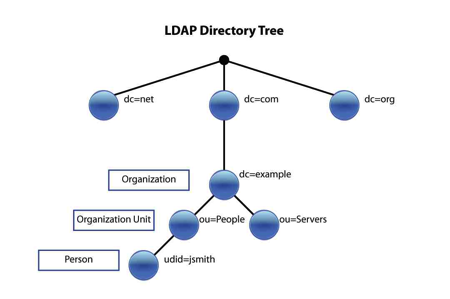


Get Your Gear and Tools Ready
Before you can even begin this adventure, three things are required.
- LDAP Server Name
- LDAP Servers Port
- LDAP Principal Credentials
You would now need to find out which users should have access to EM12c. My preferred way to do this in Active Directory is by requesting the AD Admin to create a new Security Group and add these users to it. If, for some reason they wouldn’t, then the other option is to add filters for each specific group. I would advise to stay away from query individual users.
Next what you need are the
- User Base DN
- Group Base DN
DN means Distinguished Name which is an LDAP attribute. If you are interested in all (if not most) attributes in LDAP, check out this link. The Base DN simply denotes where in the Active Directory tree the search for Users and Groups will initiate. It equates to the FROM clause in SQL query. Come to think of it, you could just query the Base DN and call it a day — but that’s just as bad as SELECTing all rows from a table when you only need a handful. The adverse affect will be longer console login, and em12c restart times. Naughty naughty.
Apart from the Base DN fields, I usually edit the “All Users Filter” and “User From Name Filter”. “All Users Filter” is what you would equate to the WHERE clause. It will contain the actual filters that limits the resulting data set. According to Seth Miller (@Seth_M_Miller), you could pretty much query anything if you have the right filters enabled and I agree with him.
“User from Name Filter” actually maps the credential set that are used for authentication to an LDAP attribute. For example, if my company uses the first initial of the first name and the last name (or part of it) format, then my username in AD that I would use for logging into a windows machine might be “manjum”. So, on an EM12c or Weblogic console I would enter the same username. In LDAP, this maps to the sAMAccountName attribute.
Understand the Required Data
Ok, so now that we have the information we need to connect, and query the Active Directory tree, lets get an understanding on the data that will be actually retrieved. For the providers, you need two sets of data which must intersect; Users and Groups. You could get quite dynamic with the filter for either and pretty much get any data set. As I mentioned earlier, the filters are akin to an SQL query wherein WHERE clauses have AND or OR operators.
Default Provider Configuration in Weblogic
The provider configuration page in Weblogic is mostly empty except for a few default values which are pre-populated.
An Example
The steps outlined below only illustrate how to find the correct group memberships for a given user. I have had to blur out and domain specific information and replace it with my own examples.
Users
Let’s assume that I have the following User Base DN, OU=Users,DC=corp,DC=krypton,DC=planet,DC=com even though I have most of the DC and OU sections blurred.
Now that we have the basic required information, let’s start with a simple query. I want to find my user within AD. I start with a search within the User Base DN, it's a right click then “Search Container”.
The GUI is easy if you know what you are looking for, in my case I need use the sAMAccountName which is “manjum”. It actually builds the search string for me highlight in blue:
Once I find my user, I can look at its properties (I’m copying the image from earlier :)). I then look at the “memberOf” attribute, and can use it to search for all users within a Security Group.
I simply double click on the “memberOf” attribute to show all groups for the user.
I can then use the value in the groups to perform another search. This time I will use the “memberOf” attribute. I selected the attribute from the “Attribute” drop-down list, pasted the CN=Home_Standard,CN=Users,DC=corp,DC=krypton,DC=planet,DC=com string in the “value” section and hit “Add”, and then “Search”.
Presto, I found my users! If you should see this pop up below, then go ahead and click “Cancel” — you really shouldn’t need to retrieve more than a 1000 users anyway :)
So, my “All Users Filter” after a slight group name change, my filter looks like (&(sAMAccountName=%u)(objectClass=user)(memberOf=CN=IT OEM Users,CN=Users,DC=corp,DC=krypton,DC=planet,DC=com)).

Back to Weblogic Provider Configuration
Plug the above string in the provider configuration “User From Name Filter”. If you noticed, I also updated the “User From Name Filter” with (&(sAMAccountName=%u)(objectClass=user)) and “User Name Attribute” with “sAMAccountName”. The latter is because I want the authentication to happen with the sAMAccountName (recall the username manjum from earlier?) attribute.
Groups
I search for groups in a similar way, you will likely have the same Group Base DN as the User Base DN, or it might just be OU=Groups,DC=corp,DC=krypton,DC=planet,DC=com.
I don’t know the odds, but you will have far less groups than users. I chose to retrieve all groups within an OU to ensure my membership criteria intersects with the Users. You can apply the same filters, i.e. memberOf, member, etc to a group as well.
The string itself is (&(sAMAccountName=*)(objectclass=group)).
When the configuration for the providers is complete, the information is saved in the $DOMAIN_HOME/config/config.xml file. You could configure the AD Providers within the configuration file but according to Oracle Support, that should be your last resort.
<sec:authentication-provider xsi:type="wls:active-directory-authenticatorType">
<sec:name>ADAuthenticator</sec:name>
<sec:control-flag>SUFFICIENT</sec:control-flag>
<wls:propagate-cause-for-login-exception>true</wls:propagate-cause-for-login-exception>
<wls:host>corp.krypton.planet.com</wls:host>
<wls:port>389</wls:port>
<wls:user-name-attribute>sAMAccountName</wls:user-name-attribute>
<wls:principal>orasvc@corp.krypton.planet.com</wls:principal>
<wls:user-base-dn>OU=IT,DC=corp,DC=krypton,DC=planet,DC=com</wls:user-base-dn>
<wls:credential-encrypted>abcdefghijklmnopqrstuvwxyz</wls:credential-encrypted>
<wls:user-from-name-filter>(&(sAMAccountName=%u)(objectClass=user))</wls:user-from-name-filter>
<wls:all-users-filter>(&(sAMAccountName=%u)(objectClass=user)(memberOf=CN=IT OEM Users,CN=Users,DC=corp,DC=krypton,DC=planet,DC=com))</wls:all-users-filter>
<wls:group-base-dn>OU=IT,DC=corp,DC=krypton,DC=planet,DC=com</wls:group-base-dn>
<wls:group-from-name-filter>(&(sAMAccountName=*)(objectclass=group))</wls:group-from-name-filter>
<wls:all-groups-filter>(&(sAMAccountName=*)(objectclass=group))</wls:all-groups-filter>
<wls:static-group-name-attribute>sAMAccountName</wls:static-group-name-attribute>
<wls:dynamic-group-name-attribute>sAMAccountName</wls:dynamic-group-name-attribute>
</sec:authentication-provider>
Back to “The Goal”
If you’re still with me, and recall that I stated a goal up at the top, it was that I want all users within a Security Group, even those within a Sub-Group.
The “User From Name Filter” or “All Users Filter” as I described above will not retrieve the Sub-Groups users. To retrieve them, I had to tweak both filters values to the following:
From
“User From Name Filter”=(&(sAMAccountName=%u)(objectClass=user))
“All Users Filter”=(&(sAMAccountName=%u)(objectClass=user)(memberOf=CN=IT OEM Users,CN=Users,DC=corp,DC=krypton,DC=planet,DC=com))
To
“User From Name Filter”=(&(sAMAccountName=%u)(objectCategory=*)(memberOf:1.2.840.113556.1.4.1941:=CN=IT OEM Users,CN=Users,DC=corp,DC=krypton,DC=planet,DC=com))
“All Users Filter”=(&(sAMAccountName=*)(objectClass=*))
The Matching Rule OID “1.2.840.113556.1.4.1941” recursively retrieves the data from within a section of the LDAP tree. In this case, it will traverse the tree and query the subgroups as well until it finds all objects.
Summary
I walked through the LDAP tree, the tools I used to find the information (users and groups) I needed to build my search string for LDAP, explained the bits and pieces (LDAP server, port, principal account, user base dn, group base dn) you require for as a base for your provider, and as an added bonus explain how to executed a recursive LDAP query.
I hope this has proven to be a helpful post. Please feel free to send me a tweet (@maaz_anjum) or email with any questions.
Cheers.