Tuesday, November 26, 2013
GoldenGate Veridata 11.2.1 Server Installation
Today, I’d like to share my experience with a tool that I’ve used infrequently with GoldenGate.
Veridata is Oracle’s answer to Data Validation for environments where a replication technology is utilized. In other words, the tool is agnostic (but partial) to a set Database vendors. You can install it on a variety of platforms, and a few database types.
Components:
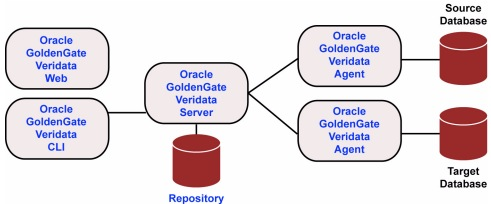
Installation
1. Download and unzip the media from eDelivery.
2. Invoke the bash script to start the installer.
3. Click “Next”.
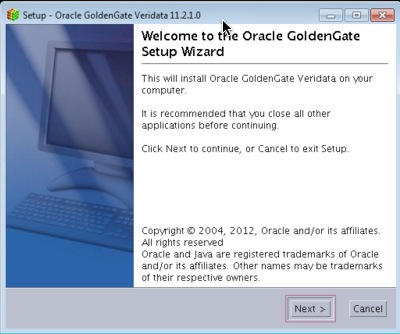
4. Pick your installation directory and click “Next”.
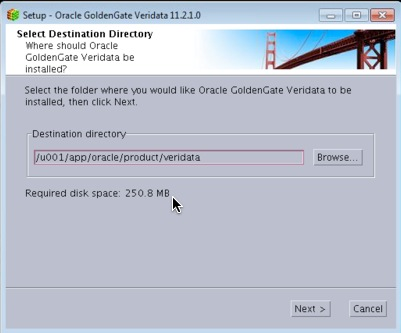
5. On the ports section, click “Next”.
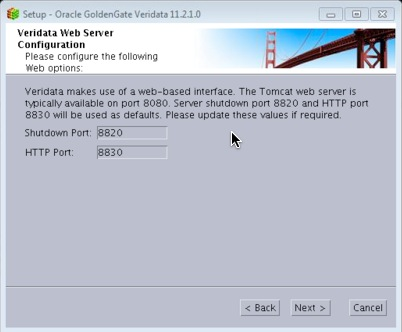
6. Leave the defaults and click “Next”.
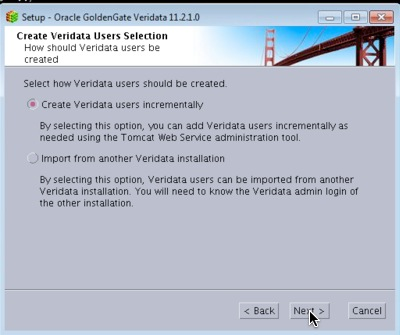
7. Enter at the account username and password. This will be used to install the tables in the repository database.
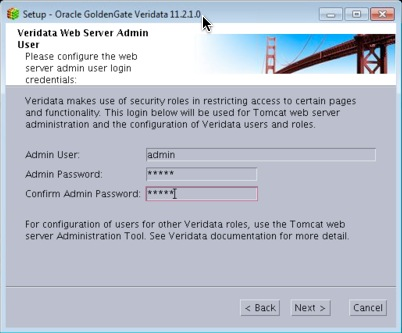
8. Of course we will chose “Oracle” :)
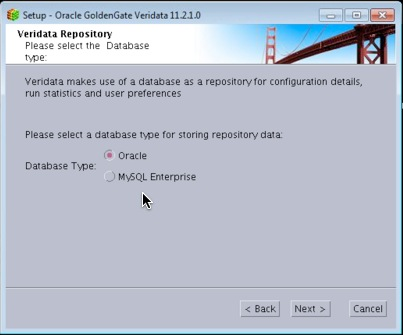
9. Confirm the Oracle Home (Veridata Home) location.
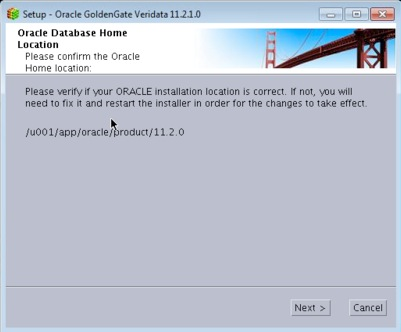
10. Select and Instance and click Continue. This article assumes that the Veridata installation is on the same server as its intended repository.
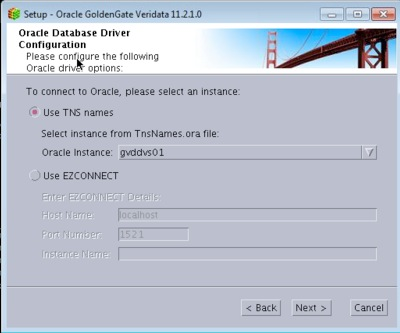
11. I will let the installer create a new user for me.
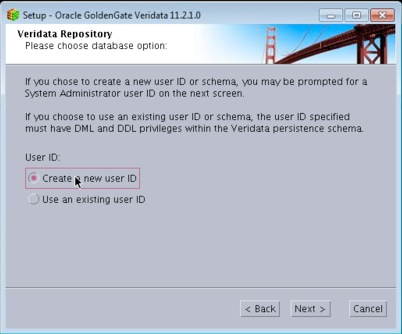
12. Enter the DBA
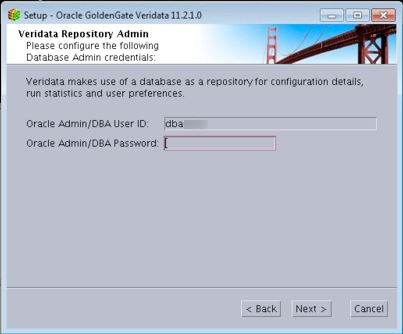
13. On the next screen, enter the oracle database user where the Veridata objects will be installed.
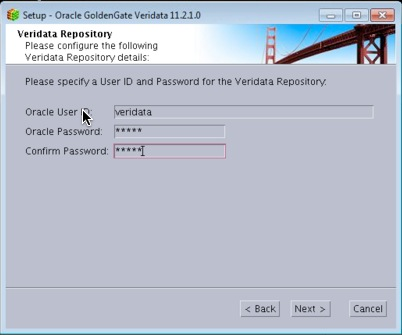
14. Enter the default, and temp tablespace for the above user.
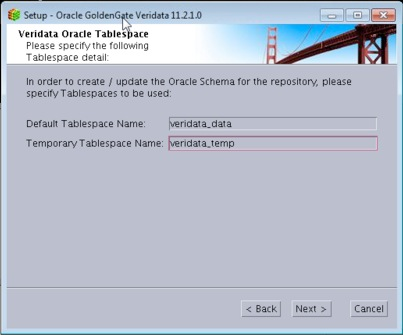
15. Check the box if you want it to start Veridata after the installation.
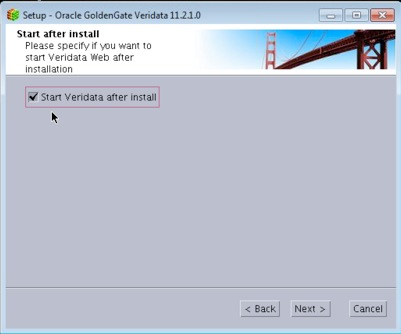
16. Review the settings and click “Next”.
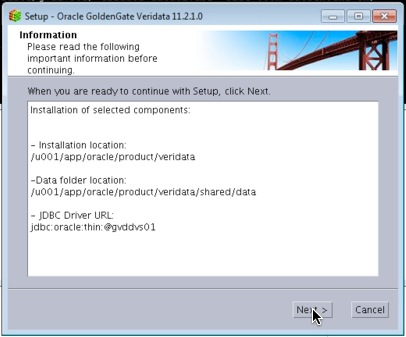
17. Progress is always good.
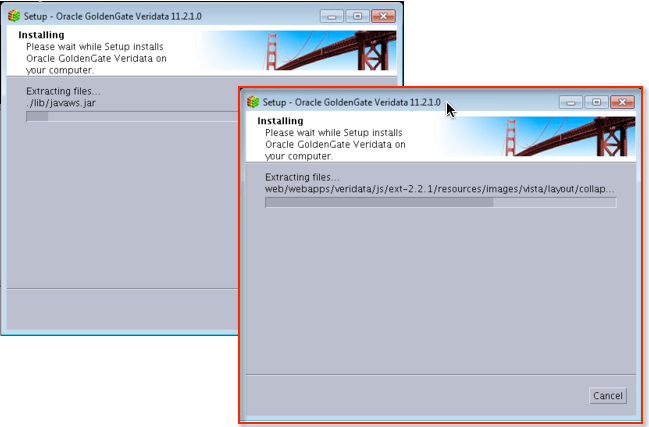
18. Awesome! All done.
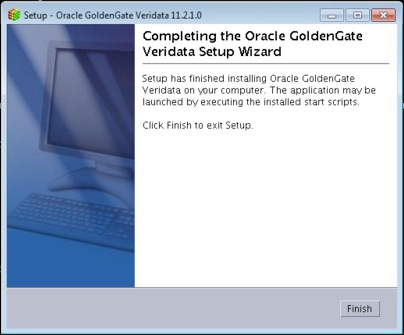
At this point, we can log into the Veridata Server successfully!
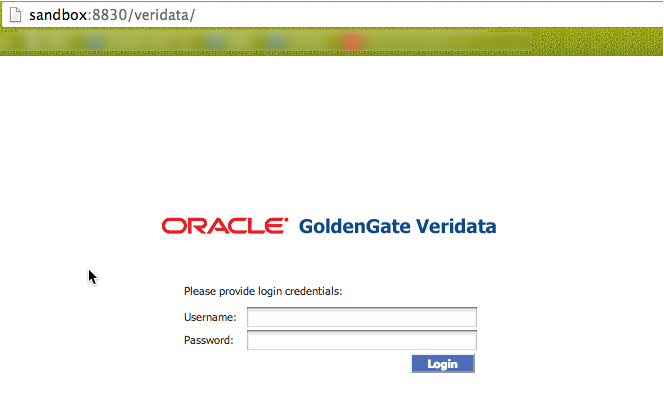
In subsequent posts, I will discuss the other aspects such as the Veridata Agent install, Configuration, etc.
Cheers!
Veridata is Oracle’s answer to Data Validation for environments where a replication technology is utilized. In other words, the tool is agnostic (but partial) to a set Database vendors. You can install it on a variety of platforms, and a few database types.
Components:
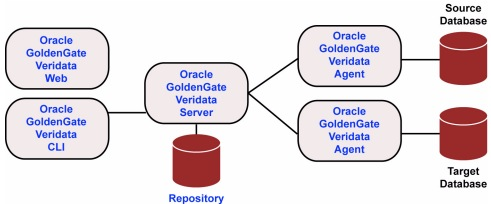
Installation
1. Download and unzip the media from eDelivery.
[oracle@as-sandbox-n1 installs]$ cd veridata/
[oracle@as-sandbox-n1 veridata]$ ls -lhtr
total 147M
-rwxr-xr-x 1 oracle oinstall 145M Nov 8 2012 GoldenGate_Veridata_redhatAS40_x64.sh
-rw-r--r-- 1 oracle oinstall 216K Dec 4 2012 ogg_veridata_relnotes_11.2.1.0.0.pdf
-rw-r--r-- 1 oracle oinstall 95K Dec 4 2012 ogg_veridata_relnotes_11.2.1.0.0.doc
-rw-r--r-- 1 oracle oinstall 39K Dec 4 2012 ogg-veridata-readme-11.2.1.0.0.doc
-rw-r--r-- 1 oracle oinstall 15K Dec 4 2012 ogg-veridata-readme-11.2.1.0.0.txt
-rw-r--r-- 1 oracle oinstall 1.3M Oct 24 14:26 veridata-install.log
2. Invoke the bash script to start the installer.
[oracle@as-sandbox-n1 veridata]$ ./GoldenGate_Veridata_redhatAS40_x64.sh
Unpacking JRE ...
Starting Installer ...
3. Click “Next”.
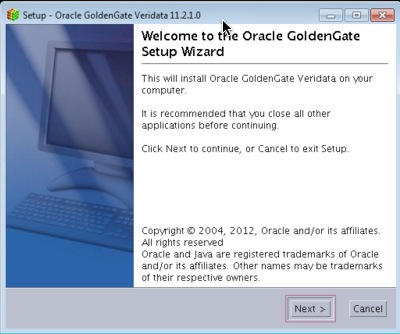
4. Pick your installation directory and click “Next”.
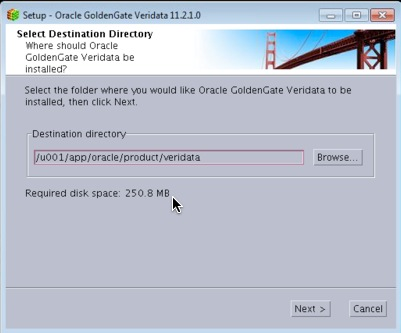
5. On the ports section, click “Next”.
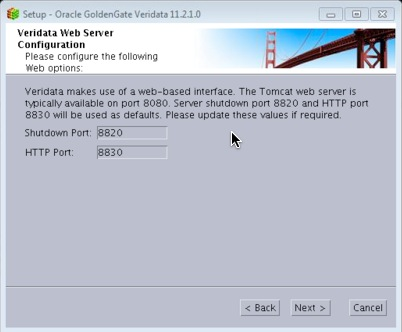
6. Leave the defaults and click “Next”.
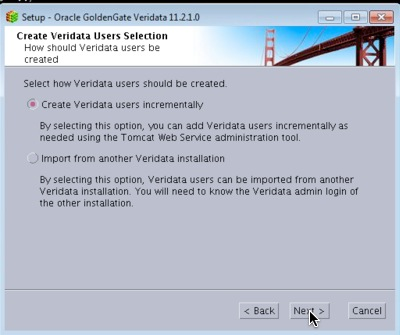
7. Enter at the account username and password. This will be used to install the tables in the repository database.
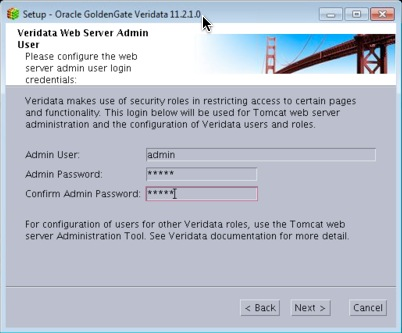
8. Of course we will chose “Oracle” :)
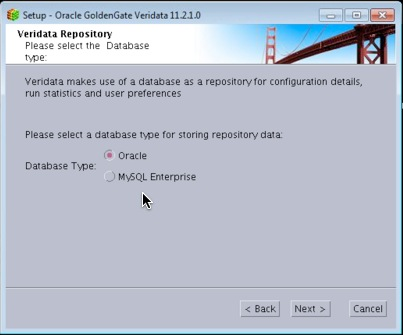
9. Confirm the Oracle Home (Veridata Home) location.
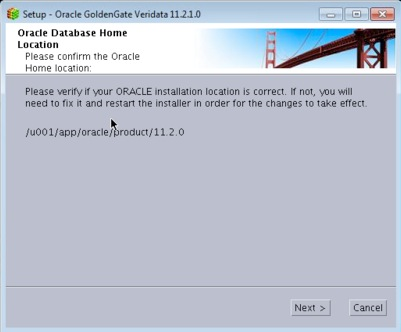
10. Select and Instance and click Continue. This article assumes that the Veridata installation is on the same server as its intended repository.
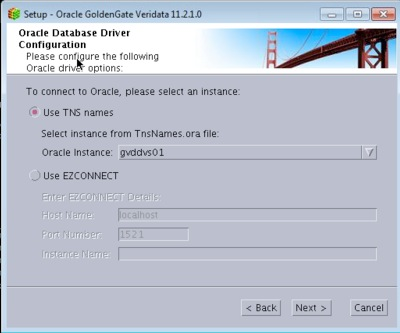
11. I will let the installer create a new user for me.
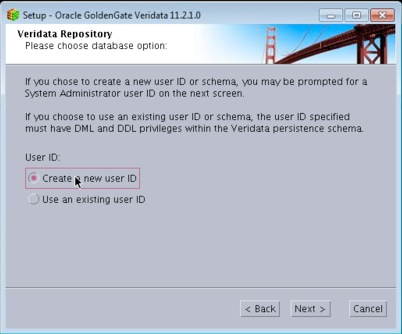
12. Enter the DBA
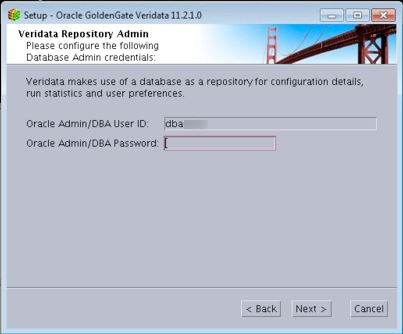
13. On the next screen, enter the oracle database user where the Veridata objects will be installed.
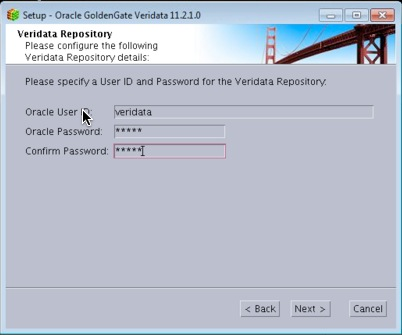
14. Enter the default, and temp tablespace for the above user.
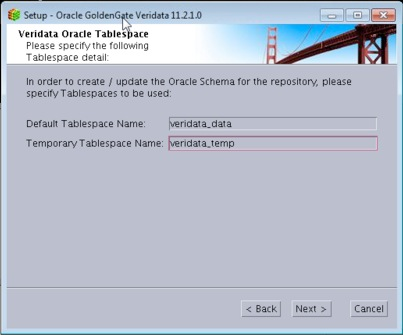
15. Check the box if you want it to start Veridata after the installation.
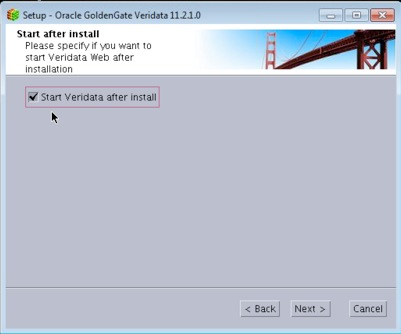
16. Review the settings and click “Next”.
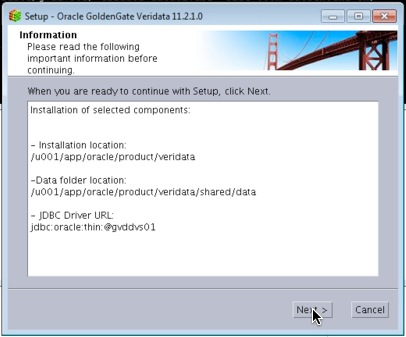
17. Progress is always good.
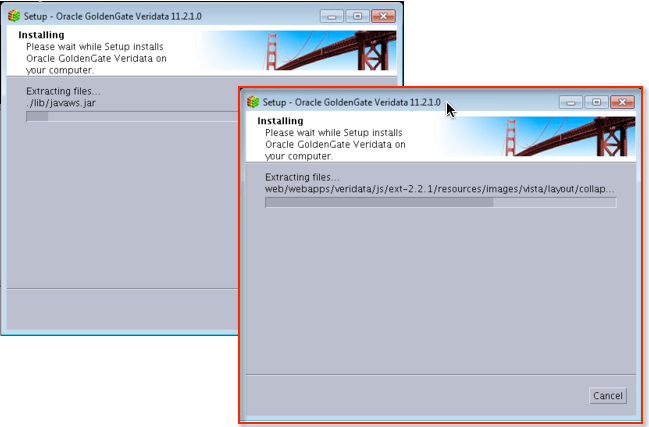
18. Awesome! All done.
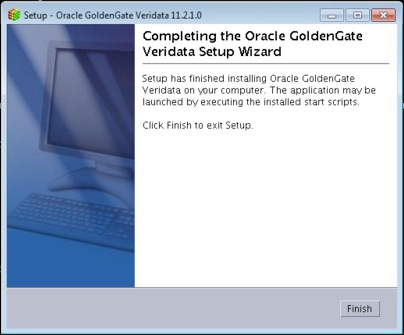
At this point, we can log into the Veridata Server successfully!
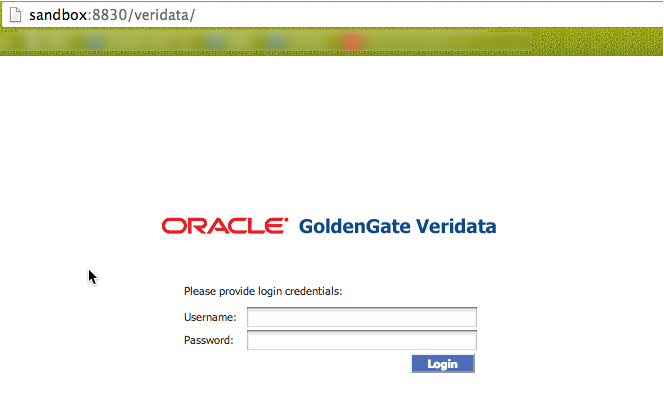
In subsequent posts, I will discuss the other aspects such as the Veridata Agent install, Configuration, etc.
Cheers!
Labels:
11.2.1.0
,
GoldenGate
,
Installation
,
Veridata
Subscribe to:
Post Comments
(
Atom
)
No comments :
Post a Comment