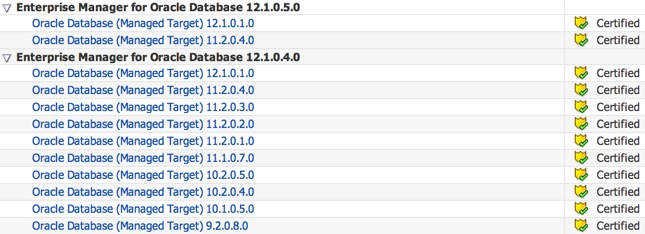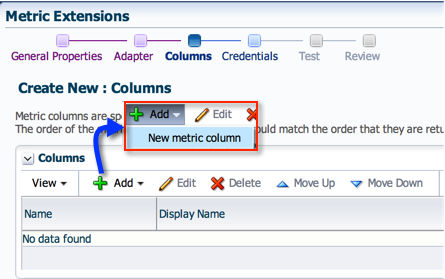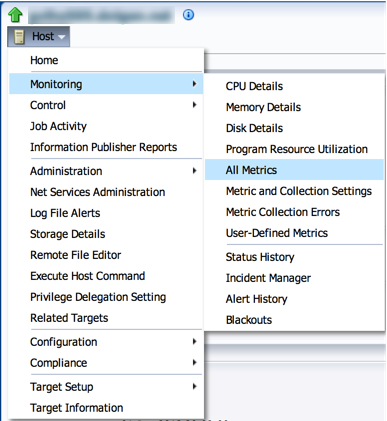Monday, December 9, 2013
A Useful Metric Extension in EM12c for Unsupported Oracle Database Versions
Metric Extensions (ME) in EM12c are the new User Defined Metrics from EM11g. It’s an awesome extension of EM12c to monitor non-standard metrics. For example, EM12c’s Oracle Database Plugin 12.1.0.4.0 and 12.1.0.5.0 are only supported with the following versions of the database:
I wrote a post on an Alternative Method to monitor GoldenGate from EM12c outside the GoldenGate 12.1.0.1.0 Plugin which is another good example.
What about the less-supported OS versions which fall in between? I had an unfortunate experience with a client post successful agent deployment where the console showed no explanation as to why the database targets (10.2.0.2, 10.2.0.3, 11.1.0.6 etc) remained in a “Status Pending” state. After an SR and many hours of wrestling with this issue, I was informed that the the particular releases were unsupported in EM12c due to inherent bugs within the databases’ alerting mechanism. The realization that the EM12c OMS spending time and resources (job queue processes) on a target in a “Status Pending” state would result in a waste resources and reduced allocation to monitor critical systems was valuable information. Even more valuable for any administrator who may first assume that a "Status Pending" target is a benign issue to address on a slow day. C’est la vie.
Moving right along, I knew there was a way to configure basic (Tablespace Usage and Database Status) monitoring for these poor databases and Metric Extensions were my solution. Please note, this solution worked only because the OS versions were supported for the agents. To summarize the illustration below, the extensions will be deployed onto the host target where the unsupported Oracle database version instances reside - along with support versions. This also means, that the new metric will at the host level because the unsupported database targets should not exist in the EM12c repository.
In this post, I’d like you show you how to setup a Tablespace Usage ME in EM12c. With a subsequent post, I will go over the Database Status check.
You might be wondering if there is more than one unsupported database version and the metric extension will be created on the host layer, then what would the data look like? Would it be one output with all databases, or different outputs for each respective database? Well, I gave that a lot of thought, and at the end of the day, what made me decide was “How will the metric be used?”. I needed alert notifications, so for that purpose a single output would suffice.
The basic lifecycle of a Metric Extension is illustrated on its Home Page in EM12c. Quite simply put, you develop, test, and eventually deploy the extension once ready. I’ll go through all of these steps for our unsupported versions towards the end the blog.
Let’s get started.
1. Before we can even begin with creating a Metric Extension, we need to design our “check”. In my case, it’s a simple query which is executed via shell script that loops through the /etc/oratab entries, and a) checks the status of the instance listed, b) if found active, then c) executes a SQL statement to collect the tablespace usage information. When I initially wrote this script, the host where I intended to run the ME only had unsupported versions of the Oracle Database running, therefore checking all instances in /etc/oratab made sense. If you have an environment where both types of databases (supported vs unsupported) reside, then perhaps a simple text file with the instances names, or make the script smarter to check for only unsupported releases (hard coded) from the oratab. I would appreciate any feedback with better suggestions!
The output for the above query would look similar to what you see below. Pay close attention to the order of the columns, this will be important later.
oracle on greed101 -# sh host_database_unsupported_version_tablespace.sh RED|AIMTRANS|2200|1001|1199|45.51 RED|AKB_DATA|3247|1179|2068|36.3 RED|AUDIT_SUPPORT_TS|50|0|50|.25 RED|DGDATA1|700|272|428|38.87 RED|DGINDEX1|30|16|14|52.71 RED|SYSTEM|800|662|138|82.81 BLUE|EUL_DATA|100|16|84|16.5 BLUE|FACT1|600|329|271|54.85 BLUE|FACT2|226960|204288|22672|90.01 BLUE|INDEX1|300|179|121|59.75 BLUE|INDEX2|131616|118199|13417|89.81 BLUE|SYSTEM|800|662|138|82.81 GREEN|STRUCTURE1|1000|334|666|33.42 GREEN|SYSTEM|800|662|138|82.81 GREEN|WORK1|1052708|1001089|51619|95.1 GREEN|AUDIT_SUPPORT_TS|500|0|500|.01 BLACK|IVIS|500|235|265|46.94 BLACK|SYSTEM|300|189|111|63.12 BLACK|DATA_FEEDER_DATA|1200|733|467|61.06 BLACK|DGADATA1|8192|2312|5880|28.23
1. Navigate to the Metric Extensions home page in Enterprise Manager.
2. Click on Create.
3. Give the new Metric a name, display name, and a description. In Target Type, I left the default as “Host”. In Collection Schedule, I left the defaults as well. Click “Next”.

4. On the next screen, in the “Command” field, enter “sh” since we’ll be uploading a shell script. For the actual script, we need to click on the “Edit” pencil icon. Here, we can enter the file name and paste the actual script from above. The “Delimiter” field is quite important, because it is how the Metric Extension framework will differentiate the data between columns. Click “OK”.
Note 1: Alternatively, you could also upload the file if already saved on your local machine.
Note 2: You have to love the documentation provided towards the right half on this screen. The explanation is quite enough and interface is intuitive enough for you to figure out how to upload.
5. On the next screen, we will add columns to our metric. Do you recall the columns in the script from earlier? We need to now add them in the same order, i.e. Database Name, Tablespace Name, Total Space MB, Used Space MB, Free Space MB, and Used Space Percent.
5.1. The first is Database Name. A Metric Extension requires that at least one column contain unique values in the result set. For our result set, we will use the combination of Database Name, and Tablespace Name.
You must select the “Column Type” as “Key Column” and “Value Type" as “String”.
5.2. Tablespace Name, as mentioned earlier, is also a Key Column.
5.3. Total Space MB. Please note that I left the “Column Type” and "Value Type" as defaults.
5.4. Used Space MB. Please note that I left the “Column Type” and "Value Type" as defaults.
5.5. Free Space MB. Please note that I left the “Column Type” and "Value Type" as defaults.
5.6. Now, for the last and most important column. Used Space Percent.
Under “Metric Category” I selected “Capacity”. This setting doesn’t have an actual impact, but for reporting purposes is useful.
Since my ultimate goal was alerting for creating this metric, I picked the “Greater Than (>)” “Comparison Operator” and added Warning/Critical thresholds.
You can actually customize the alert message from this section using the columns added. I chose the message below, but please feel free to customize it to your desire.
Once all the information is entered, please click “OK” and then “Next”.
6. Use the default monitoring credential set.
7. Here we actually get to test out the script a host. Follow the screen shots below to run a test. Once test successfully, click “Next”.
8. Review your settings and click “Finish”.
Succes!
Remember this from earlier?
We have gone through the Development phase, and are ready to save this metric extension as a Deployable Draft.
9. On the Metric Extensions home page, select the extension we created -> Actions -> Save as Deployable Draft.
It’s status will now change to “Deployable Draft”
10. At this point, we have two options
a) Keep the metric extension in “Deployable Draft” status, and deploy directly onto a host target, or
b) Publish it, where it can be used by other modules within the EM12c infrastructure, i.e. my personal favorite, Monitoring Templates.
The latter allows us to have a more reliable and repeatable process by using Monitoring Templates. Its your lucky day, because I will show you how to do both.
10.1. Deploying a “Deployable Draft” Metric Extension to a target.
10.1.1. From the Metric Extension Home page, select the metric -> Actions -> Deploy to Target.
10.1.2. Add a target where you’d like to deploy the ME. Click “Submit” when done.
10.1.2. The next screen shows any pending operations. Waits a few seconds and hit refresh on the top right.
10.1.3. Back on the ME home page, we can actually see the # of targets the ME has been deployed onto.
10.1.4. At this point, we can simply check on the Hosts “All Metrics” screen.
10.1.5. And presto, the metric and its data are collecting!
10.2. Deploying a Metric Extension to a Monitoring Template.
10.2.1. We need to ensure that the ME is in a “Published” state. To do that, select it from the ME home page -> Actions -> “Publish Metric Extension”
10.2.2. Now, make your way to the Monitoring Templates home page and either create a new one, or edit an existing one. The point here is to add metrics to the template.
10.2.3. On the Templates home page, click on “Create”.
10.2.4. On the next screen, select “Target Type” as the copy monitoring settings from option. Pick “Servers, Storage and Network” from the category, then “Host” from the Target Type.
You would alternatively, pick an existing host as the copy monitoring settings from, either way it doesn’t matter for our purpose. The template I create will only contain one metric.
10.2.5. Enter an appropriate name for the template, and a description. Then, click on the “Metric Thresholds” tab.
10.2.6. As I mentioned earlier, my goal is to create a template with only one metric. Therefore, I need to remove all the others. Click on the “Select All” button and then “Remove Metrics from Template”.
10.2.7. Click on “Add Metrics to Template”.
10.2.8. Select “Metric Extensions” in the search, and the results will show the ME created earlier. Select all columns from it and click “Continue” and “OK”.
Note: Change the thresholds if they need to be different in the template.
10.2.9. Next, we apply the template to a target. Select the template, and click on Apply. Add the targets you want to apply this template to and click “OK”.
10.2.10. Once applied, we can proceed to the hosts’ “All Metrics” page (Step 10.1.4.). And presto!
Now that we have the ME collecting data, you can create Incident Rules to catch the offending tablespaces. I won’t go into that with this post, but Kellyn Pot’vin has several awesome posts on Incident Management to address that aspect.
If you are still with me, I want urge you to let your imagination go wild with what all can be collected and monitored by leveraging EM12c’s Metric Extensions feature. Metrics from non-oracle databases, application specific information, and so on and so forth.
Cheers!
Thursday, December 5, 2013
Adding Tables to an Existing GoldenGate Configuration with Transaction Integrity
[oracle@blue ggate]$ ggsci Oracle GoldenGate Command Interpreter for Oracle Version 11.2.1.0.13 17435036 OGGCORE_11.2.1.0.0OGGBP_PLATFORMS_131002.1206_FBO Linux, x64, 64bit (optimized), Oracle 11g on Oct 3 2013 02:39:46 Copyright (C) 1995, 2013, Oracle and/or its affiliates. All rights reserved. GGSCI (blue.color) 2> dblogin userid ggate, password ggate Successfully logged into database.
GGSCI (blue.color) 3> add trandata song.stone 2013-12-05 15:17:07 WARNING OGG-00869 No unique key is defined for table 'STONE'. All viable columns will be used to represent the key, but may not guarantee uniqueness. KEYCOLS may be used to define the key. Logging of supplemental redo data enabled for table SONG.STONE. GGSCI (blue.color) 4> add trandata song.greystreet 2013-12-05 15:17:15 WARNING OGG-00869 No unique key is defined for table 'GREYSTREET'. All viable columns will be used to represent the key, but may not guarantee uniqueness. KEYCOLS may be used to define the key. Logging of supplemental redo data enabled for table SONG.GREYSTREET.
GGSCI (blue.color) 5> edit params e_gg ... TABLE song.stone; TABLE song.greystreet; ...
GGSCI (blue.color) 2> stop e_gg Sending STOP request to EXTRACT E_GG ... Request processed. GGSCI (blue.color) 3> start e_gg Sending START request to MANAGER ... EXTRACT E_GG starting
[oracle@blue ggate]$ sqlplus / as sysdba
SQL*Plus: Release 11.2.0.3.0 Production on Thu Dec 5 15:28:31 2013
Copyright (c) 1982, 2011, Oracle. All rights reserved.
Connected to:
Oracle Database 11g Enterprise Edition Release 11.2.0.3.0 - 64bit Production
With the Partitioning, OLAP, Data Mining and Real Application Testing options
SQL> select current_scn from v$database;
CURRENT_SCN
-----------
1113396
SQL> exit
Disconnected from Oracle Database 11g Enterprise Edition Release 11.2.0.3.0 - 64bit Production
With the Partitioning, OLAP, Data Mining and Real Application Testing options
[oracle@blue ggate]$ expdp system/oracle directory=data_pump_dir dumpfile=additional_tables.dmp flashback_scn=1113396 tables=song.stone,song.greystreet Export: Release 11.2.0.3.0 - Production on Thu Dec 5 15:32:04 2013 Copyright (c) 1982, 2011, Oracle and/or its affiliates. All rights reserved. Connected to: Oracle Database 11g Enterprise Edition Release 11.2.0.3.0 - 64bit Production With the Partitioning, OLAP, Data Mining and Real Application Testing options Starting "SYSTEM"."SYS_EXPORT_TABLE_01": system/******** directory=data_pump_dir dumpfile=additional_tables.dmp flashback_scn=1113396 tables=song.stone,song.greystreet Estimate in progress using BLOCKS method... Processing object type TABLE_EXPORT/TABLE/TABLE_DATA Total estimation using BLOCKS method: 128 KB Processing object type TABLE_EXPORT/TABLE/TABLE Processing object type TABLE_EXPORT/TABLE/CONSTRAINT/CONSTRAINT . . exported "SONG"."GREYSTREET" 5.882 KB 100 rows . . exported "SONG"."STONE" 5.679 KB 100 rows Master table "SYSTEM"."SYS_EXPORT_TABLE_01" successfully loaded/unloaded ****************************************************************************** Dump file set for SYSTEM.SYS_EXPORT_TABLE_01 is: /u01/app/oracle/admin/sky/dpdump/additional_tables.dmp Job "SYSTEM"."SYS_EXPORT_TABLE_01" successfully completed at 15:32:14
[oracle@blue ggate]$ impdp system/oracle directory=data_pump_dir dumpfile=additional_tables.dmp remap_schema=song:river Import: Release 11.2.0.3.0 - Production on Thu Dec 5 15:45:29 2013 Copyright (c) 1982, 2011, Oracle and/or its affiliates. All rights reserved. Connected to: Oracle Database 11g Enterprise Edition Release 11.2.0.3.0 - 64bit Production With the Partitioning, OLAP, Data Mining and Real Application Testing options Master table "SYSTEM"."SYS_IMPORT_FULL_01" successfully loaded/unloaded Starting "SYSTEM"."SYS_IMPORT_FULL_01": system/******** directory=data_pump_dir dumpfile=additional_tables.dmp remap_schema=song:river Processing object type TABLE_EXPORT/TABLE/TABLE Processing object type TABLE_EXPORT/TABLE/TABLE_DATA . . imported "RIVER"."GREYSTREET" 5.882 KB 100 rows . . imported "RIVER"."STONE" 5.679 KB 100 rows Processing object type TABLE_EXPORT/TABLE/CONSTRAINT/CONSTRAINT Job "SYSTEM"."SYS_IMPORT_FULL_01" successfully completed at 15:45:31
GGSCI (blue.color) 2> edit params r_gg
...
MAP song.stone, TARGET river.stone , FILTER ( @GETENV("TRANSACTION", "CSN") > 1113396);
MAP song.greystreet, TARGET river.greystreet, FILTER ( @GETENV("TRANSACTION", "CSN") > 1113396);
...
GGSCI (blue.color) 4> stop r_gg Sending STOP request to REPLICAT R_GG ... start Request processed. GGSCI (blue.color) 5> start r_gg Sending START request to MANAGER ... REPLICAT R_GG starting GGSCI (blue.color) 6> info all Program Status Group Lag at Chkpt Time Since Chkpt MANAGER RUNNING EXTRACT RUNNING E_GG 00:00:00 00:00:09 REPLICAT RUNNING R_GG 00:00:00 00:00:03
SQL> select name from v$database;
NAME
---------
SKY
SQL> select count(1) from song.stone;
COUNT(1)
----------
100
SQL> select name from v$database;
NAME
---------
WATER
SQL> select count(1) from river.stone;
COUNT(1)
----------
100
SQL> INSERT INTO song.stone
SELECT dbms_random.string('A', 2) RNDMSTR
FROM all_objects
WHERE ROWNUM;
100 rows created.
SQL> commit;
Commit complete.
SQL> select count(1) from song.stone;
COUNT(1)
----------
200
SQL> select count(1) from river.stone;
COUNT(1)
----------
200
GGSCI (blue.color) 1> info all Program Status Group Lag at Chkpt Time Since Chkpt MANAGER RUNNING EXTRACT RUNNING E_GG 00:00:00 00:00:02 REPLICAT RUNNING R_GG 00:00:00 00:00:08
GGSCI (blue.color) 2> edit params r_gg ... MAP song.stone, TARGET river.stone; MAP song.greystreet, TARGET river.greystreet; ...
GGSCI (blue.color) 4> stop r_gg Sending STOP request to REPLICAT R_GG ... start Request processed. GGSCI (blue.color) 5> start r_gg Sending START request to MANAGER ... REPLICAT R_GG starting GGSCI (blue.color) 6> info all Program Status Group Lag at Chkpt Time Since Chkpt MANAGER RUNNING EXTRACT RUNNING E_GG 00:00:00 00:00:06 REPLICAT RUNNING R_GG 00:00:00 00:00:02
Update Dec 15, 2013: I had shared this note with an Engineer @ Oracle who actually converted this into a MOS Note! I'm excited!!
How to add tables to an Existing GoldenGate Configuration with Transaction Integrity? (Doc ID 1607591.1)
GoldenGate 12.1.2.0 Install/Upgrade on OEL 6.4 x86-64
My current install is OGG 11.2.1.0.13 on Linux 64bit running against an 11.2.0.3 databases.
Vamanos!
Installation
[oracle@blue gg12c]$ ls -lhtr total 578M -rwxrwx--- 1 root vboxsf 326M Dec 5 15:03 121200_fbo_ggs_Linux_x64_shiphome.zip -rwxrwx--- 1 root vboxsf 253M Dec 5 18:13 ggate.1121013.tgz [oracle@blue gg12c]$ unzip 121200_fbo_ggs_Linux_x64_shiphome.zip [oracle@blue gg12c]$ ls -lhtr total 579M drwxrwx--- 1 root vboxsf 102 Sep 25 05:59 fbo_ggs_Linux_x64_shiphome -rwxrwx--- 1 root vboxsf 276K Oct 6 18:04 OGG_WinUnix_Rel_Notes_12.1.2.0.0.pdf -rwxrwx--- 1 root vboxsf 92K Oct 6 18:04 Oracle-GoldenGate-12.1.2.0-README.doc -rwxrwx--- 1 root vboxsf 141K Oct 6 18:04 OGG_WinUnix_Rel_Notes_12.1.2.0.0.doc -rwxrwx--- 1 root vboxsf 23K Oct 6 18:04 Oracle-GoldenGate-12.1.2.0-README.txt -rwxrwx--- 1 root vboxsf 326M Dec 5 15:03 121200_fbo_ggs_Linux_x64_shiphome.zip -rwxrwx--- 1 root vboxsf 253M Dec 5 18:13 ggate.1121013.tgz [oracle@blue gg12c]$ cd fbo_ggs_Linux_x64_shiphome/ [oracle@blue fbo_ggs_Linux_x64_shiphome]$ ls -lhtr total 0 drwxrwx--- 1 root vboxsf 204 Sep 25 05:59 Disk1 [oracle@blue fbo_ggs_Linux_x64_shiphome]$ cd Disk1/ [oracle@blue Disk1]$ ls -lhtr total 4.0K drwxrwx--- 1 root vboxsf 374 Sep 25 05:59 install drwxrwx--- 1 root vboxsf 714 Sep 25 05:59 stage -rwxrwx--- 1 root vboxsf 918 Sep 25 05:59 runInstaller drwxrwx--- 1 root vboxsf 102 Sep 25 05:59 response
[oracle@blue Disk1]$ ./runInstaller Starting Oracle Universal Installer... Checking Temp space: must be greater than 120 MB. Actual 74181 MB Passed Checking swap space: must be greater than 150 MB. Actual 8015 MB Passed Checking monitor: must be configured to display at least 256 colors. Actual 16777216 Passed Preparing to launch Oracle Universal Installer from /tmp/OraInstall2013-12-05_06-14-19PM. Please wait ...


4. Click “yes” on this prompt. I think I know what I am doing!
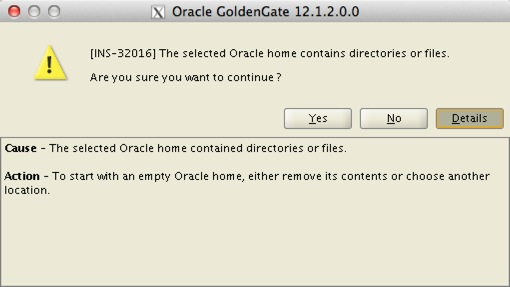



Upgrade
8. Review the installation, and validate the binaries startup successfully.
[oracle@blue]$ pwd /u01/app/ggate [oracle@blue ggate]$ ./ggsci Oracle GoldenGate Command Interpreter for Oracle Version 12.1.2.0.0 17185003 OGGCORE_12.1.2.0.0_PLATFORMS_130924.1316_FBO Linux, x64, 64bit (optimized), Oracle 11g on Sep 25 2013 00:31:13 Operating system character set identified as UTF-8. Copyright (C) 1995, 2013, Oracle and/or its affiliates. All rights reserved. GGSCI (blue.color) 1> info all Program Status Group Lag at Chkpt Time Since Chkpt MANAGER RUNNING EXTRACT STOPPED E_GG 00:00:00 00:37:10 REPLICAT STOPPED R_GG 00:00:00 00:37:10
GGSCI (blue.color) 2> dblogin userid ggate, password ggate Successfully logged into database. GGSCI (blue.color) 5> upgrade checkpointtable No checkpoint table specified. Using GLOBALS specification (ggate.checkpoint)... Successfully upgraded checkpoint table ggate.checkpoint.
GGSCI (blue.color) 2> start e_gg Sending START request to MANAGER ... EXTRACT E_GG starting GGSCI (blue.color) 3> info all Program Status Group Lag at Chkpt Time Since Chkpt MANAGER RUNNING EXTRACT ABENDED E_GG 00:00:00 00:38:40 REPLICAT STOPPED R_GG 00:00:00 00:38:40
2013-12-05 21:40:13 ERROR OGG-01416 File ./dirdat/lt000005, with format RELEASE 11.2, does not match current format specification of RELEASE 12.1. Modify the parameter file to specify format RELEASE 11.2 or issue ETROLLOVER prior to restart.
Modify the parameter file to specify format RELEASE 11.2 or issue ETROLLOVER prior to restart.
12.1. Option #1: Let’s make the correct parameter change and try again. Add the following to the EXTTRAIL ./dirdat/lt in the extracts parameter file.
EXTTRAIL ./dirdat/lt, FORMAT RELEASE 11.2
GGSCI> alter extract e_gg etrollover12.2.1. Starting it again!
GGSCI (blue.color) 6> start e_gg Sending START request to MANAGER ... EXTRACT E_GG starting GGSCI (blue.color) 7> info all Program Status Group Lag at Chkpt Time Since Chkpt MANAGER RUNNING EXTRACT RUNNING E_GG 00:00:00 00:00:04 REPLICAT STOPPED R_GG 00:00:00 00:54:46
GGSCI (blue.color) 13> start r_gg Sending START request to MANAGER ... REPLICAT R_GG starting GGSCI (blue.color) 14> info all Program Status Group Lag at Chkpt Time Since Chkpt MANAGER RUNNING EXTRACT RUNNING E_GG 00:00:00 00:00:04 REPLICAT RUNNING R_GG 00:00:00 00:00:01
Cheers!
GoldenGate Veridata 11.2.1 Agent Installation
Components:
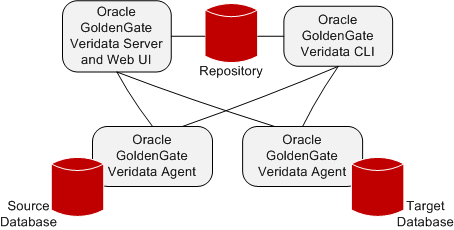
For this example, I will install the Java based agent.
Installation
1. Create the Tablespace, User, and Grant Privileges.
SQL> create tablespace ggate_data datafile '/u003/oradata/gvddvs01/ggate_ata.dbf' size 500m autoextend on;
2. Create directories
greed101:(oracle) [green] $ echo $ORACLE_HOME
3. Unzip Binaries
greed101:(oracle) [green] $ ls -ltr
4. Create a copy of the agent.properties.sample file as agent.properties and edit the files highlighted.
# Copyright (c) 2011, 2012, Oracle and/or its affiliates. All rights reserved.
5. Set the JRE_HOME or JAVA_HOME parameter, and start the agent.
greed101:(oracle) [green] $ ./agent.sh start
6. Check the agent run log
greed101:(oracle) [green] $ ./agent.sh run
7. Check the log for messages
greed101:(oracle) [green] $ cat /u001/app/oracle/product/veridata/agent/veridata-agent.log
Tuesday, November 26, 2013
GoldenGate Veridata 11.2.1 Server Installation
Veridata is Oracle’s answer to Data Validation for environments where a replication technology is utilized. In other words, the tool is agnostic (but partial) to a set Database vendors. You can install it on a variety of platforms, and a few database types.
Components:
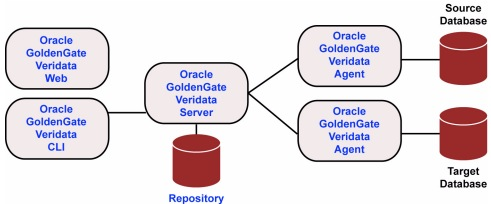
Installation
1. Download and unzip the media from eDelivery.
2. Invoke the bash script to start the installer.
3. Click “Next”.
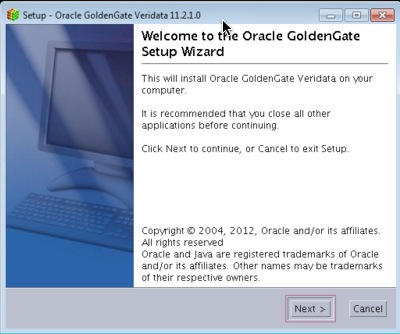
4. Pick your installation directory and click “Next”.
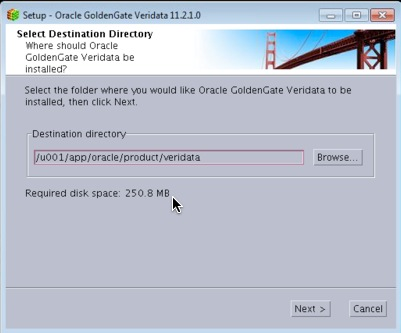
5. On the ports section, click “Next”.
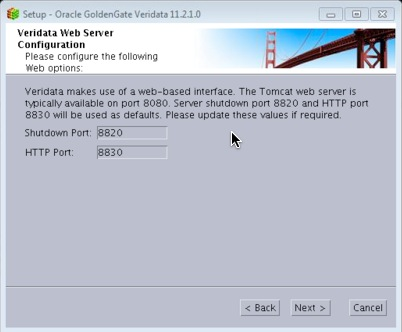
6. Leave the defaults and click “Next”.
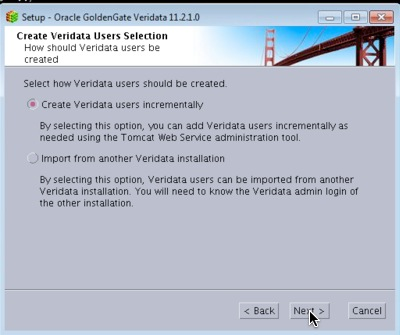
7. Enter at the account username and password. This will be used to install the tables in the repository database.
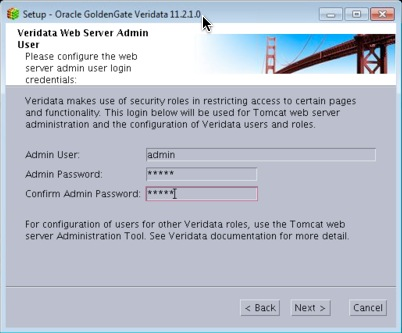
8. Of course we will chose “Oracle” :)
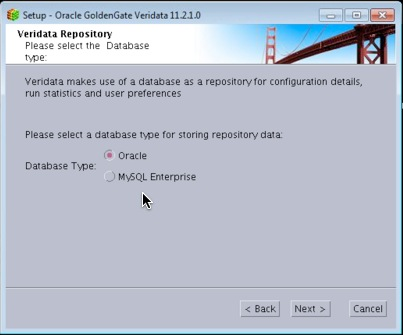
9. Confirm the Oracle Home (Veridata Home) location.
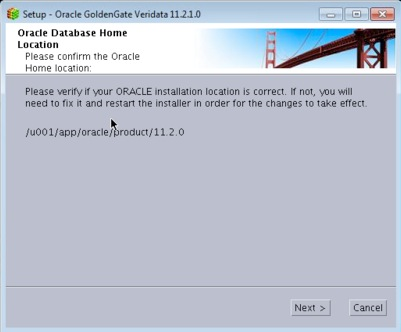
10. Select and Instance and click Continue. This article assumes that the Veridata installation is on the same server as its intended repository.
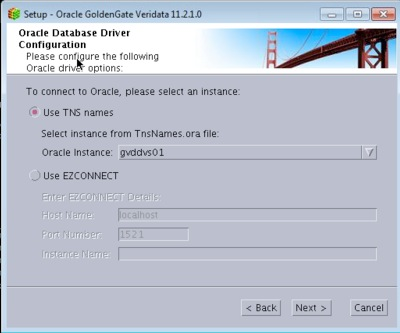
11. I will let the installer create a new user for me.
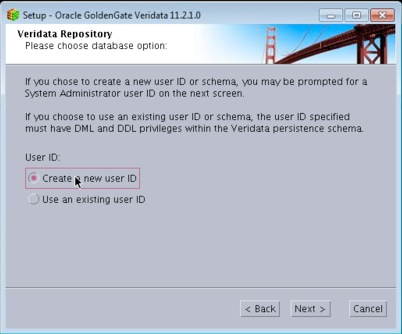
12. Enter the DBA
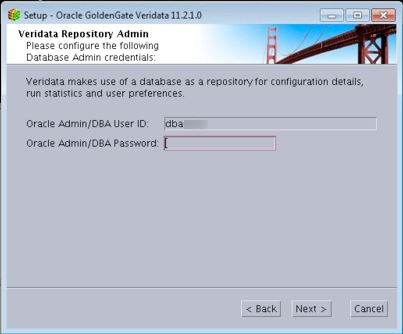
13. On the next screen, enter the oracle database user where the Veridata objects will be installed.
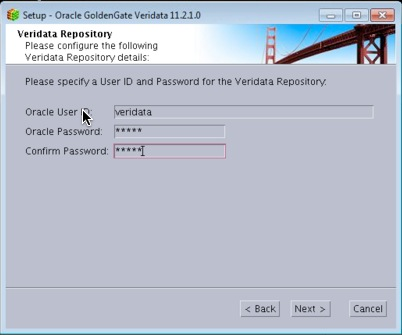
14. Enter the default, and temp tablespace for the above user.
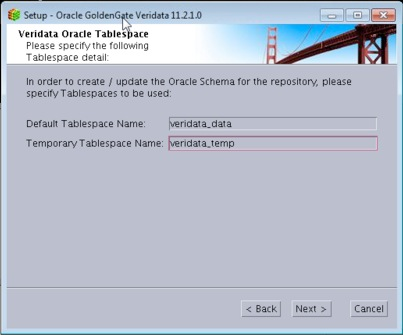
15. Check the box if you want it to start Veridata after the installation.
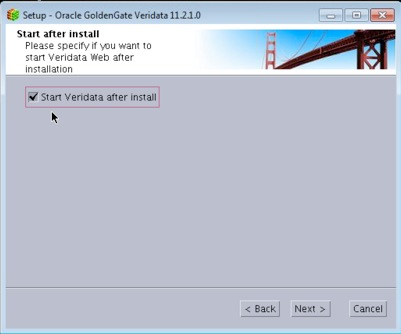
16. Review the settings and click “Next”.
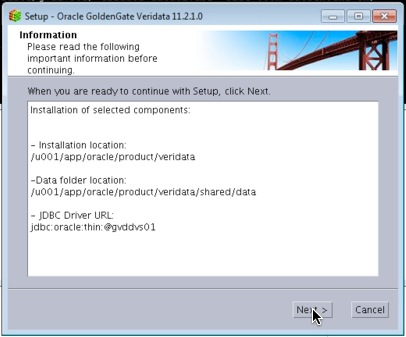
17. Progress is always good.
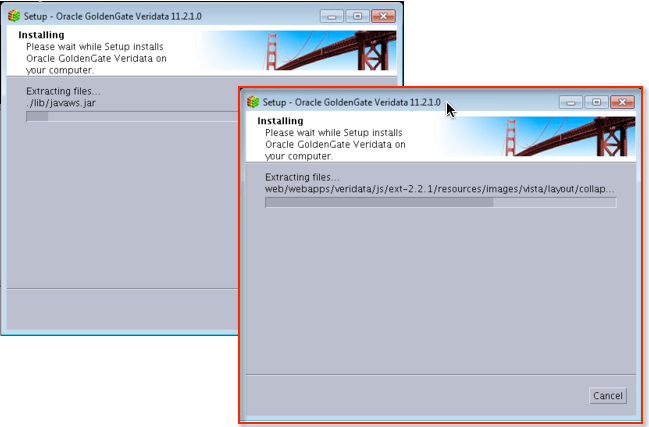
18. Awesome! All done.
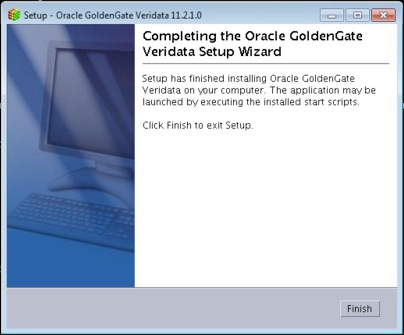
At this point, we can log into the Veridata Server successfully!
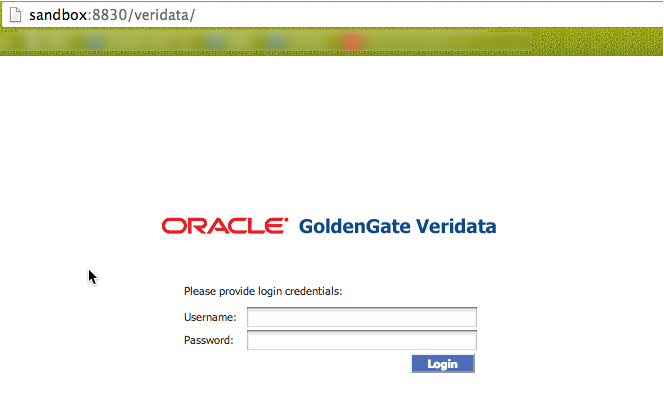
In subsequent posts, I will discuss the other aspects such as the Veridata Agent install, Configuration, etc.
Cheers!
Friday, November 22, 2013
Patch and Provision with EM12c: #4 Software Library - Create a Component From Oracle Home Clone
1. Navigate to the “Software Library” home from the Enterprise Menu.
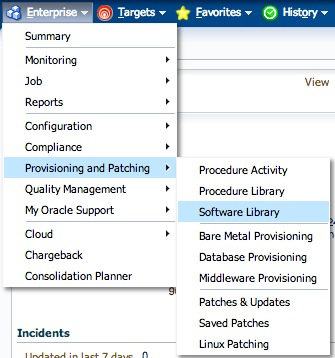
2. On the “Software Library” home page, you will see several folders. The ones with a “Lock” icon are not editable, so we will focus on, either creating a new one, or use an existing one.
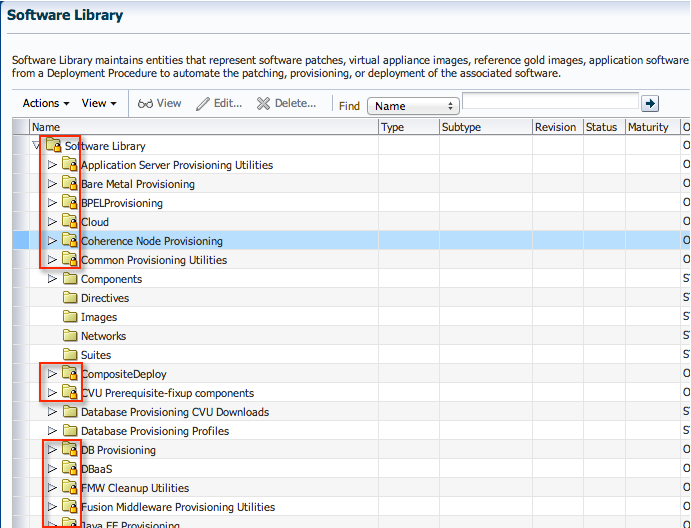
3. To keep the set up consistent, I’d like to use the “Component” folder since that is precisely what we are creating. Expand the tree structure, to show the folders underneath.
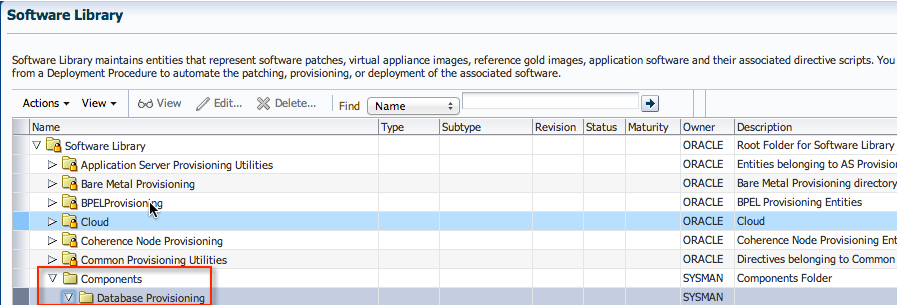
4. Click on “Actions”->”Create Entity”->”Component"
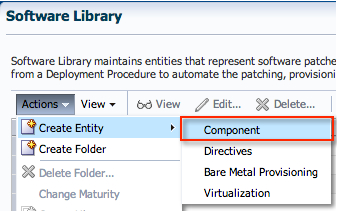
5. Select “Oracle Database Software Clone” from the list, and click “Continue”.

6. Enter an appropriate name and attributes for the component. Click “Next”.
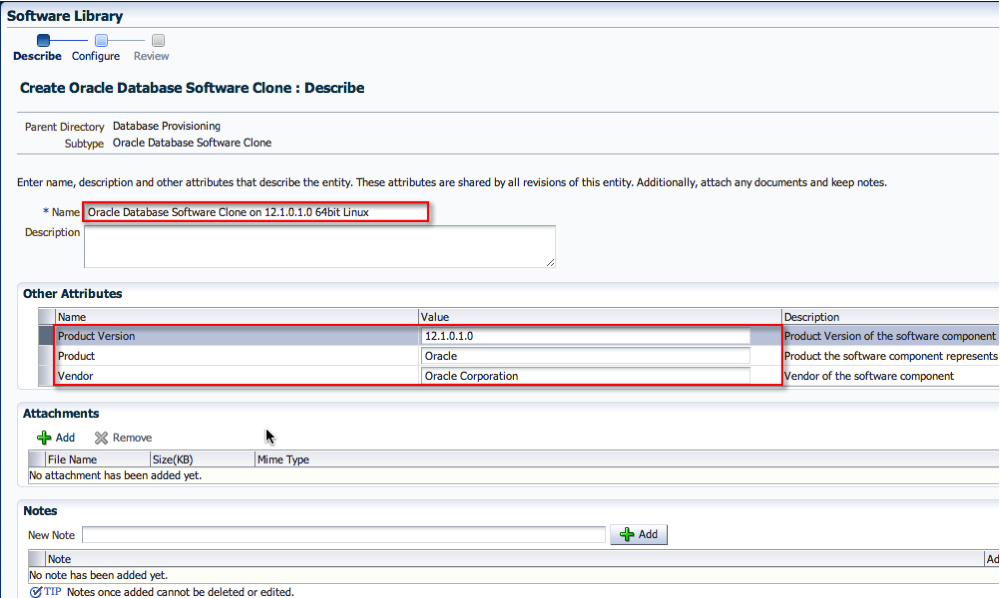
7. On the Configuration screen, select the appropriate “Create Component from” location. In my case, it was a Reference Oracle Home. Then, search for the Reference Oracle Home. In addition, pick the correct credential set. Click “Next”.
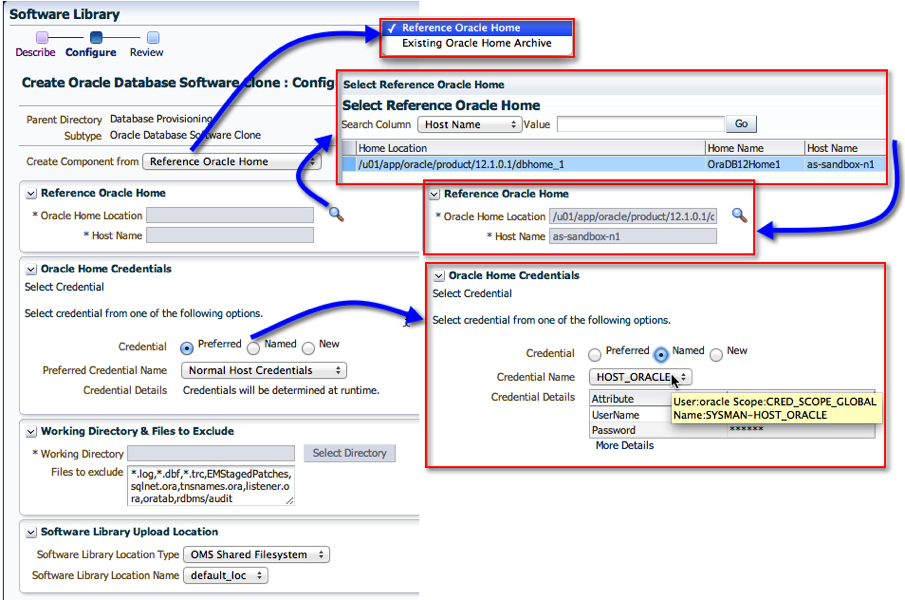
8. On the last page, click “Save and Upload”. If you happen to click on “Save” only, then the binaries will not be uploaded. I’ll talk about that in a separate thread later.
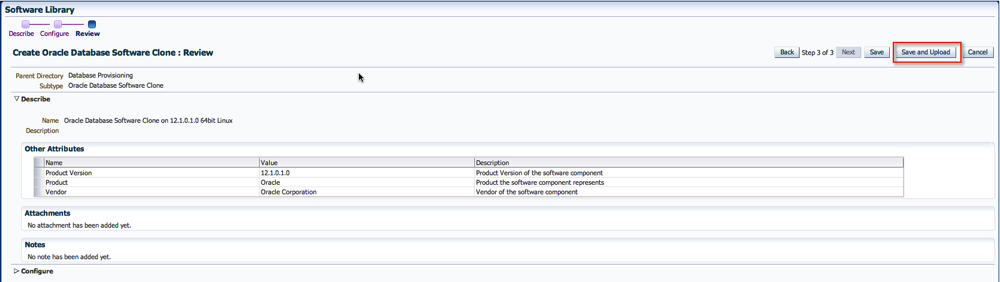
9. Easy enough. On the next screen, you’ll see the option to view the job that gets submitted.
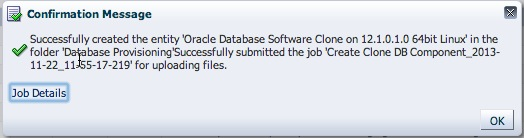
10. If you didn’t click on the “Job Details” page, and wanted to view the status, don’t worry. Go to the “Jobs Activity” page, and find the appropriate job name.
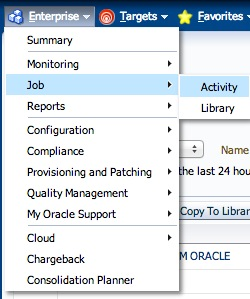
11. Click on the Job Name to view its details.
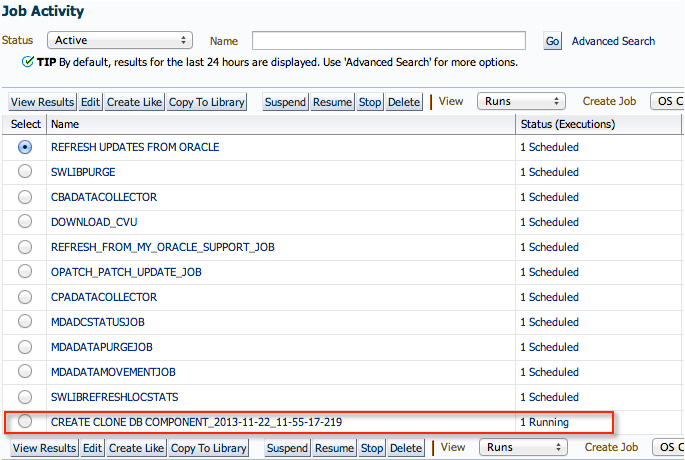
12. And just wait for the job to complete.
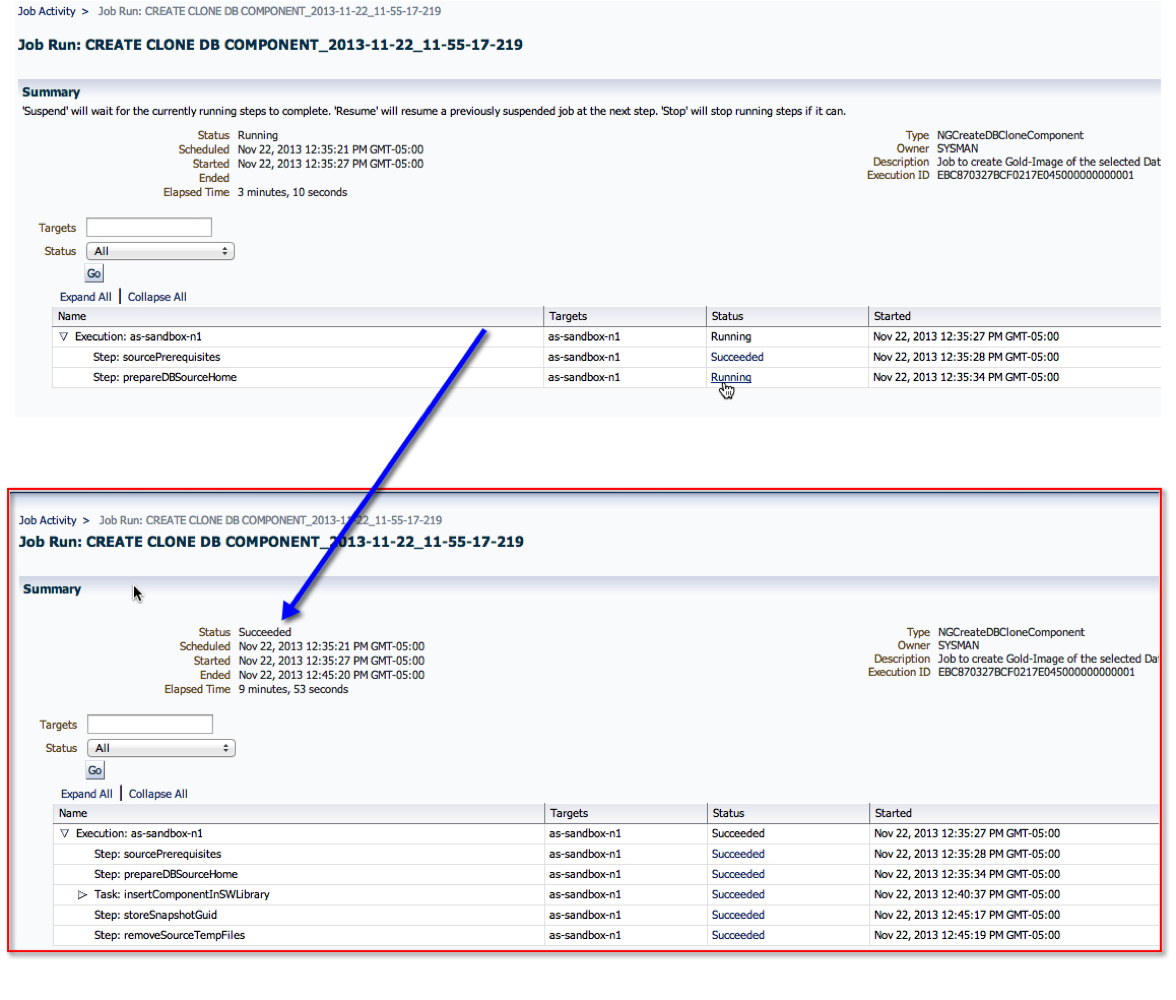
13. Now, back to the Software Library page, we can see that the component is now ready!
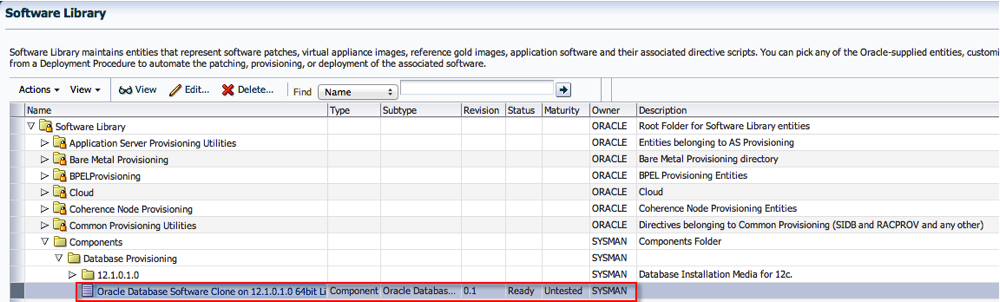
Summary:
In short, once a software component is created, one can use it for provisioning with the profiles and deployment procedures. For example, in one of my earlier posts on Provisioning a Database, step 4.4 has a screenshot of the software component used with the deployment. That is where the one we just created can be used instead.
I hope you found this moderately helpful :)
Cheers!
Friday, November 1, 2013
11gR1 to 11gR2 RAC - An Upgrade Experience on Solaris
As of late, I’ve started documenting the life out of any project/task, and this is one of in the long line of many.
Basically, the goal here was to upgrade an existing 11gR1 RAC configuration to 11gR2 RAC. To supplement the pretty picture, the following tasks were involved:

- Upgrade 11gR1 CRS+ASM to 11gR2 Grid Infrastructure
- Upgrade 11gR1 RDBMS to 11gR2 RDBMS
- Upgrade 11gR2 Instances to 11gR2
Thanks to my friend Osama Mustafa (@osamaoracle) for reviewing it!! I would cherish any comments, or feedback from my readers with their experiences.
Cheers