Friday, November 22, 2013
Patch and Provision with EM12c: #4 Software Library - Create a Component From Oracle Home Clone
To continue with the previous series, I want to illustrate another useful feature with the Patching & Provisioning functionality within EM12c. Using the provisioning functionality, one can create software components which contain compressed installation binaries. This feature is not limited to only Oracle software, but to illustrate an example, I’d like to show you how to clone an Oracle Database Home to create a software library component.
1. Navigate to the “Software Library” home from the Enterprise Menu.
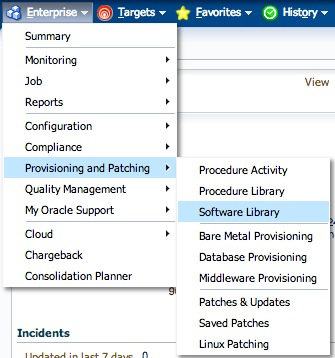
2. On the “Software Library” home page, you will see several folders. The ones with a “Lock” icon are not editable, so we will focus on, either creating a new one, or use an existing one.
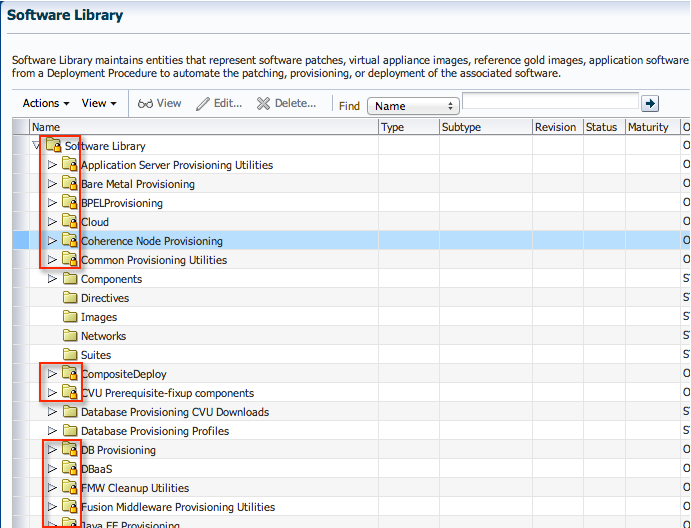
3. To keep the set up consistent, I’d like to use the “Component” folder since that is precisely what we are creating. Expand the tree structure, to show the folders underneath.
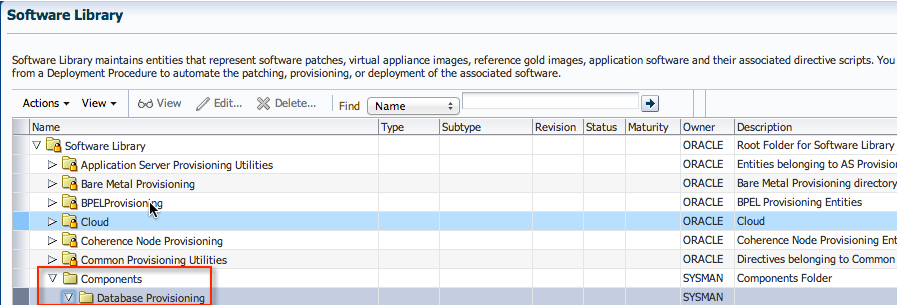
4. Click on “Actions”->”Create Entity”->”Component"
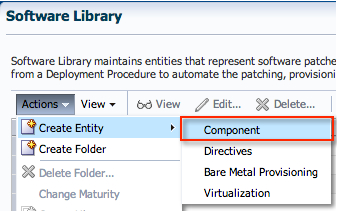
5. Select “Oracle Database Software Clone” from the list, and click “Continue”.

6. Enter an appropriate name and attributes for the component. Click “Next”.
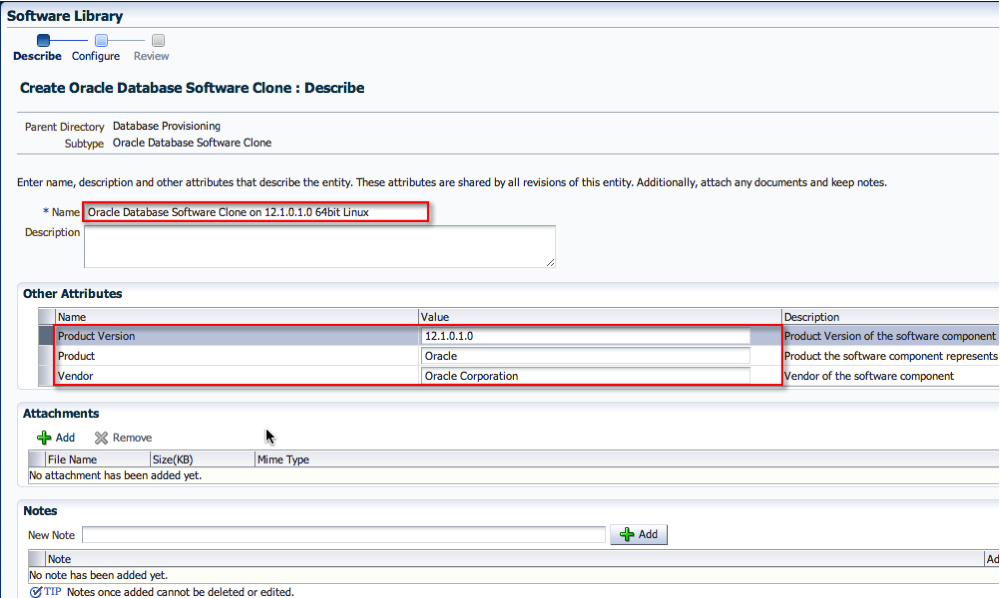
7. On the Configuration screen, select the appropriate “Create Component from” location. In my case, it was a Reference Oracle Home. Then, search for the Reference Oracle Home. In addition, pick the correct credential set. Click “Next”.
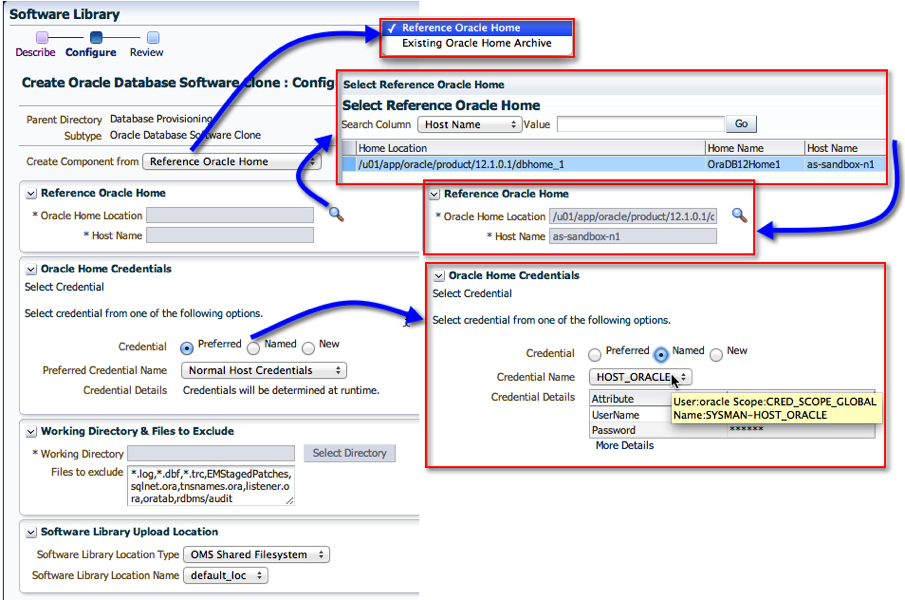
8. On the last page, click “Save and Upload”. If you happen to click on “Save” only, then the binaries will not be uploaded. I’ll talk about that in a separate thread later.
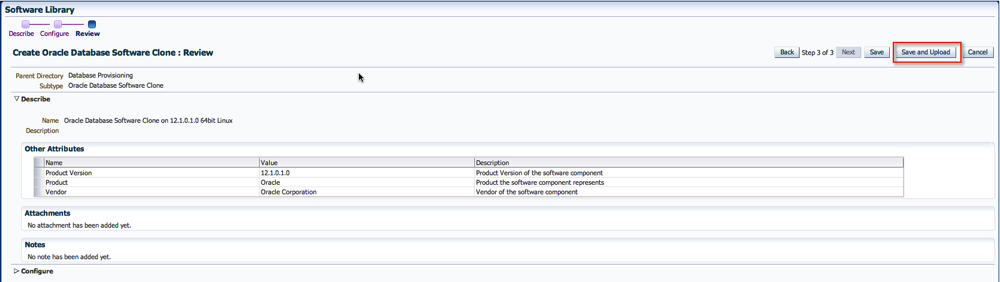
9. Easy enough. On the next screen, you’ll see the option to view the job that gets submitted.
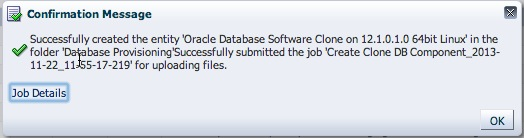
10. If you didn’t click on the “Job Details” page, and wanted to view the status, don’t worry. Go to the “Jobs Activity” page, and find the appropriate job name.
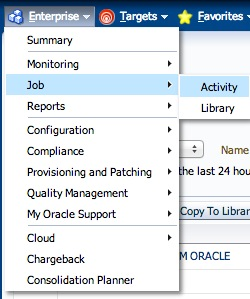
11. Click on the Job Name to view its details.
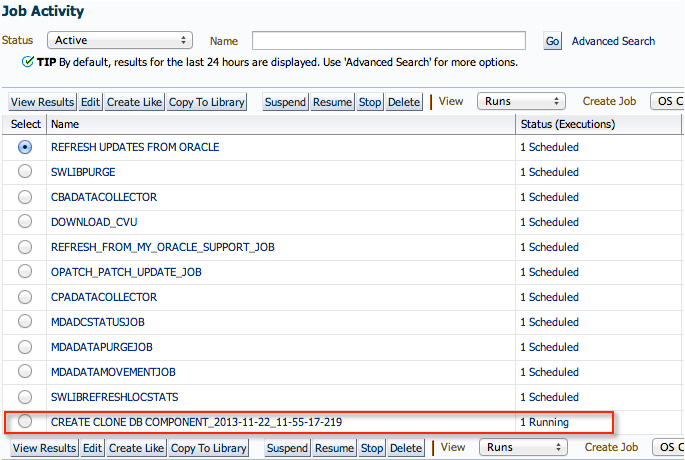
12. And just wait for the job to complete.
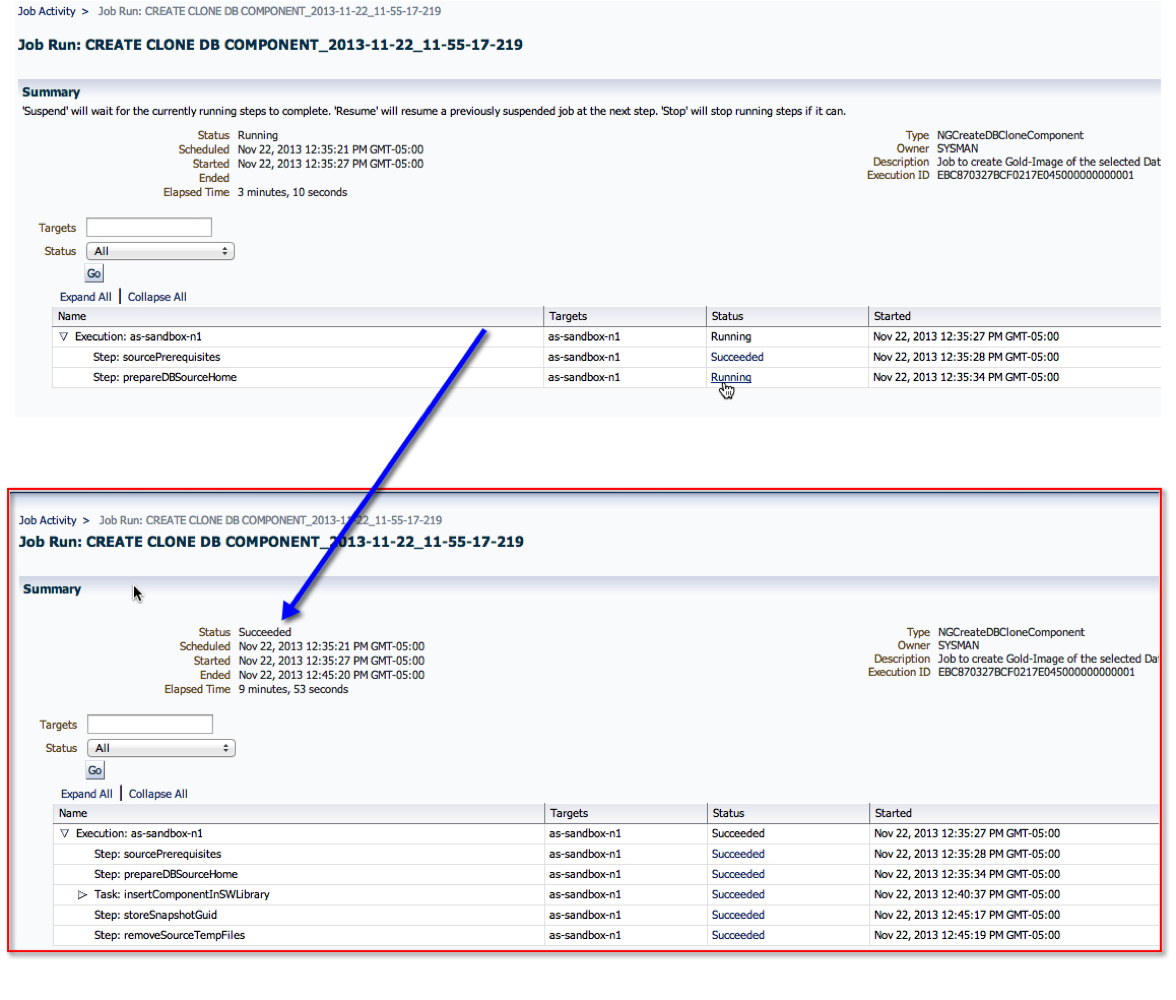
13. Now, back to the Software Library page, we can see that the component is now ready!
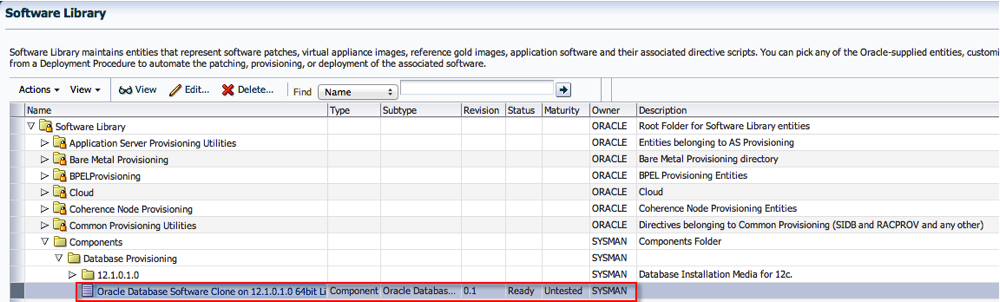
Summary:
In short, once a software component is created, one can use it for provisioning with the profiles and deployment procedures. For example, in one of my earlier posts on Provisioning a Database, step 4.4 has a screenshot of the software component used with the deployment. That is where the one we just created can be used instead.
I hope you found this moderately helpful :)
Cheers!
1. Navigate to the “Software Library” home from the Enterprise Menu.
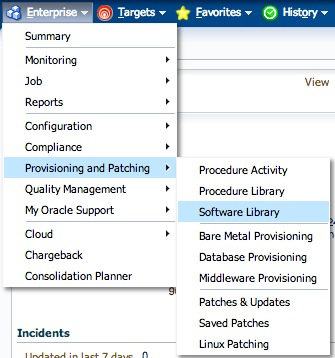
2. On the “Software Library” home page, you will see several folders. The ones with a “Lock” icon are not editable, so we will focus on, either creating a new one, or use an existing one.
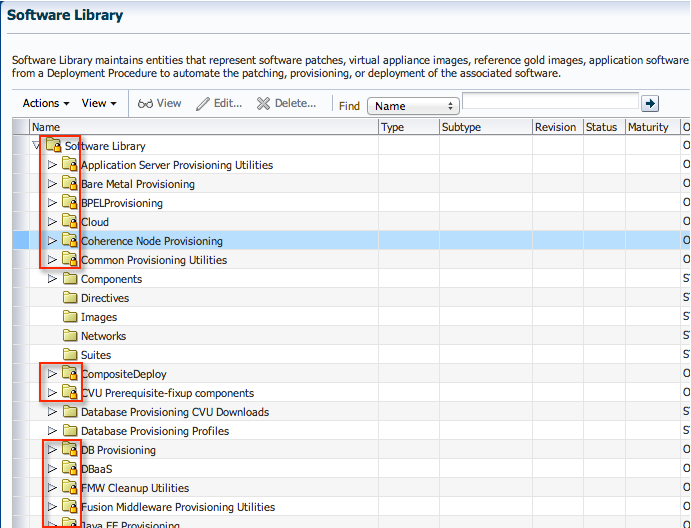
3. To keep the set up consistent, I’d like to use the “Component” folder since that is precisely what we are creating. Expand the tree structure, to show the folders underneath.
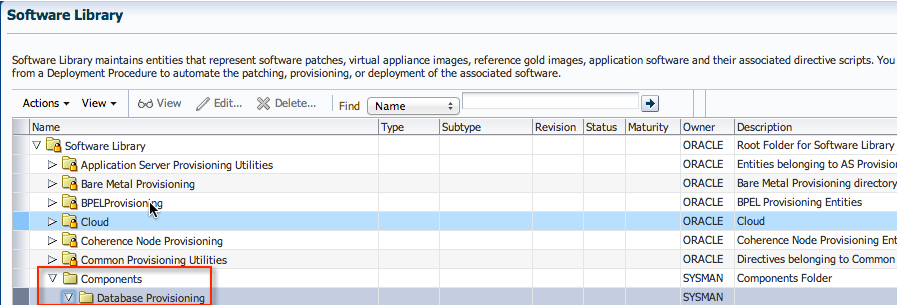
4. Click on “Actions”->”Create Entity”->”Component"
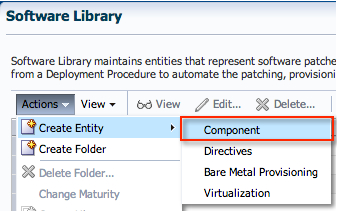
5. Select “Oracle Database Software Clone” from the list, and click “Continue”.

6. Enter an appropriate name and attributes for the component. Click “Next”.
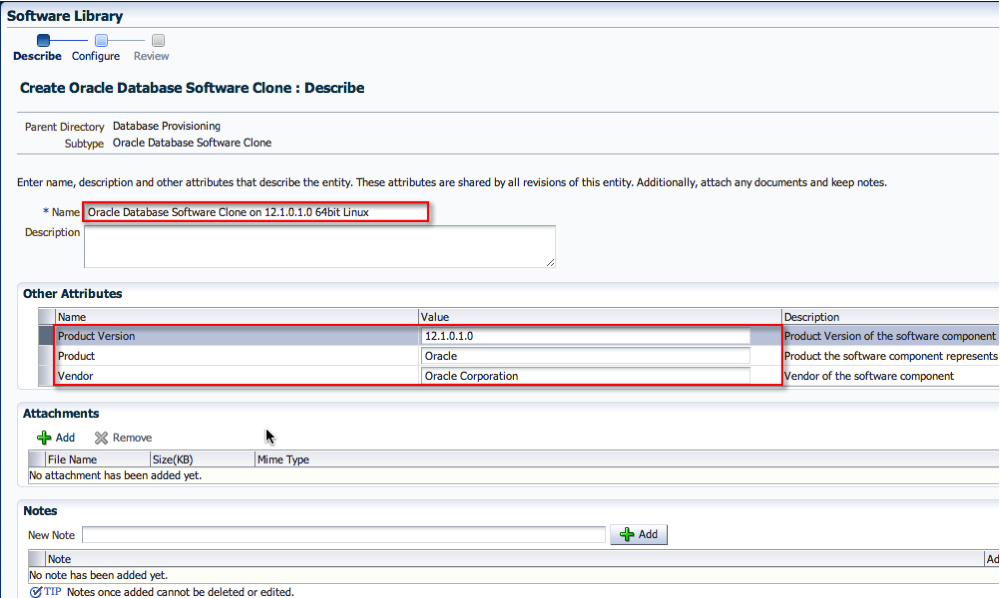
7. On the Configuration screen, select the appropriate “Create Component from” location. In my case, it was a Reference Oracle Home. Then, search for the Reference Oracle Home. In addition, pick the correct credential set. Click “Next”.
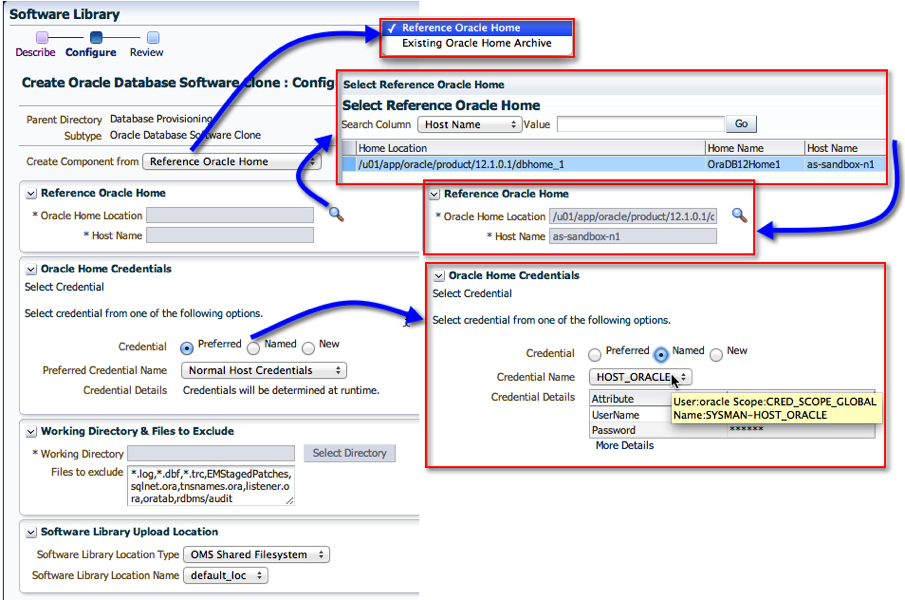
8. On the last page, click “Save and Upload”. If you happen to click on “Save” only, then the binaries will not be uploaded. I’ll talk about that in a separate thread later.
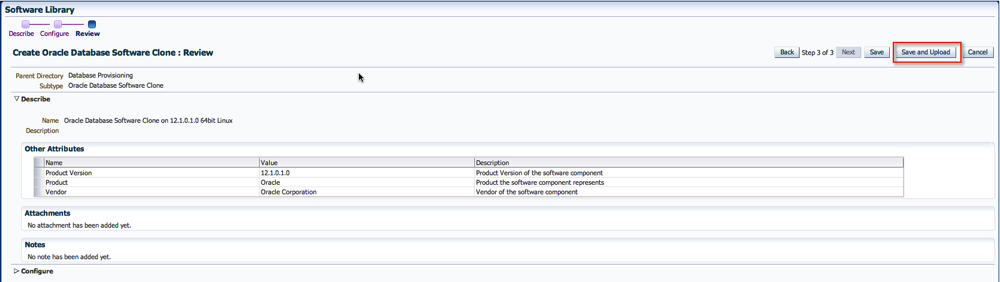
9. Easy enough. On the next screen, you’ll see the option to view the job that gets submitted.
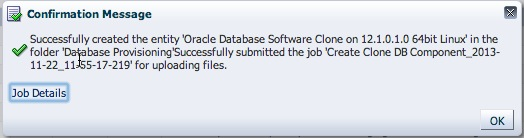
10. If you didn’t click on the “Job Details” page, and wanted to view the status, don’t worry. Go to the “Jobs Activity” page, and find the appropriate job name.
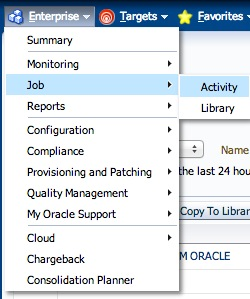
11. Click on the Job Name to view its details.
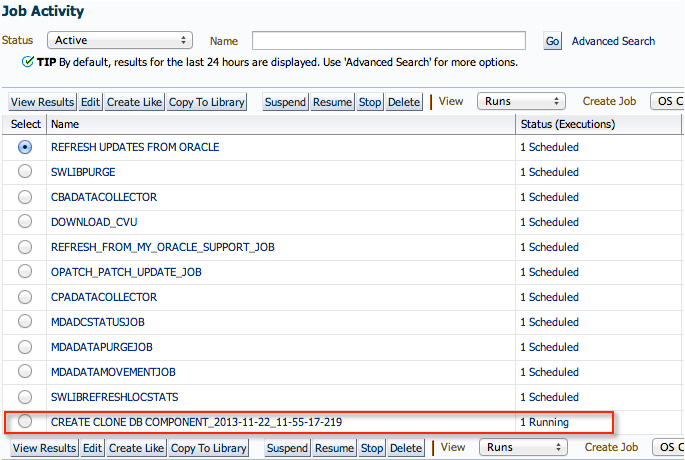
12. And just wait for the job to complete.
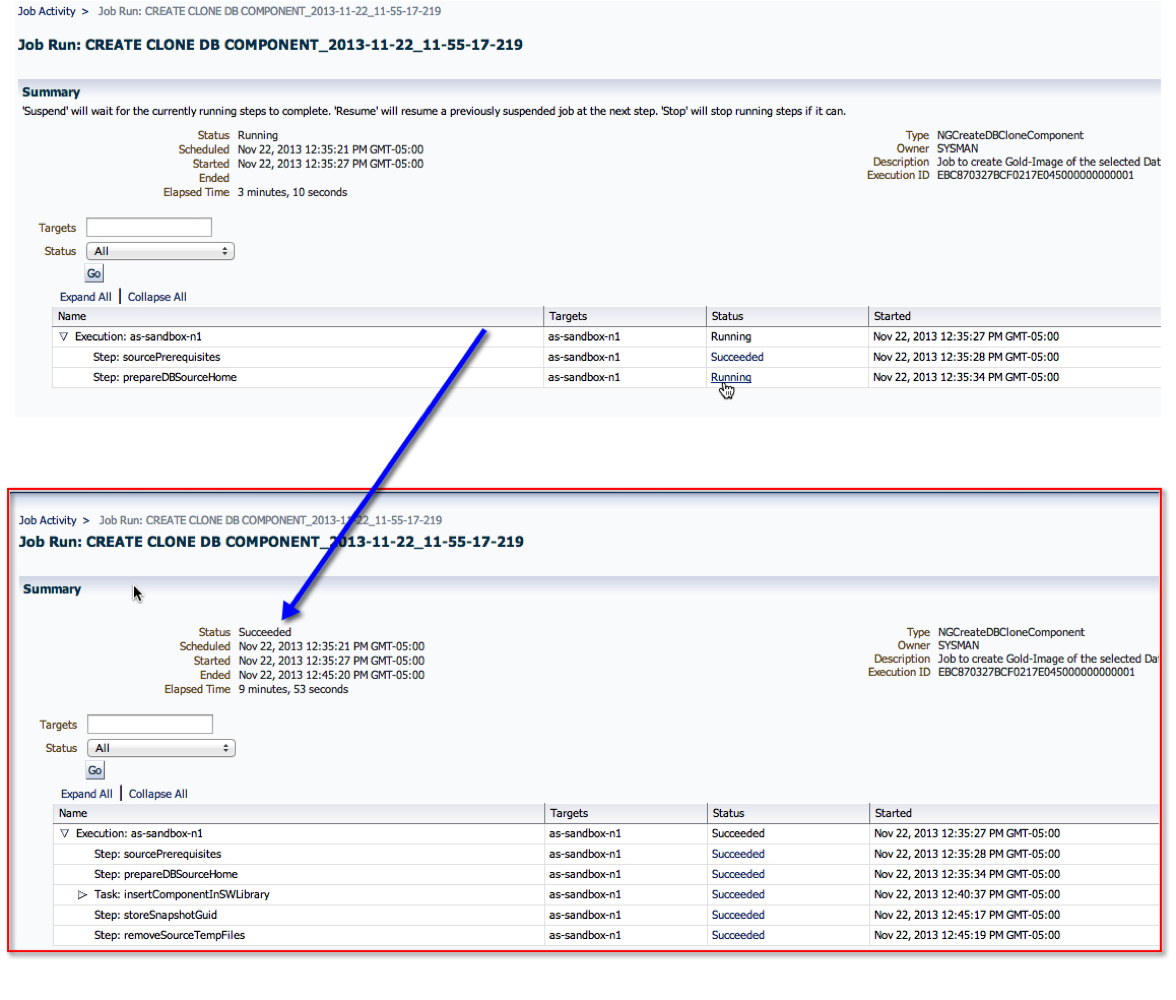
13. Now, back to the Software Library page, we can see that the component is now ready!
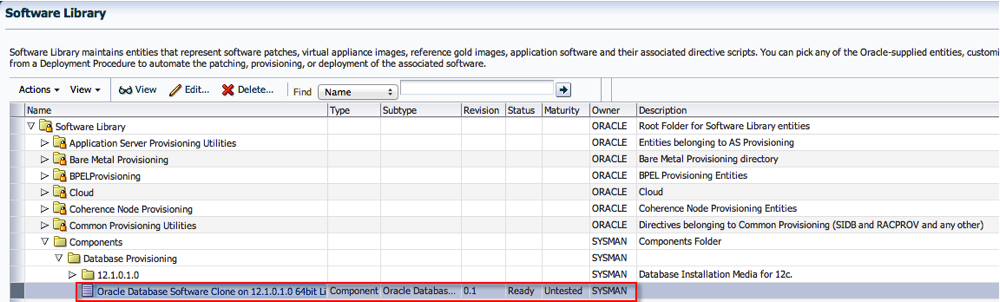
Summary:
In short, once a software component is created, one can use it for provisioning with the profiles and deployment procedures. For example, in one of my earlier posts on Provisioning a Database, step 4.4 has a screenshot of the software component used with the deployment. That is where the one we just created can be used instead.
I hope you found this moderately helpful :)
Cheers!
Subscribe to:
Post Comments
(
Atom
)
No comments :
Post a Comment