Showing posts with label Software Library. Show all posts
Showing posts with label Software Library. Show all posts
Friday, November 22, 2013
Patch and Provision with EM12c: #4 Software Library - Create a Component From Oracle Home Clone
To continue with the previous series, I want to illustrate another useful feature with the Patching & Provisioning functionality within EM12c. Using the provisioning functionality, one can create software components which contain compressed installation binaries. This feature is not limited to only Oracle software, but to illustrate an example, I’d like to show you how to clone an Oracle Database Home to create a software library component.
1. Navigate to the “Software Library” home from the Enterprise Menu.
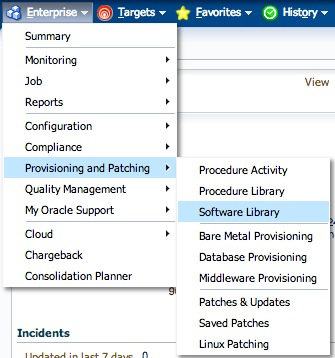
2. On the “Software Library” home page, you will see several folders. The ones with a “Lock” icon are not editable, so we will focus on, either creating a new one, or use an existing one.
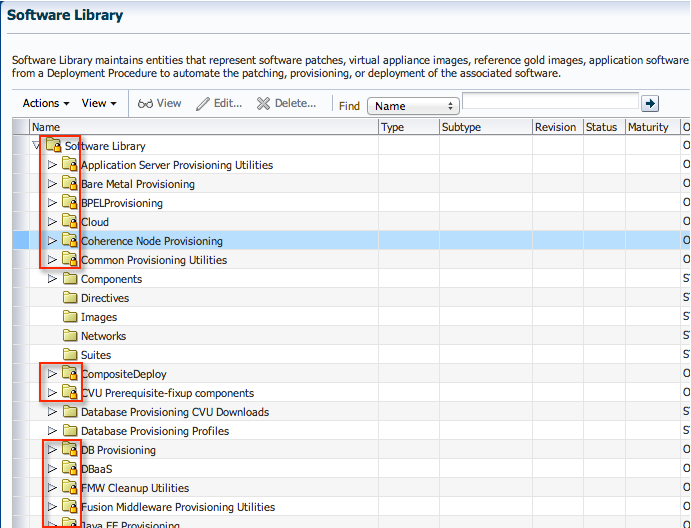
3. To keep the set up consistent, I’d like to use the “Component” folder since that is precisely what we are creating. Expand the tree structure, to show the folders underneath.
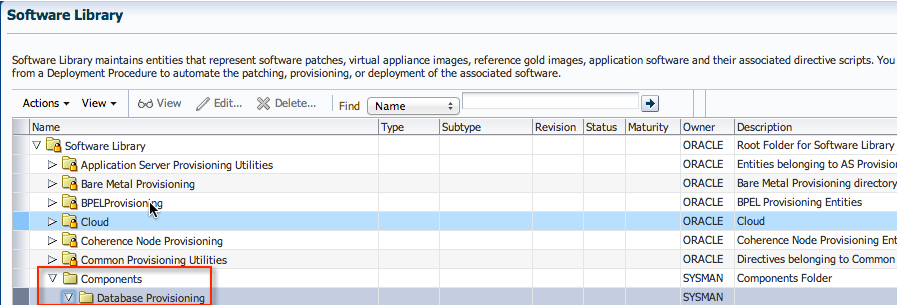
4. Click on “Actions”->”Create Entity”->”Component"
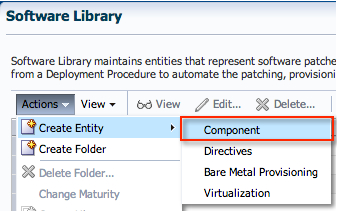
5. Select “Oracle Database Software Clone” from the list, and click “Continue”.

6. Enter an appropriate name and attributes for the component. Click “Next”.
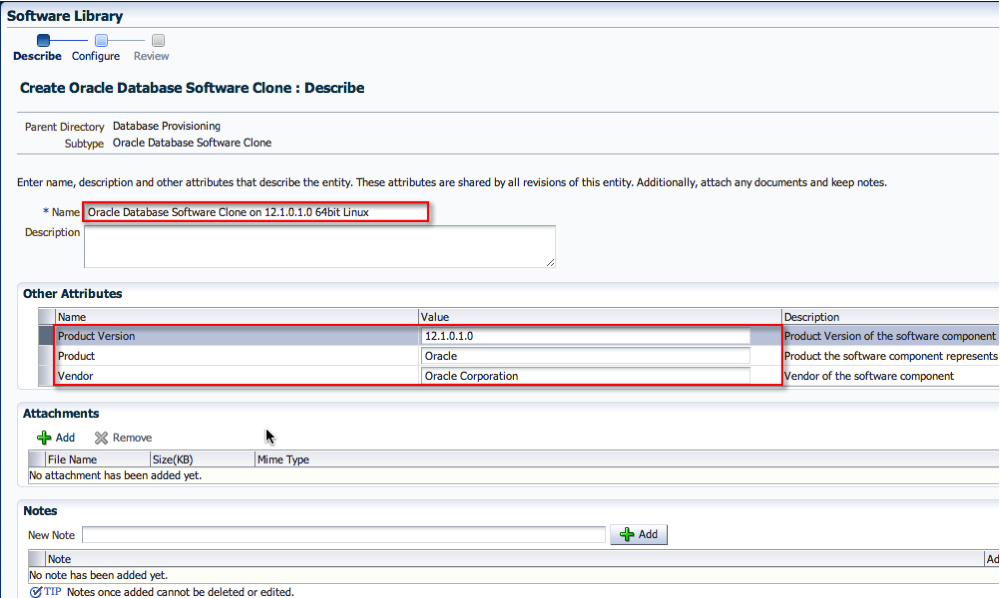
7. On the Configuration screen, select the appropriate “Create Component from” location. In my case, it was a Reference Oracle Home. Then, search for the Reference Oracle Home. In addition, pick the correct credential set. Click “Next”.
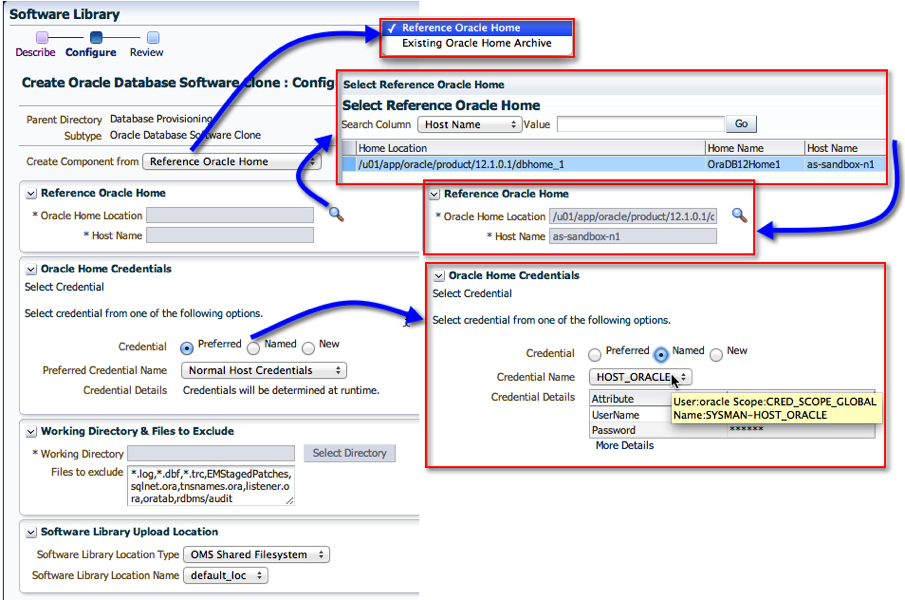
8. On the last page, click “Save and Upload”. If you happen to click on “Save” only, then the binaries will not be uploaded. I’ll talk about that in a separate thread later.
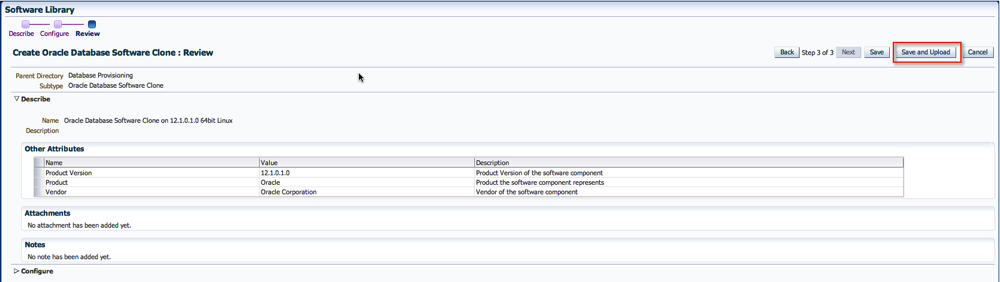
9. Easy enough. On the next screen, you’ll see the option to view the job that gets submitted.
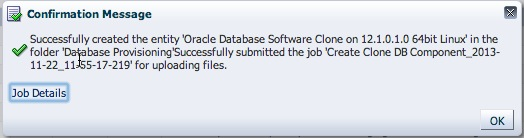
10. If you didn’t click on the “Job Details” page, and wanted to view the status, don’t worry. Go to the “Jobs Activity” page, and find the appropriate job name.
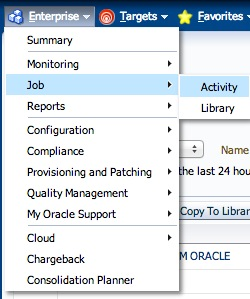
11. Click on the Job Name to view its details.
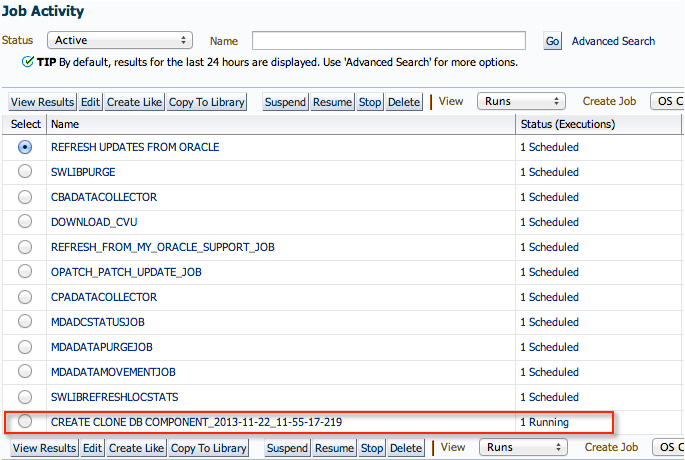
12. And just wait for the job to complete.
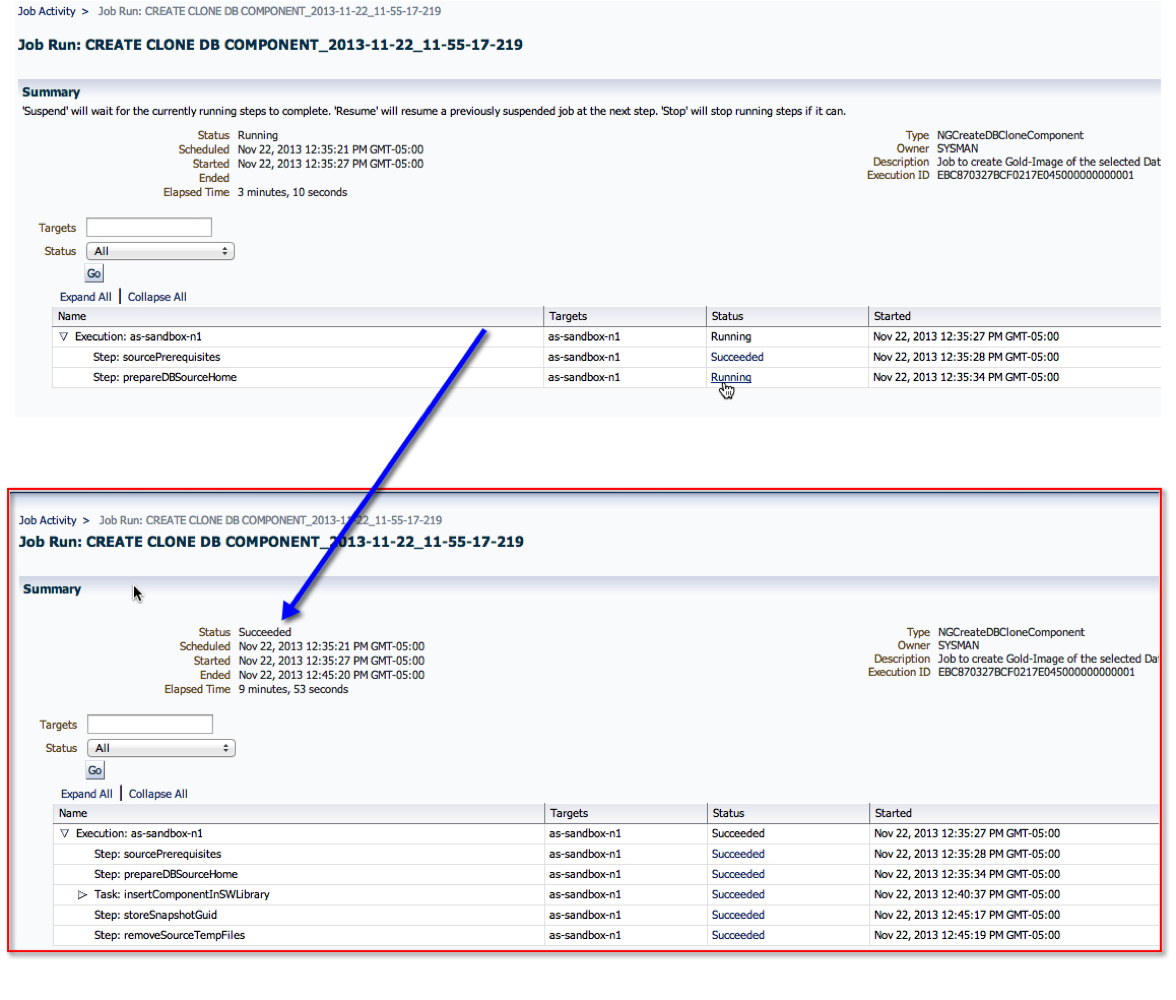
13. Now, back to the Software Library page, we can see that the component is now ready!
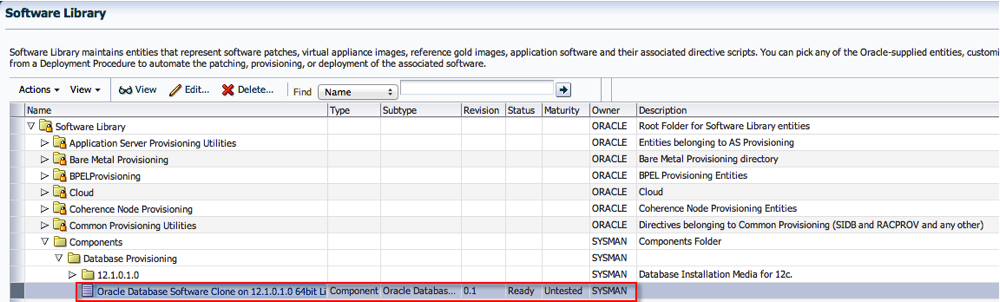
Summary:
In short, once a software component is created, one can use it for provisioning with the profiles and deployment procedures. For example, in one of my earlier posts on Provisioning a Database, step 4.4 has a screenshot of the software component used with the deployment. That is where the one we just created can be used instead.
I hope you found this moderately helpful :)
Cheers!
1. Navigate to the “Software Library” home from the Enterprise Menu.
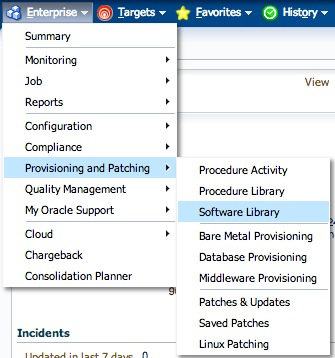
2. On the “Software Library” home page, you will see several folders. The ones with a “Lock” icon are not editable, so we will focus on, either creating a new one, or use an existing one.
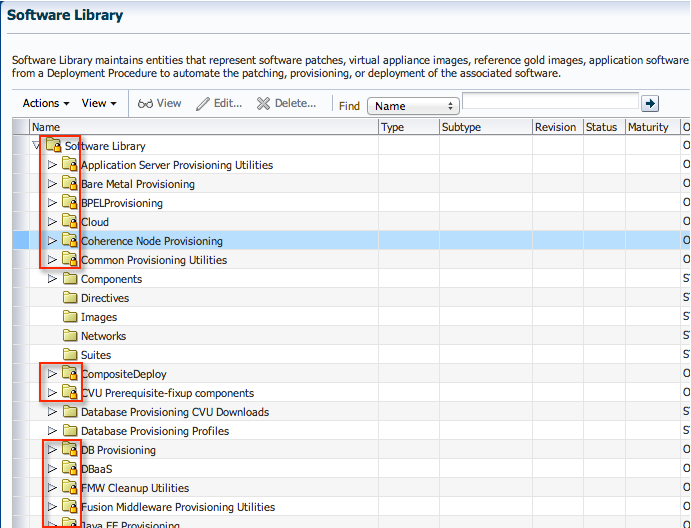
3. To keep the set up consistent, I’d like to use the “Component” folder since that is precisely what we are creating. Expand the tree structure, to show the folders underneath.
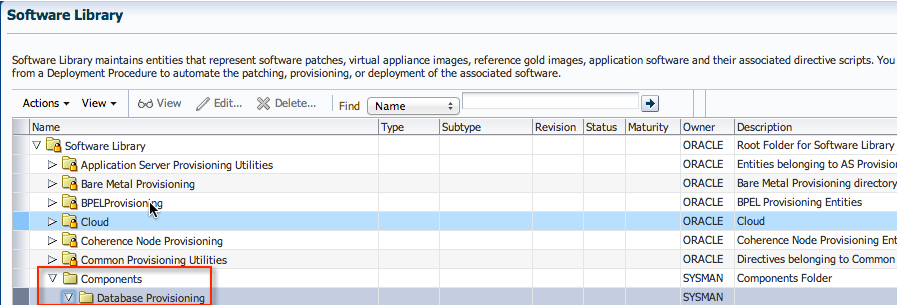
4. Click on “Actions”->”Create Entity”->”Component"
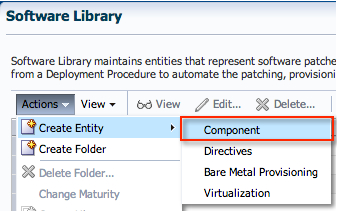
5. Select “Oracle Database Software Clone” from the list, and click “Continue”.

6. Enter an appropriate name and attributes for the component. Click “Next”.
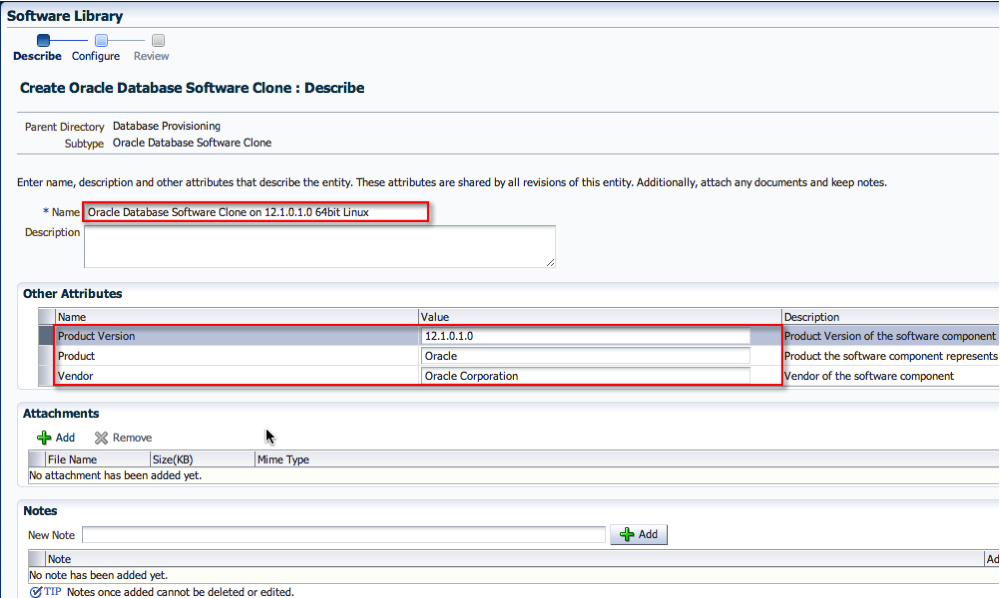
7. On the Configuration screen, select the appropriate “Create Component from” location. In my case, it was a Reference Oracle Home. Then, search for the Reference Oracle Home. In addition, pick the correct credential set. Click “Next”.
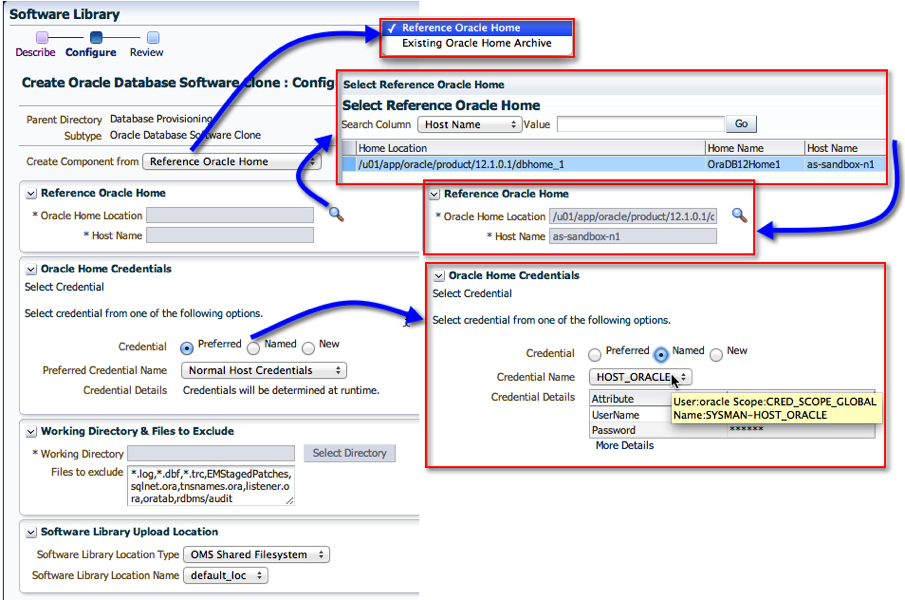
8. On the last page, click “Save and Upload”. If you happen to click on “Save” only, then the binaries will not be uploaded. I’ll talk about that in a separate thread later.
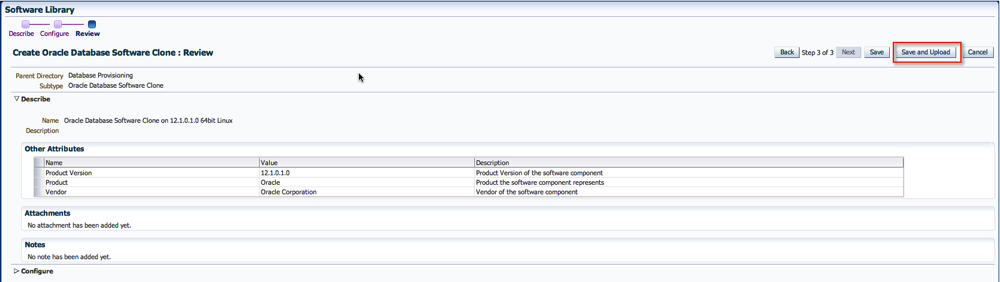
9. Easy enough. On the next screen, you’ll see the option to view the job that gets submitted.
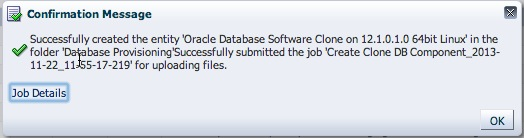
10. If you didn’t click on the “Job Details” page, and wanted to view the status, don’t worry. Go to the “Jobs Activity” page, and find the appropriate job name.
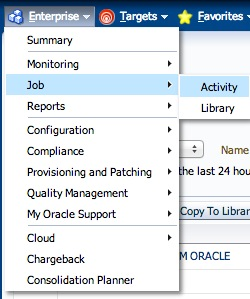
11. Click on the Job Name to view its details.
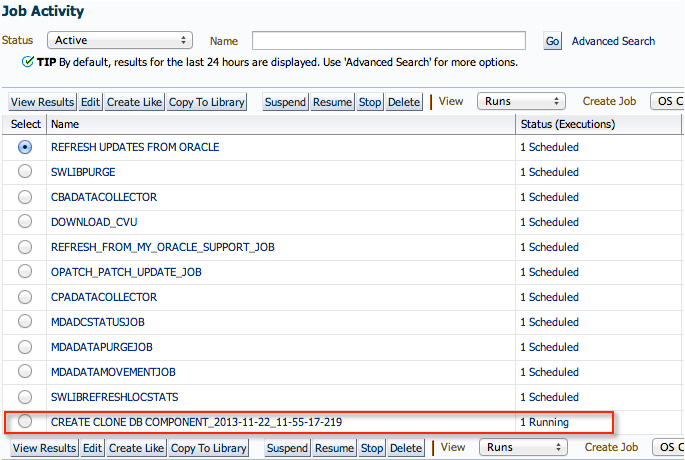
12. And just wait for the job to complete.
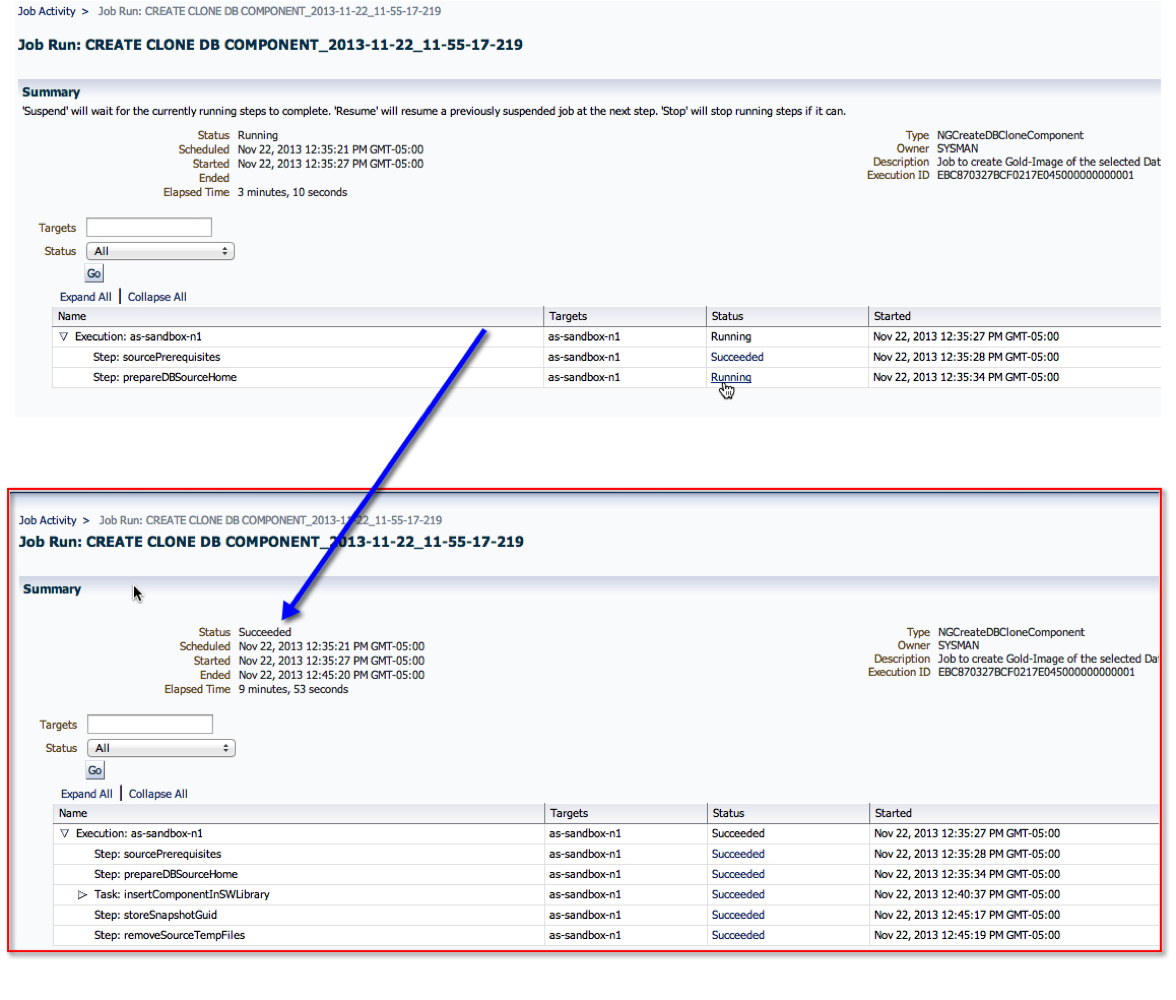
13. Now, back to the Software Library page, we can see that the component is now ready!
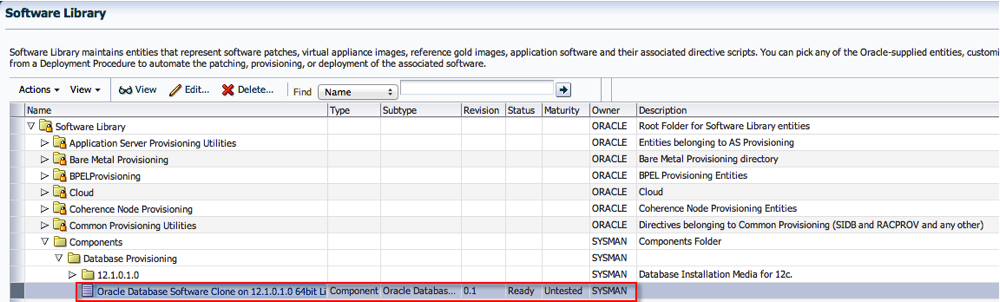
Summary:
In short, once a software component is created, one can use it for provisioning with the profiles and deployment procedures. For example, in one of my earlier posts on Provisioning a Database, step 4.4 has a screenshot of the software component used with the deployment. That is where the one we just created can be used instead.
I hope you found this moderately helpful :)
Cheers!
Tuesday, September 10, 2013
Adding Entities (Component) to the Software Library in Oracle Enterprise Manager 12.1.0.3.0
As part of a blog series I'm currently working on for Provisioning and Patching in OEM12c, I needed to create a Software Library Component for the DB12c installation media. With 12.1.0.3, oracle introduced an dmcli approach (create_swlib_entity) to creating the relevant components. I'll explore the GUI method for now, and write a related blog for it later.
Before we begin, let's set some expectations :)
The blog post aims to
Before we begin, let's set some expectations :)
The blog post aims to
- Create appropriate folders within the Software Library (SWLIB)
- Create the relevant Entity (type Component) in the Software Library
- The Software Library is already setup
- Database 12.1.0.1.0 Install Media is downloaded, are compressed into a single file instead of two separate ones.
For reference, I have provided a link the Oracle Documentation as well.
Onward!
Where do I go?
1. Find your way to the Software Library home under "Patching and Provisioning".
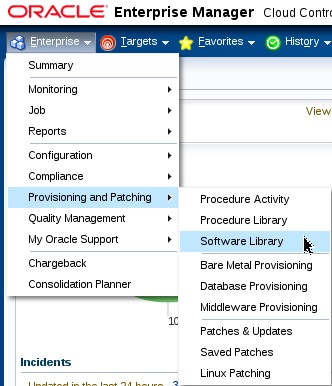
2. This page contains the Entities within our Software Library. It is important to note, that Entities with the lock icon are un-editable and are called Oracle-owned Entities. Thats by design, and in part encourages OEM administrators to create their own folder structures or, use the suggested ones. For example, Components, Directives, Images, Networks, Suites etc.
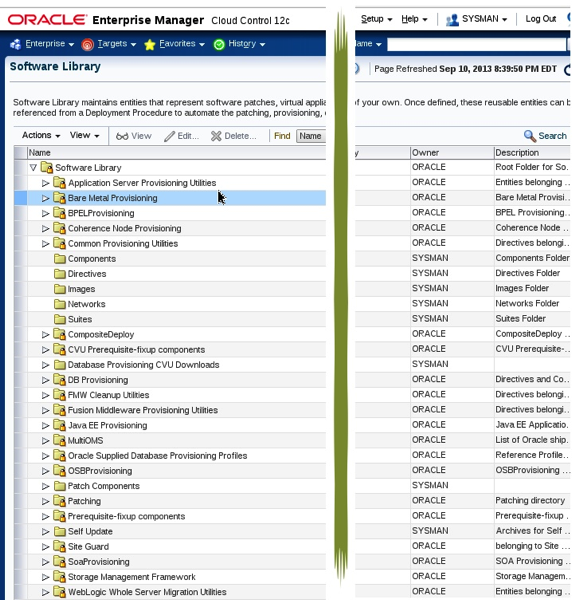
Creating Folders
3. For the purpose of this demo, I'd like to create a custom entity, i.e. "Component" within the SWLIB.
3.1 Highlight the Components Folder, click Actions -> Create Folder. Why folders? Well, I personally like to keep things neatly organized.

3.2 Similarlry, create a sub-folder within "Database Provisioning"

4. For the purpose of this demo, I'd like to create a custom entity, i.e. "Component" within the SWLIB. Highlight the Components Folder, click Actions -> Create Entity -> Component

5. Select "Installation Media" from the drop-down list. Click Continue.

6. I try to be as specific with the names as possible. Enter an appropriate name for the entity. Click Next
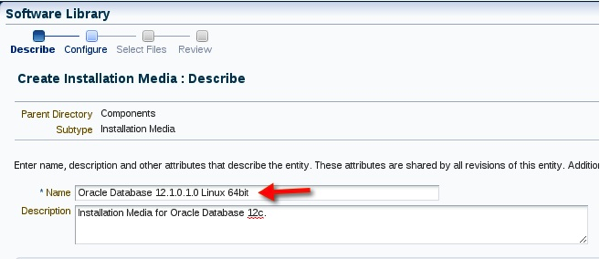
7. Select the appropriate Product, Platform, and Version for the installation media.

Upload Installation Media
8. Okay, this part requires information regarding the files we need to upload, as well as, the destination location. We will upload the files to the SWLIB (as shown).
Where do I go?
1. Find your way to the Software Library home under "Patching and Provisioning".
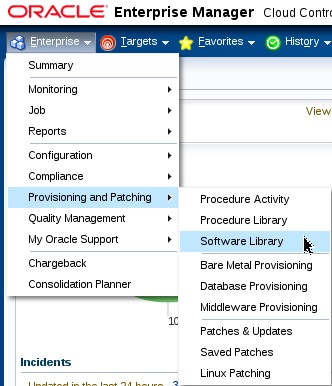
2. This page contains the Entities within our Software Library. It is important to note, that Entities with the lock icon are un-editable and are called Oracle-owned Entities. Thats by design, and in part encourages OEM administrators to create their own folder structures or, use the suggested ones. For example, Components, Directives, Images, Networks, Suites etc.
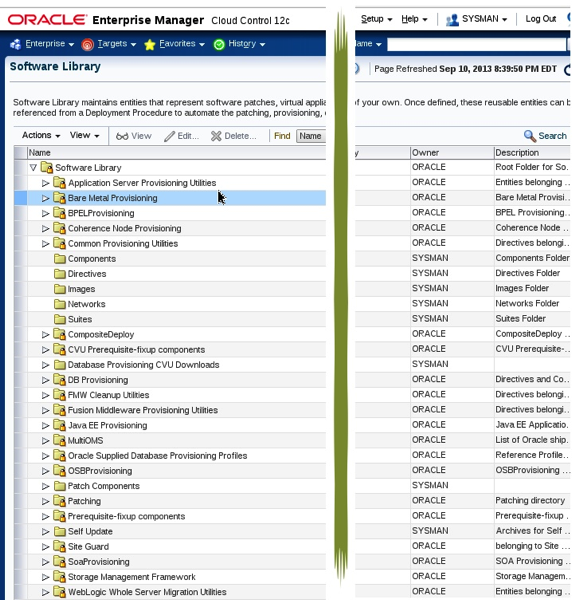
Creating Folders
3. For the purpose of this demo, I'd like to create a custom entity, i.e. "Component" within the SWLIB.
3.1 Highlight the Components Folder, click Actions -> Create Folder. Why folders? Well, I personally like to keep things neatly organized.

3.2 Similarlry, create a sub-folder within "Database Provisioning"

4. For the purpose of this demo, I'd like to create a custom entity, i.e. "Component" within the SWLIB. Highlight the Components Folder, click Actions -> Create Entity -> Component

5. Select "Installation Media" from the drop-down list. Click Continue.

6. I try to be as specific with the names as possible. Enter an appropriate name for the entity. Click Next
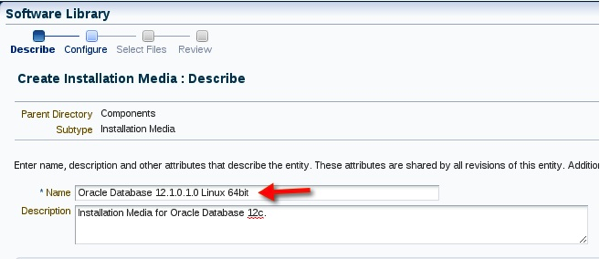
7. Select the appropriate Product, Platform, and Version for the installation media.

Upload Installation Media
8. Okay, this part requires information regarding the files we need to upload, as well as, the destination location. We will upload the files to the SWLIB (as shown).
8.1 First, select the upload location. Leave the "Upload Files" radio button check. Select the SWLIB location where the files should be uploaded. You can, alternatively, chose the "Refer Files" link to upload to Reference File Location within the SWLIB. See documentation for more information.

8.2 Next, add the install media. For me, using a "Local Machine" option ended in Java Errors. Either its a bug in OEM or there is an issue with my browser. Therefore, select "Agent Host" from the drop down and follow the screen shots below.

8.3 Click on "Add". Follow screen shots below. Basically, I'm logging into the Agent Host, browsing through the relevant folders and adding the two installation files to the selection list.
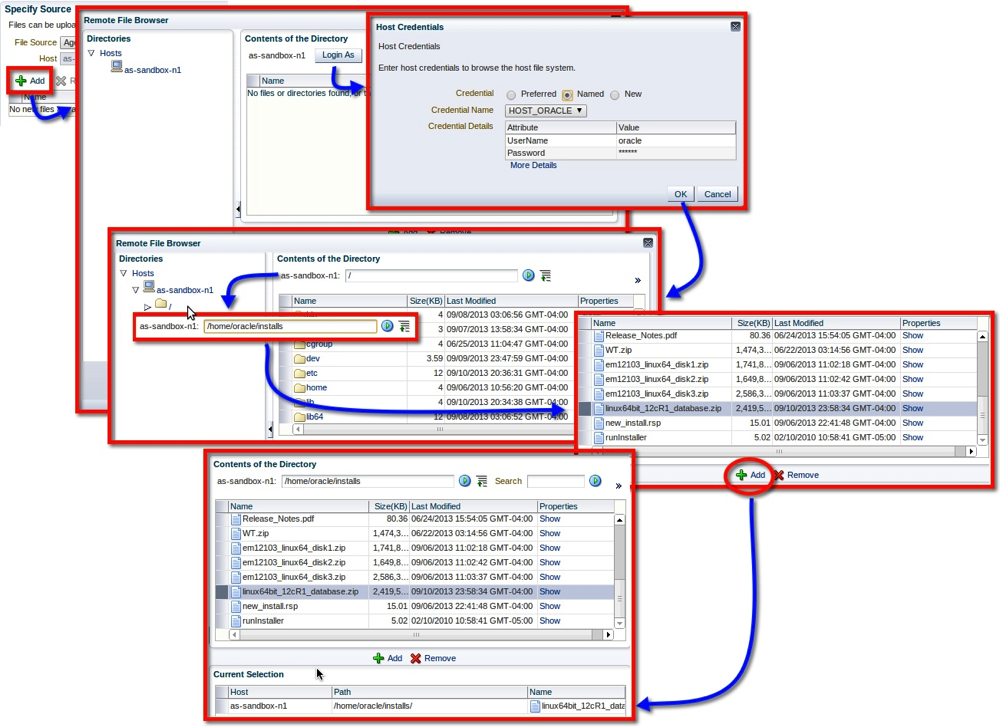
Save and Upload
9. Finally, click Save and Upload on the last page. A job is submitted to uploading the files.


9.1 Job Status looks good and completes successfully.

Did it work?
10. Navigate back to the SWLIB page in Patching and Provisioning.

So what did we learn (Bruce*)?
Well, for one thing, its really easy to add an entity component to the SWLIB in OEM12c. I will refer to this post in my Patching and Provisioning series which will highlight how to actually use it.
Hope you enjoyed reading and found it useful.
Cheers!
* Batman Begins reference - sorry I'm a big dork :)

8.2 Next, add the install media. For me, using a "Local Machine" option ended in Java Errors. Either its a bug in OEM or there is an issue with my browser. Therefore, select "Agent Host" from the drop down and follow the screen shots below.

8.3 Click on "Add". Follow screen shots below. Basically, I'm logging into the Agent Host, browsing through the relevant folders and adding the two installation files to the selection list.
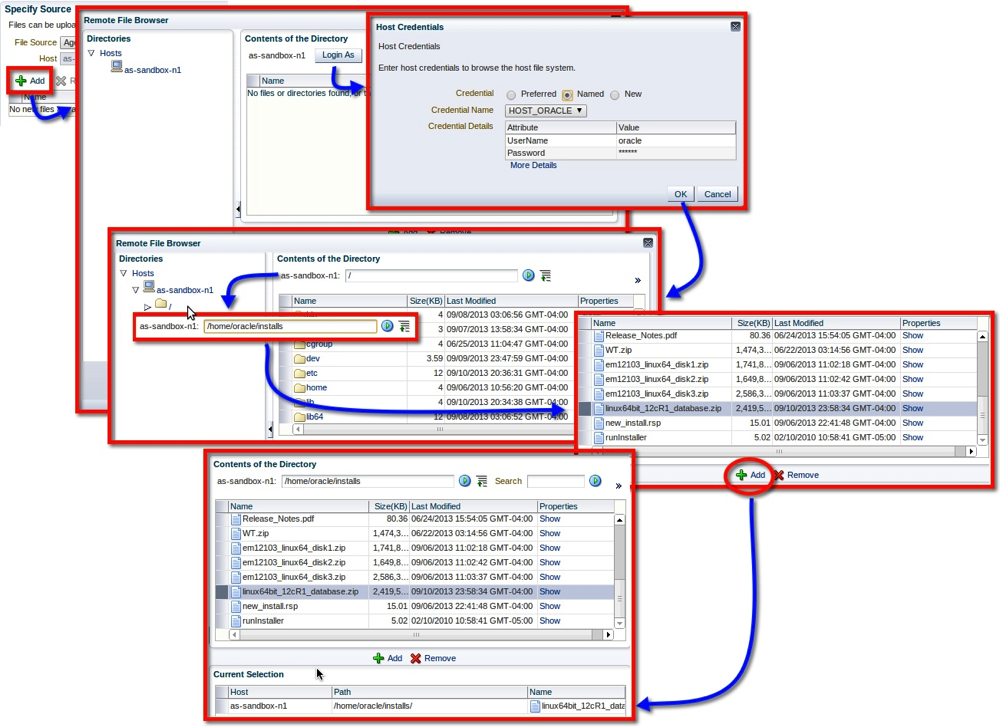
Save and Upload
9. Finally, click Save and Upload on the last page. A job is submitted to uploading the files.


9.1 Job Status looks good and completes successfully.

Did it work?
10. Navigate back to the SWLIB page in Patching and Provisioning.

So what did we learn (Bruce*)?
Well, for one thing, its really easy to add an entity component to the SWLIB in OEM12c. I will refer to this post in my Patching and Provisioning series which will highlight how to actually use it.
Hope you enjoyed reading and found it useful.
Cheers!
* Batman Begins reference - sorry I'm a big dork :)
Subscribe to:
Posts
(
Atom
)