Tuesday, November 26, 2013
GoldenGate Veridata 11.2.1 Server Installation
Today, I’d like to share my experience with a tool that I’ve used infrequently with GoldenGate.
Veridata is Oracle’s answer to Data Validation for environments where a replication technology is utilized. In other words, the tool is agnostic (but partial) to a set Database vendors. You can install it on a variety of platforms, and a few database types.
Components:
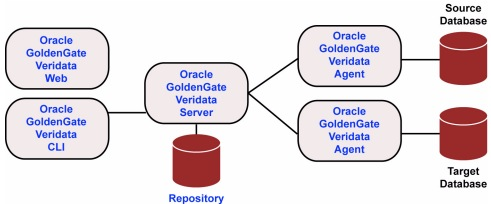
Installation
1. Download and unzip the media from eDelivery.
2. Invoke the bash script to start the installer.
3. Click “Next”.
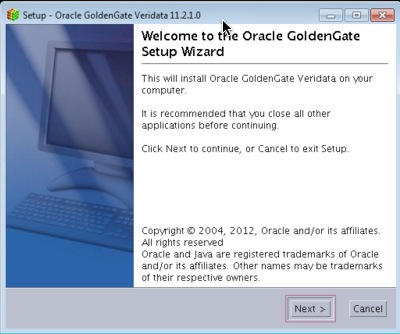
4. Pick your installation directory and click “Next”.
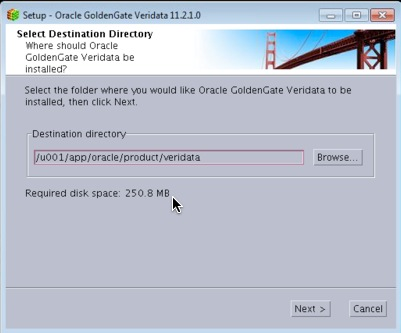
5. On the ports section, click “Next”.
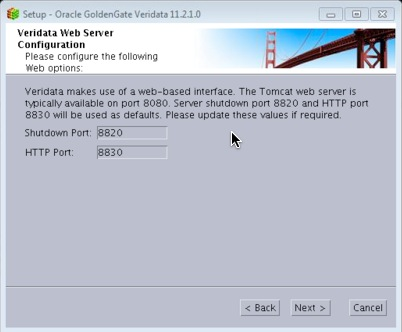
6. Leave the defaults and click “Next”.
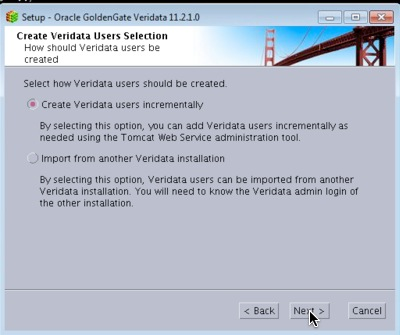
7. Enter at the account username and password. This will be used to install the tables in the repository database.
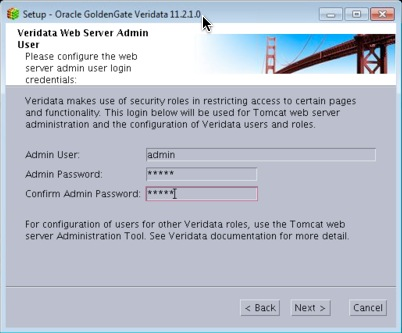
8. Of course we will chose “Oracle” :)
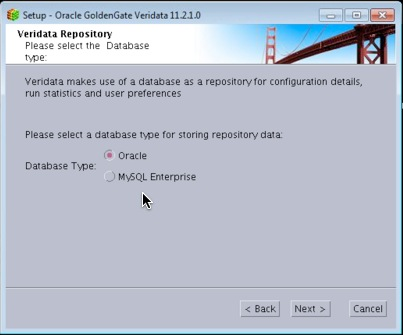
9. Confirm the Oracle Home (Veridata Home) location.
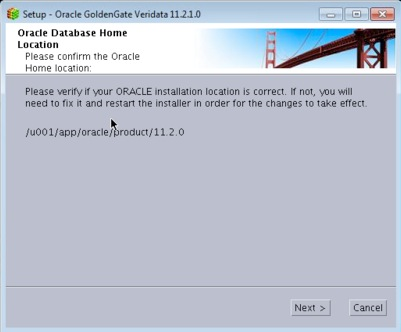
10. Select and Instance and click Continue. This article assumes that the Veridata installation is on the same server as its intended repository.
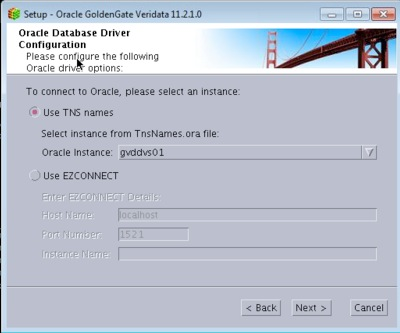
11. I will let the installer create a new user for me.
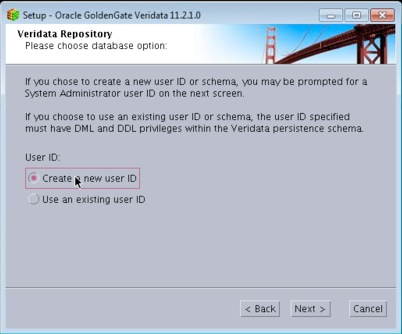
12. Enter the DBA
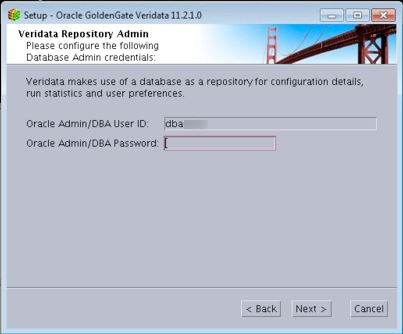
13. On the next screen, enter the oracle database user where the Veridata objects will be installed.
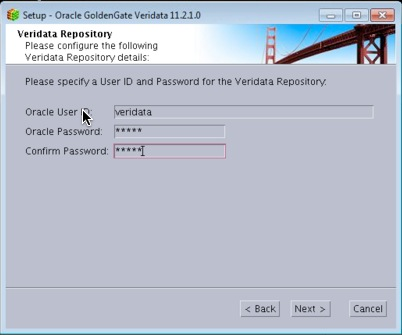
14. Enter the default, and temp tablespace for the above user.
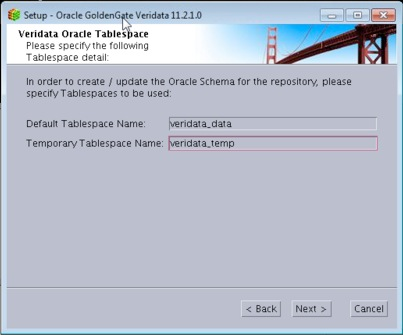
15. Check the box if you want it to start Veridata after the installation.
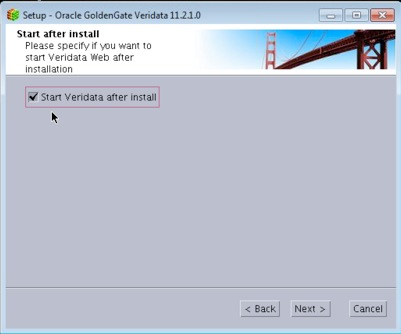
16. Review the settings and click “Next”.
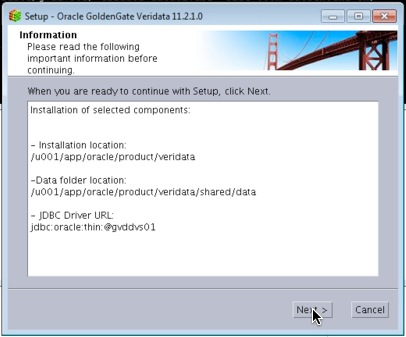
17. Progress is always good.
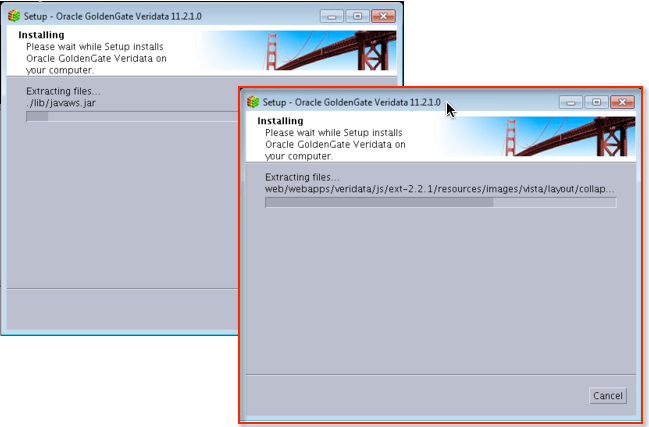
18. Awesome! All done.
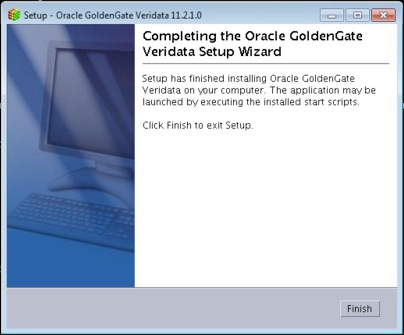
At this point, we can log into the Veridata Server successfully!
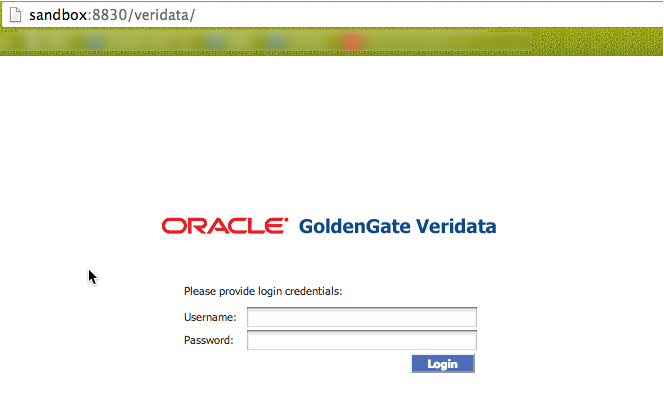
In subsequent posts, I will discuss the other aspects such as the Veridata Agent install, Configuration, etc.
Cheers!
Veridata is Oracle’s answer to Data Validation for environments where a replication technology is utilized. In other words, the tool is agnostic (but partial) to a set Database vendors. You can install it on a variety of platforms, and a few database types.
Components:
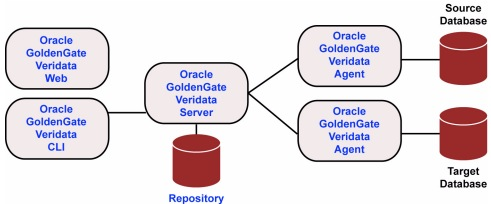
Installation
1. Download and unzip the media from eDelivery.
[oracle@as-sandbox-n1 installs]$ cd veridata/
[oracle@as-sandbox-n1 veridata]$ ls -lhtr
total 147M
-rwxr-xr-x 1 oracle oinstall 145M Nov 8 2012 GoldenGate_Veridata_redhatAS40_x64.sh
-rw-r--r-- 1 oracle oinstall 216K Dec 4 2012 ogg_veridata_relnotes_11.2.1.0.0.pdf
-rw-r--r-- 1 oracle oinstall 95K Dec 4 2012 ogg_veridata_relnotes_11.2.1.0.0.doc
-rw-r--r-- 1 oracle oinstall 39K Dec 4 2012 ogg-veridata-readme-11.2.1.0.0.doc
-rw-r--r-- 1 oracle oinstall 15K Dec 4 2012 ogg-veridata-readme-11.2.1.0.0.txt
-rw-r--r-- 1 oracle oinstall 1.3M Oct 24 14:26 veridata-install.log
2. Invoke the bash script to start the installer.
[oracle@as-sandbox-n1 veridata]$ ./GoldenGate_Veridata_redhatAS40_x64.sh
Unpacking JRE ...
Starting Installer ...
3. Click “Next”.
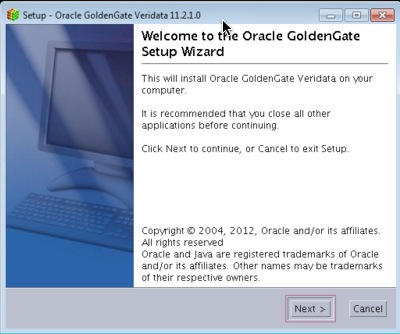
4. Pick your installation directory and click “Next”.
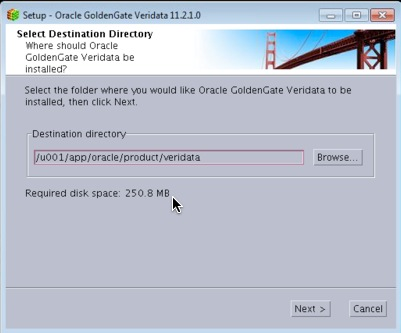
5. On the ports section, click “Next”.
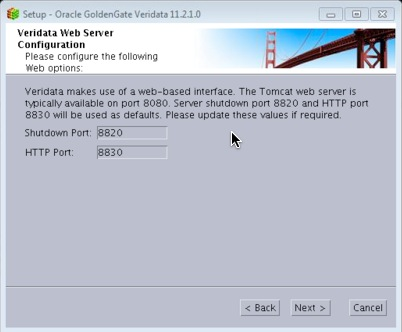
6. Leave the defaults and click “Next”.
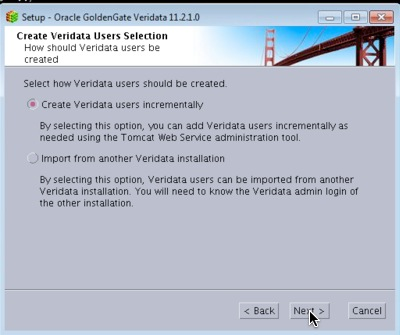
7. Enter at the account username and password. This will be used to install the tables in the repository database.
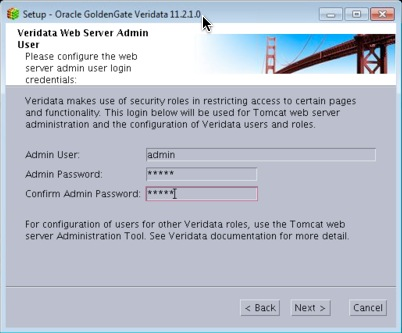
8. Of course we will chose “Oracle” :)
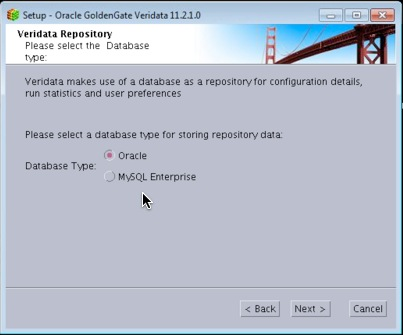
9. Confirm the Oracle Home (Veridata Home) location.
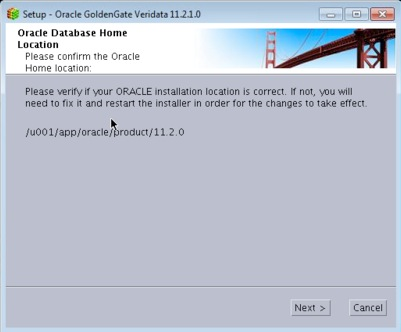
10. Select and Instance and click Continue. This article assumes that the Veridata installation is on the same server as its intended repository.
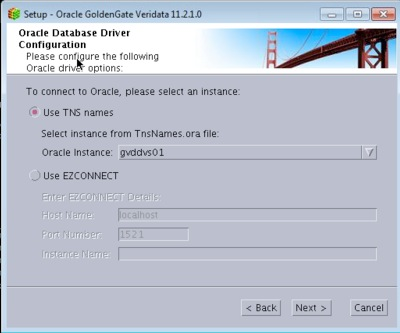
11. I will let the installer create a new user for me.
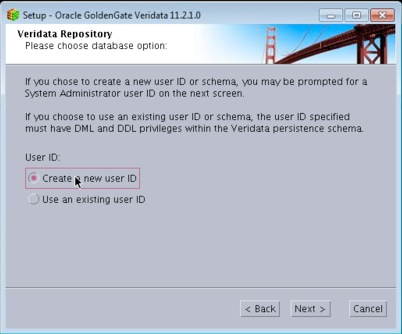
12. Enter the DBA
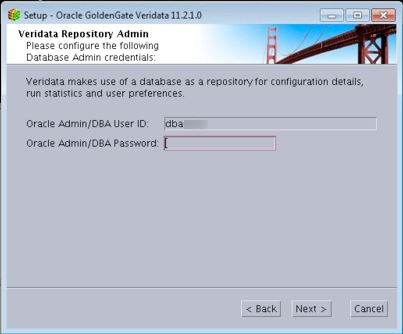
13. On the next screen, enter the oracle database user where the Veridata objects will be installed.
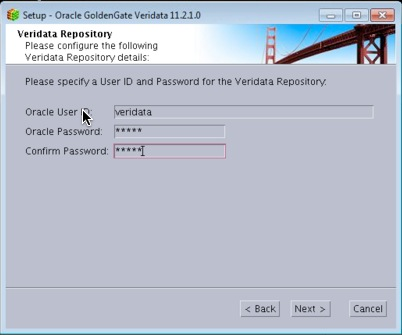
14. Enter the default, and temp tablespace for the above user.
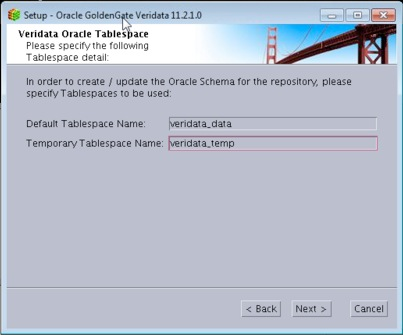
15. Check the box if you want it to start Veridata after the installation.
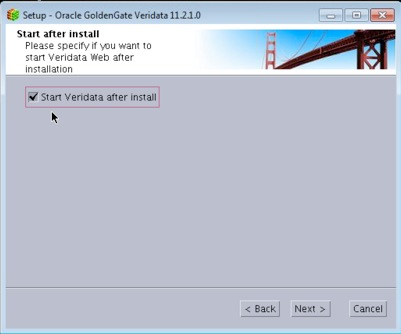
16. Review the settings and click “Next”.
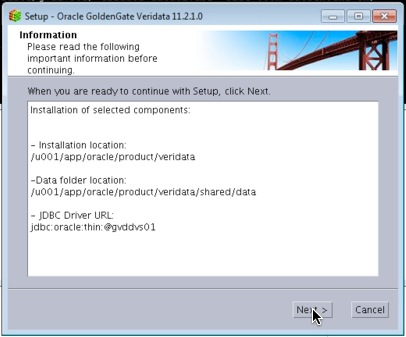
17. Progress is always good.
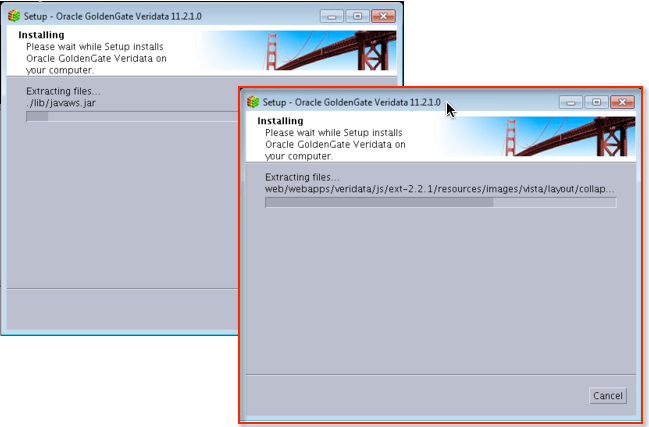
18. Awesome! All done.
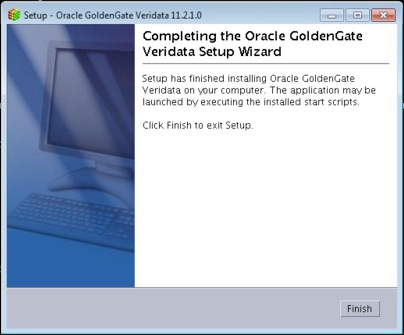
At this point, we can log into the Veridata Server successfully!
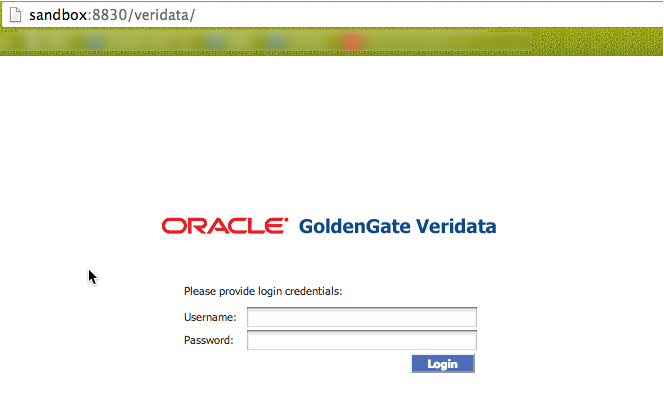
In subsequent posts, I will discuss the other aspects such as the Veridata Agent install, Configuration, etc.
Cheers!
Labels:
11.2.1.0
,
GoldenGate
,
Installation
,
Veridata
Friday, November 22, 2013
Patch and Provision with EM12c: #4 Software Library - Create a Component From Oracle Home Clone
To continue with the previous series, I want to illustrate another useful feature with the Patching & Provisioning functionality within EM12c. Using the provisioning functionality, one can create software components which contain compressed installation binaries. This feature is not limited to only Oracle software, but to illustrate an example, I’d like to show you how to clone an Oracle Database Home to create a software library component.
1. Navigate to the “Software Library” home from the Enterprise Menu.
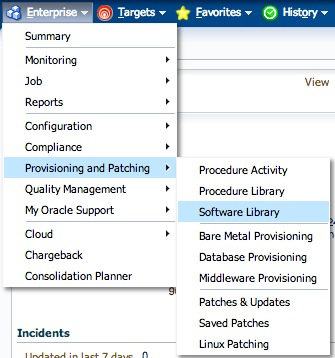
2. On the “Software Library” home page, you will see several folders. The ones with a “Lock” icon are not editable, so we will focus on, either creating a new one, or use an existing one.
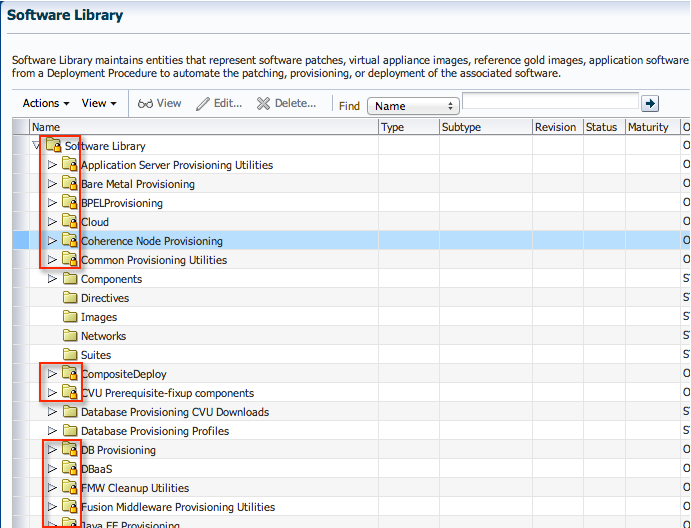
3. To keep the set up consistent, I’d like to use the “Component” folder since that is precisely what we are creating. Expand the tree structure, to show the folders underneath.
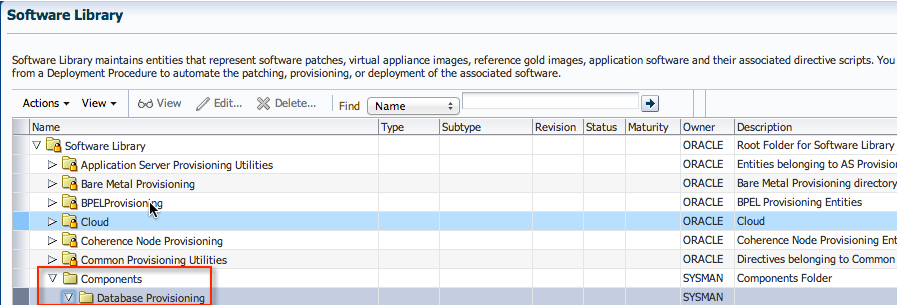
4. Click on “Actions”->”Create Entity”->”Component"
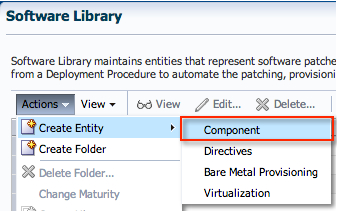
5. Select “Oracle Database Software Clone” from the list, and click “Continue”.

6. Enter an appropriate name and attributes for the component. Click “Next”.
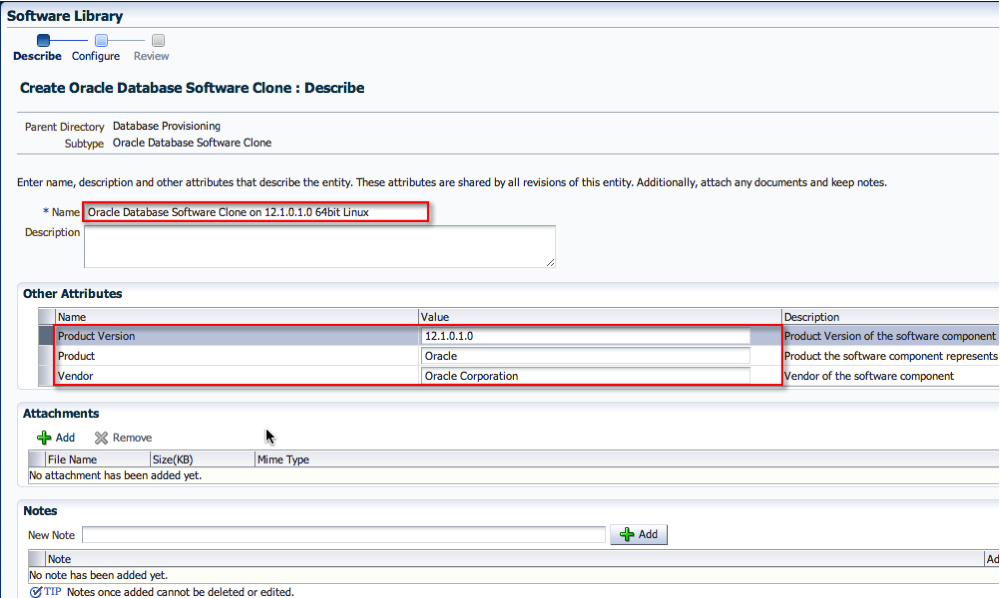
7. On the Configuration screen, select the appropriate “Create Component from” location. In my case, it was a Reference Oracle Home. Then, search for the Reference Oracle Home. In addition, pick the correct credential set. Click “Next”.
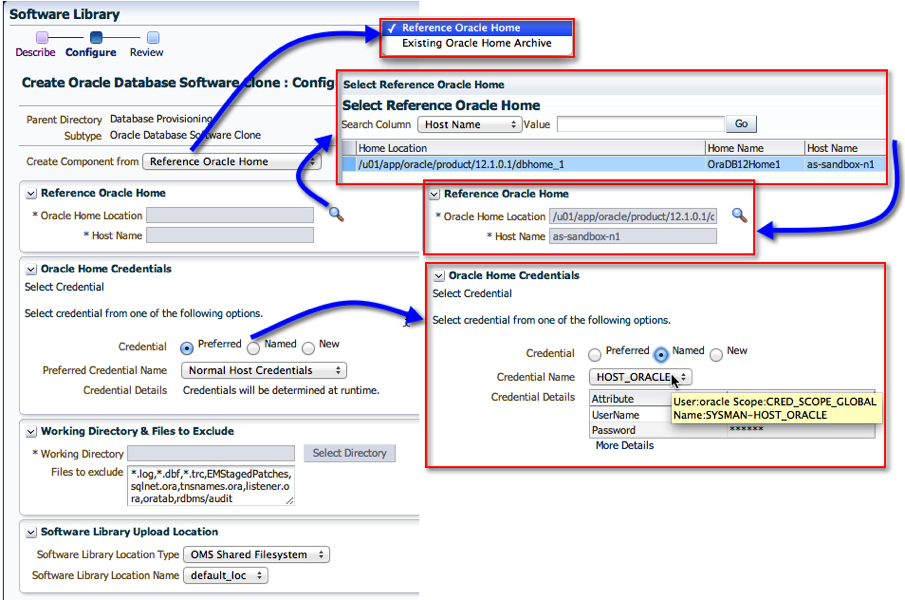
8. On the last page, click “Save and Upload”. If you happen to click on “Save” only, then the binaries will not be uploaded. I’ll talk about that in a separate thread later.
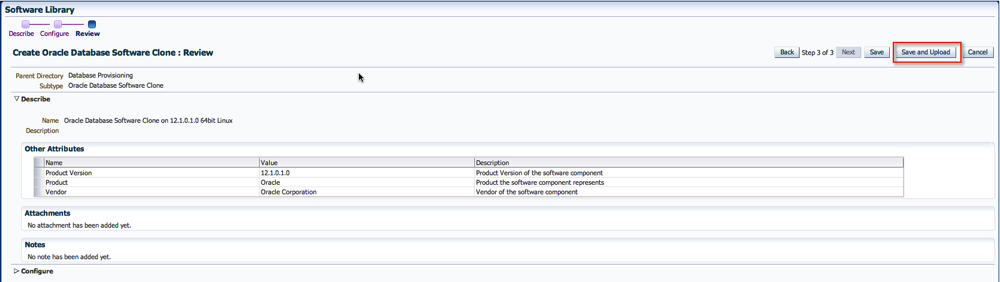
9. Easy enough. On the next screen, you’ll see the option to view the job that gets submitted.
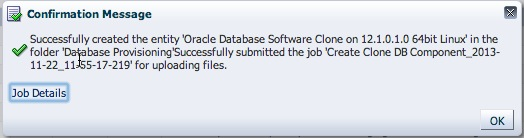
10. If you didn’t click on the “Job Details” page, and wanted to view the status, don’t worry. Go to the “Jobs Activity” page, and find the appropriate job name.
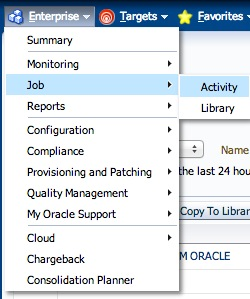
11. Click on the Job Name to view its details.
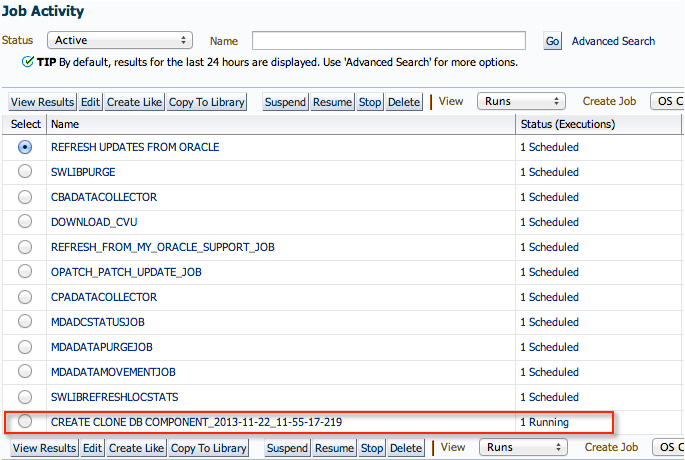
12. And just wait for the job to complete.
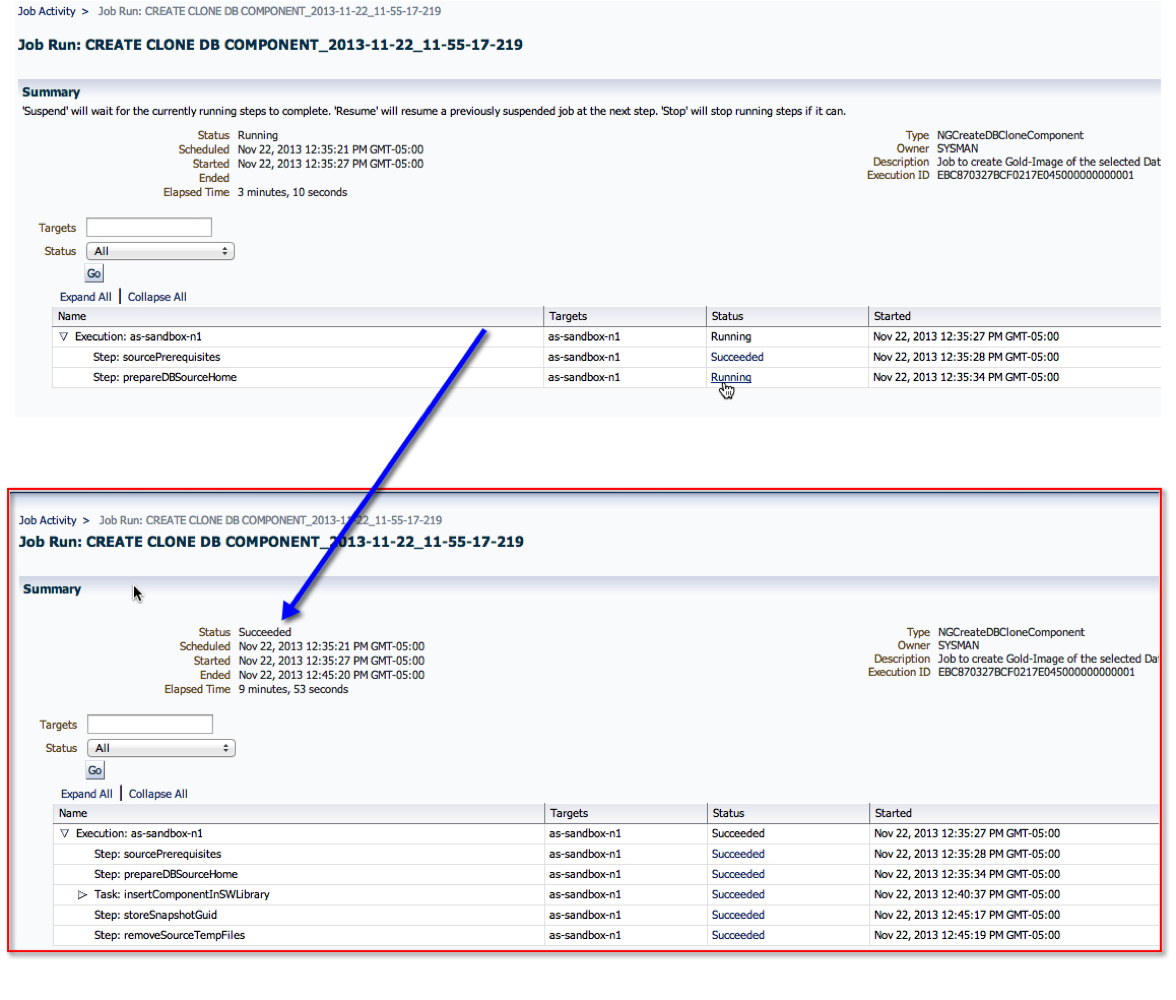
13. Now, back to the Software Library page, we can see that the component is now ready!
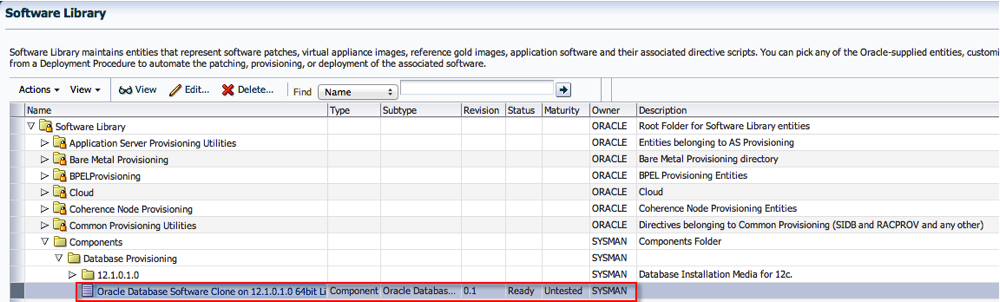
Summary:
In short, once a software component is created, one can use it for provisioning with the profiles and deployment procedures. For example, in one of my earlier posts on Provisioning a Database, step 4.4 has a screenshot of the software component used with the deployment. That is where the one we just created can be used instead.
I hope you found this moderately helpful :)
Cheers!
1. Navigate to the “Software Library” home from the Enterprise Menu.
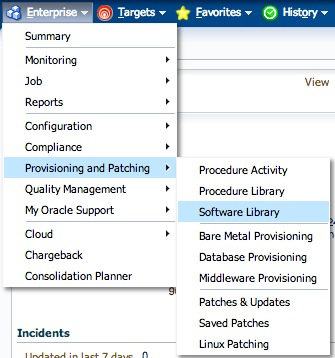
2. On the “Software Library” home page, you will see several folders. The ones with a “Lock” icon are not editable, so we will focus on, either creating a new one, or use an existing one.
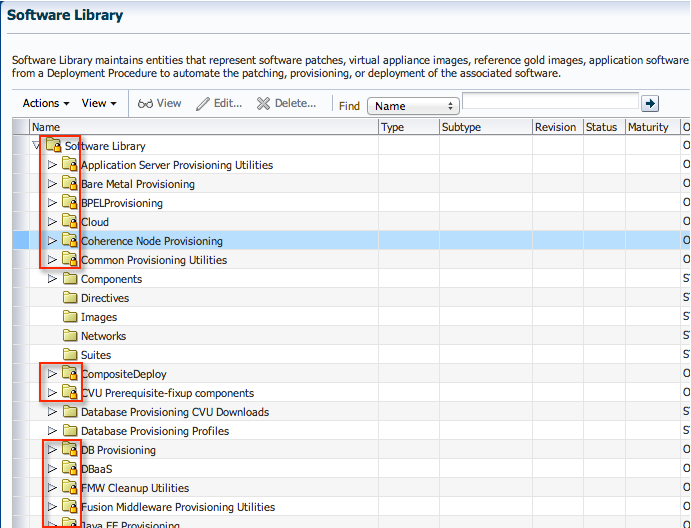
3. To keep the set up consistent, I’d like to use the “Component” folder since that is precisely what we are creating. Expand the tree structure, to show the folders underneath.
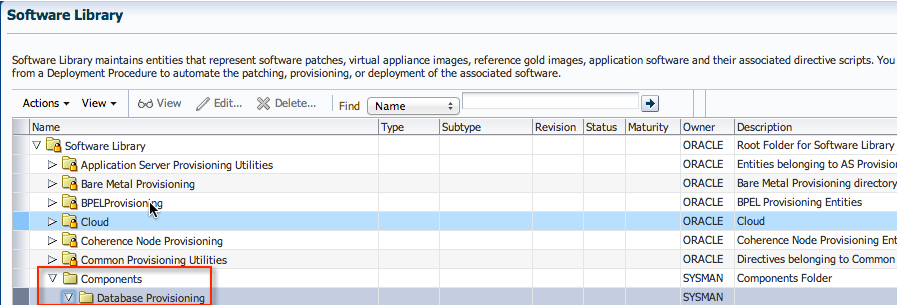
4. Click on “Actions”->”Create Entity”->”Component"
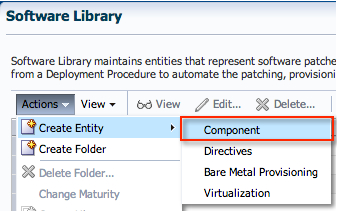
5. Select “Oracle Database Software Clone” from the list, and click “Continue”.

6. Enter an appropriate name and attributes for the component. Click “Next”.
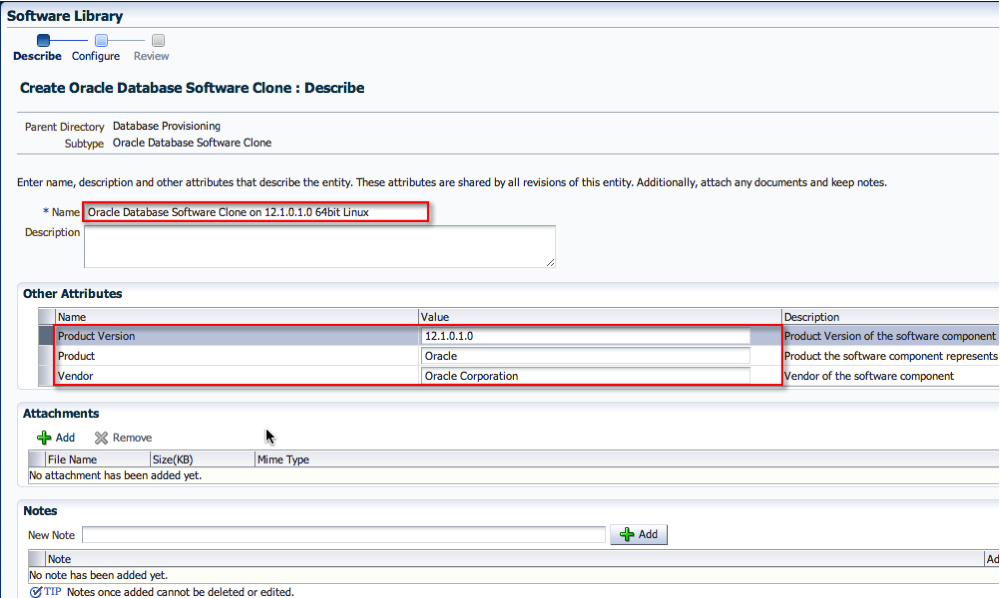
7. On the Configuration screen, select the appropriate “Create Component from” location. In my case, it was a Reference Oracle Home. Then, search for the Reference Oracle Home. In addition, pick the correct credential set. Click “Next”.
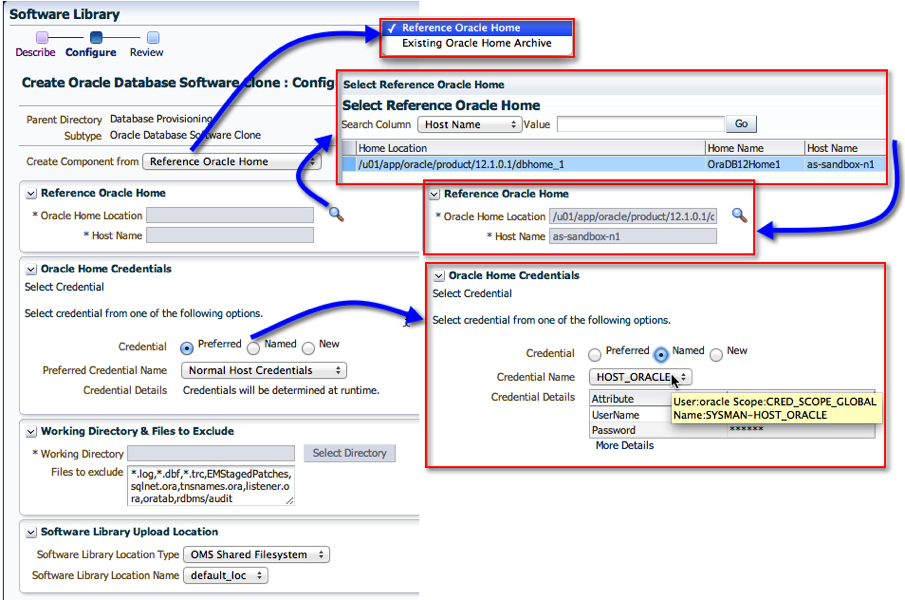
8. On the last page, click “Save and Upload”. If you happen to click on “Save” only, then the binaries will not be uploaded. I’ll talk about that in a separate thread later.
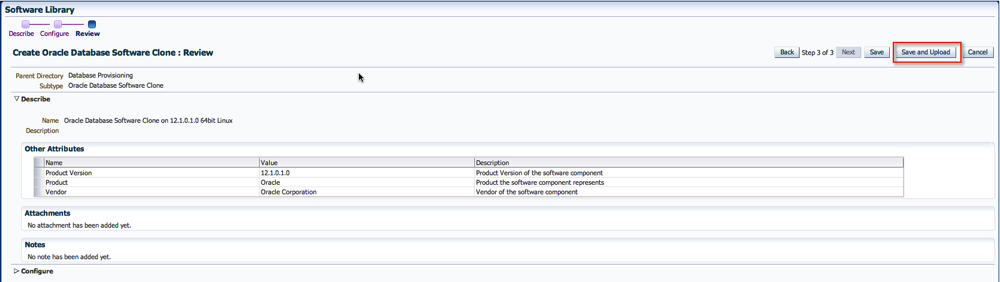
9. Easy enough. On the next screen, you’ll see the option to view the job that gets submitted.
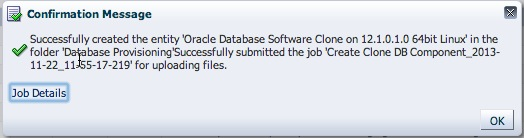
10. If you didn’t click on the “Job Details” page, and wanted to view the status, don’t worry. Go to the “Jobs Activity” page, and find the appropriate job name.
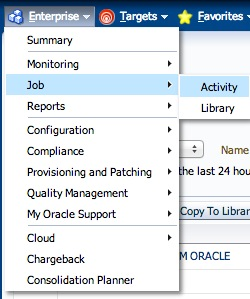
11. Click on the Job Name to view its details.
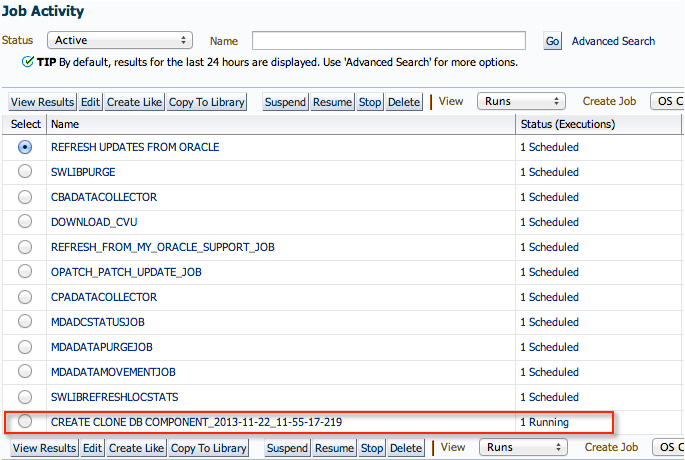
12. And just wait for the job to complete.
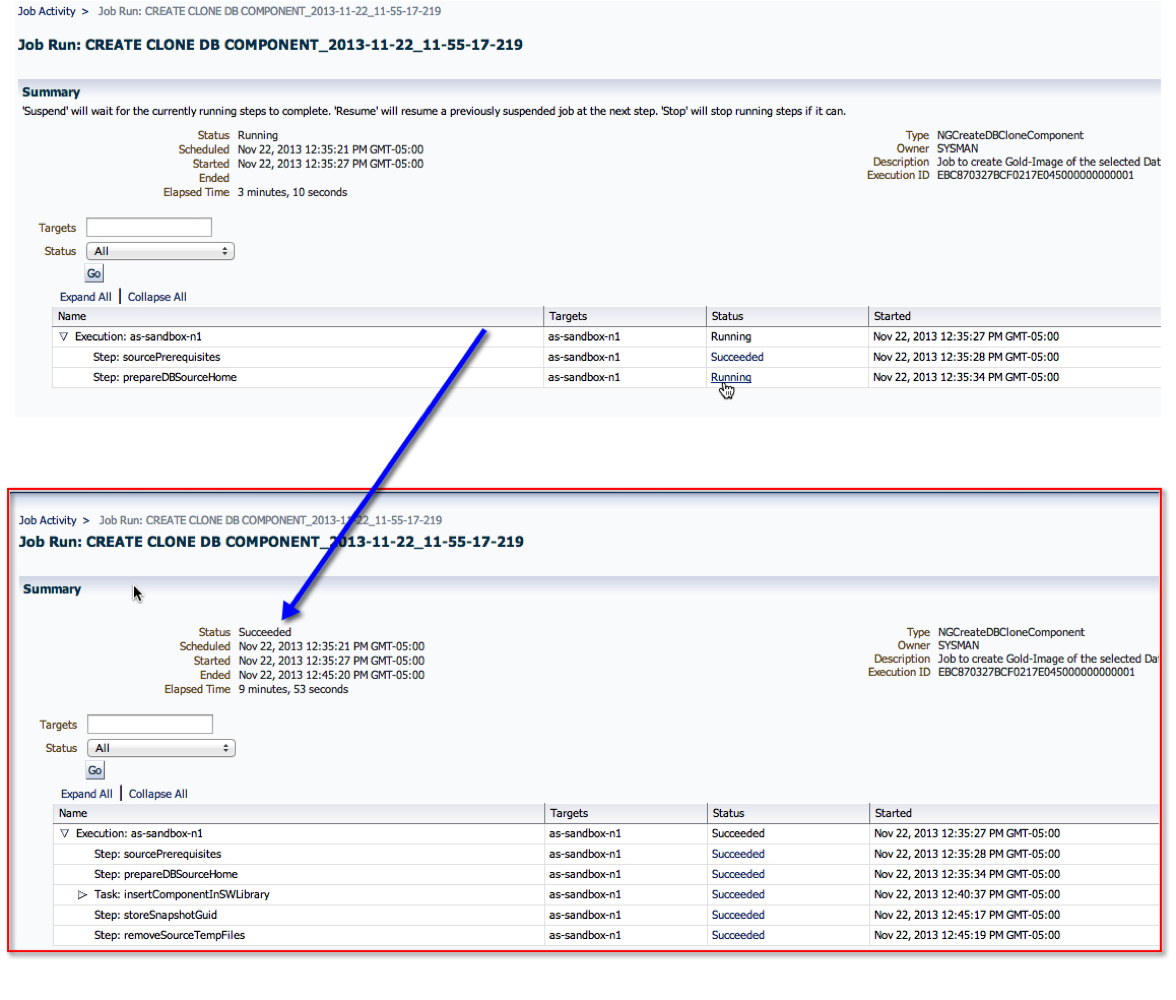
13. Now, back to the Software Library page, we can see that the component is now ready!
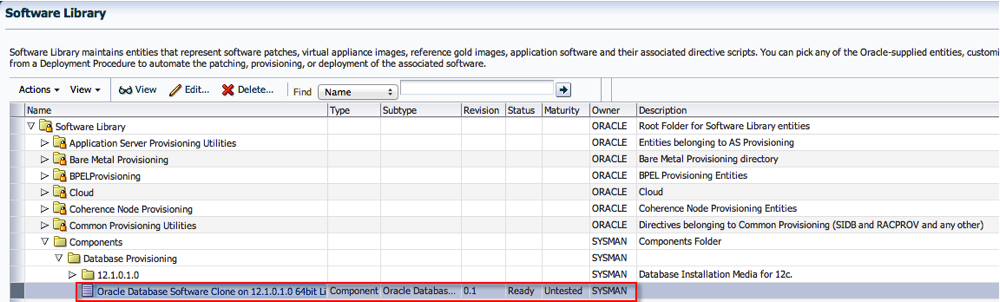
Summary:
In short, once a software component is created, one can use it for provisioning with the profiles and deployment procedures. For example, in one of my earlier posts on Provisioning a Database, step 4.4 has a screenshot of the software component used with the deployment. That is where the one we just created can be used instead.
I hope you found this moderately helpful :)
Cheers!
Friday, November 1, 2013
11gR1 to 11gR2 RAC - An Upgrade Experience on Solaris
I’ve recently gone through an experience (see title), that I thought would be a good one to share.
As of late, I’ve started documenting the life out of any project/task, and this is one of in the long line of many.
Basically, the goal here was to upgrade an existing 11gR1 RAC configuration to 11gR2 RAC. To supplement the pretty picture, the following tasks were involved:

Thanks to my friend Osama Mustafa (@osamaoracle) for reviewing it!! I would cherish any comments, or feedback from my readers with their experiences.
Cheers
As of late, I’ve started documenting the life out of any project/task, and this is one of in the long line of many.
Basically, the goal here was to upgrade an existing 11gR1 RAC configuration to 11gR2 RAC. To supplement the pretty picture, the following tasks were involved:

- Upgrade 11gR1 CRS+ASM to 11gR2 Grid Infrastructure
- Upgrade 11gR1 RDBMS to 11gR2 RDBMS
- Upgrade 11gR2 Instances to 11gR2
Thanks to my friend Osama Mustafa (@osamaoracle) for reviewing it!! I would cherish any comments, or feedback from my readers with their experiences.
Cheers
Subscribe to:
Posts
(
Atom
)